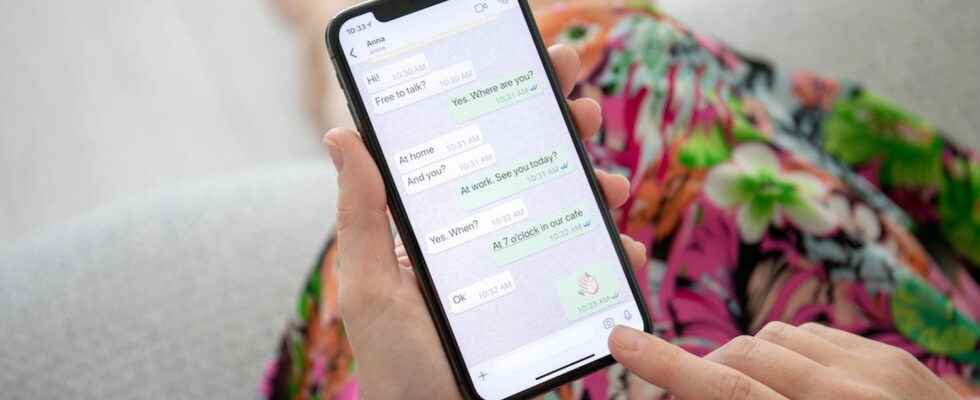To reply to a particular message in a WhatsApp conversation, use the quote. The original text will appear in your reply, without having to type it, which will facilitate your exchanges, especially in group discussions.
In a WhatsApp chat, sometimes you need or want to reply to a particular message, sometimes long after you’ve received it. This is particularly the case in long conversations where the messages accumulate, and more particularly in groups, when the participants add many messages. To avoid any confusion or misunderstanding, it is best to refer to the original message with its author. But there is no question of copying everything by hand! WhatsApp indeed has a quote function used precisely to integrate a specific message into a response. A function that is very easy to use… when you know it!
How to make a quote in WhatsApp?
On Android as on iOS, WhatsApp has a function to quote a message in a reply.
► Open WhatsApp app on your mobile and tap the discussion in which you want to reply or directly press a notification to enter a conversation.
► Locate the original message you want to quote in the conversation thread and press and hold above. The message appears highlighted. Several icons appear at the top of your screen. Press on left pointing arrow.
► Alternatively: swipe the message you want to reply to to the right until you see an arrow to the left of the text.
► In both cases, the original message is integrated at the top of the reply field in quote mode, with a colored vertical rule and the name of its sender.
► Type your own message below and press the arrow to send it, like a classic message. And There you go !