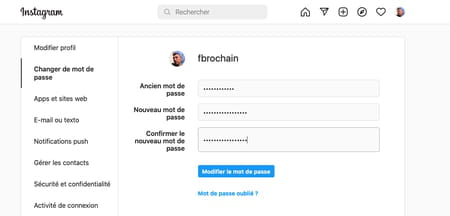To prevent your Instagram account from being hacked, blocked or even simply spied on, remember to change the associated password regularly. the operation is simple and fast, on computer as on mobile.
Do you regularly use Instagram to post images, videos or Reels? Does your account show hundreds of subscribers on the counter? So you are a prime target for hackers always on the lookout for accounts they can take control of in order to spread false information, harm you or simply demand a ransom to recover it. Many databases of stolen accounts and passwords are circulating on the web and the darkweb. And without even talking about hacking, it is possible that someone who is a little too indiscreet uses your account to monitor you… To avoid any incident and find yourself blocked or simply spied on, change your Instagram account password regularly. The operation can be carried out in a few seconds, both from a mobile or on a computer.
The Instagram app available for iOS and Android provides all the necessary elements to modify account information and in particular the associated password.
► Open the Instagram app on your smartphone. Then press the icon your avatar at the bottom right of the screen. In the page that is displayed, press the menu symbolized by three superimposed lines top right.
► In the menu that appears, press the menu Settings.
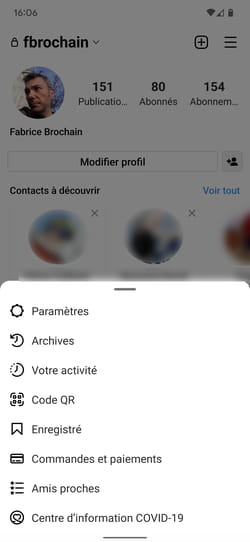
► Now tap on the menu Security. Finally press Password.
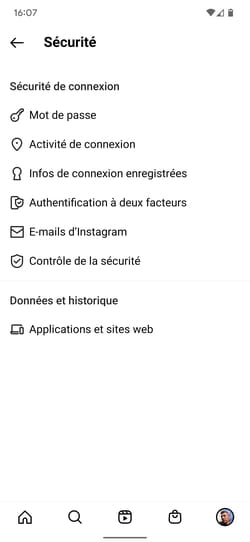
► Indicate in the first field the current password associated with your account. Then enter the new desired password in the following two fields, taking care to mix upper and lower case letters, numbers and letters and special characters. When satisfied, press the tick placed at the top right of the screen.
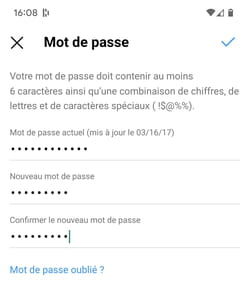
Don’t have your mobile handy? Regardless, Instagram is also accessible from any web browser.
► Open your usual web browser then go to instagram. Log in with your credentials to access your account. Then click at the top right of the page on the icon your avatar. From the pop-up menu, choose Settings.
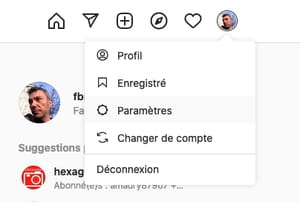
► Now click in the left column on the menu Change password.
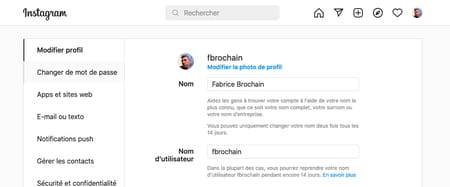
► Now enter in the field Old Password, your current sesame. In the next two fields, enter the new desired password, taking care to mix upper and lower case letters, numbers and letters and special characters. Once satisfied, click the button change the password.