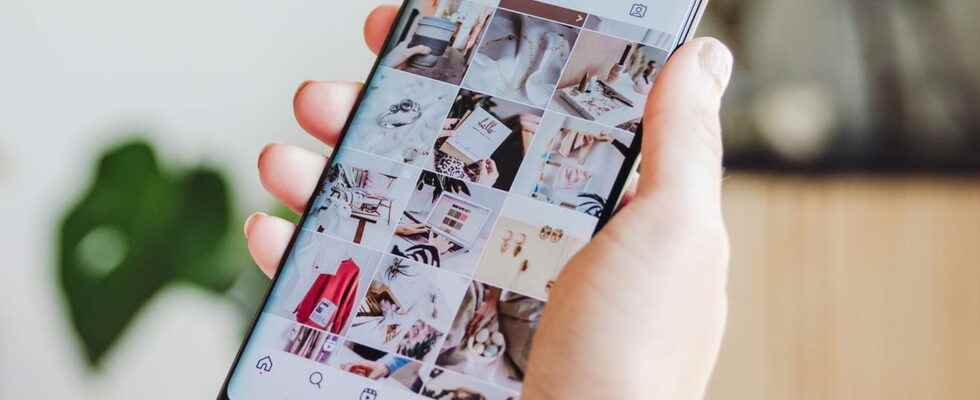To help you control everything you do on Instagram, the app now has an activity management menu, which brings together all the settings related to your posts, interactions and usage.
Do you remember everything you did on Instagram? Probably not. Unless you have hypermnesia, there is indeed little chance that you will remember precisely all your publications and all your interactions (likes, comments, followed links, etc.) on the social network. If most of them are not important, some may be of interest a posteriori, especially if you want to find particular “traces”, to delete them for example.
But there is no question of carrying out this kind of search manually! Indeed, Instagram keeps all your actions in memory, on its servers. And Meta, its parent company, recently added to its application a special menu called Your activity, which not only allows you to consult all your actions, but also, among other things, to limit the daily duration of use and even to download a copy of everything you’ve shared on the social network. An excellent idea, especially since this menu, although very complete, is easy to use.
The Your Activity menu is easily accessible in the Instagram app on both Android and iOS.
► Open the Instagram app and tap your profile icon located at the bottom right of the interface.
► Once on your profile page, press the hamburger menurepresented by three superimposed lines, at the top right of the screen.
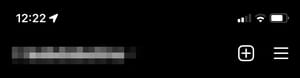
► In the pane that drops down from the bottom of the screen, tap the item Your activity.
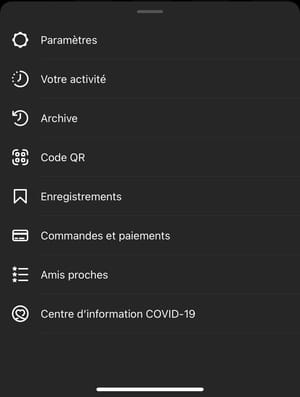
► You arrive on the screen Your activity which brings together all the settings and information related to your activity on Instagram.
The Your activity menu allows you to set the maximum time you spend on Instagram daily.
► Go to the Your activity menu and press the heading Time spent.
► A histogram lets you see how much time you spend each day on Instagram. You have several options to help you better manage your time using the application. Touch the option Schedule reminders to take breaks.
► In the menu that appears from the bottom of the screen, select the duration of use beyond which you want Instagram to prompt you to take a break and press To end to validate your choice.
► The social network, well aware of being time-consuming, also offers to set a daily usage limit. To do this, choose the option Set a daily time limit.
► In the menu that appears, select the maximum daily usage time that should not be exceeded and press Ended to save your changes.
Notifications are among the most oppressive solicitations, especially on social media. Fortunately, Instagram lets you manage and limit them in the Your Activity menu.
► Go to the Your activity menu, press the heading Time spentthen on the section Notification settings.
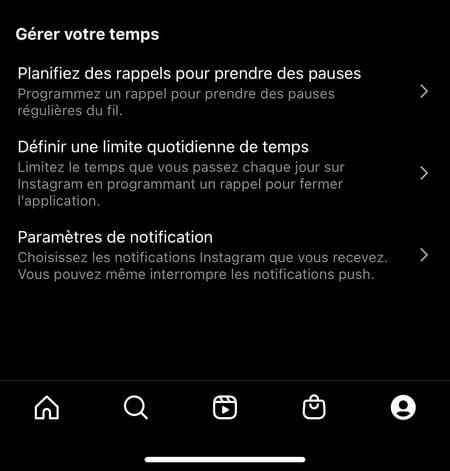
► From this menu, you can manage all of the app’s notifications. Besides being able to pause everything, you can choose to enable or disable notifications for posts, when you have new followers, when you receive a direct message, and more. Open each section to set your preferences.
The Your activity menu makes it very easy to manage the photos and videos you’ve posted on the social network.
► Go to the Your activity menu and press the heading Photos and videos.
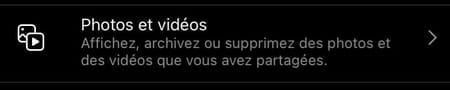
► From here you can manage all your posts, Reels and videos very easily.
► Enter each of these sections, press To select top right.
► Then select several publications and press Archive Where Remove at the bottom of the screen to archive them all or delete them at once.
The Your activity menu also offers to monitor all the interactions you have had on Instagram (comments, likes, etc.).
► Go to the Your activity menu and press the heading interactions.
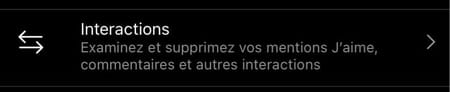
► Then select Comments, I love Where Answers to stories to manage each of these elements.
► All interactions you have had have been logged by Instagram. Press on To select top right.
► Now select each interaction you want to delete (comments, likes, replies to stories) and depending on the content you want to delete, press Remove Where I no longer loveat the bottom of the screen.
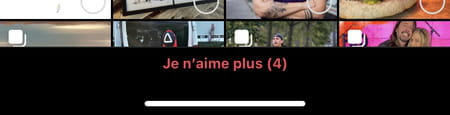
It is also from the Your activity menu that it is possible to view all the changes made to your profile (password, privacy settings, biography, etc.).
► Go to the Your activity menu and press the heading Account history to review all the changes you have made.
► The account history shows you all the changes concerning the password, confidentiality or even the telephone number associated with your account. Open each section to see the detail.
The history of any searches you’ve run on Instagram is also logged in the Your Activity menu.
► Go to the Your activity menu and press the heading Recent searches.

► All recent searches are displayed. Press the small cross to the right of each search to delete them one by one or select the option Erase everything at the top right to delete them all at once.
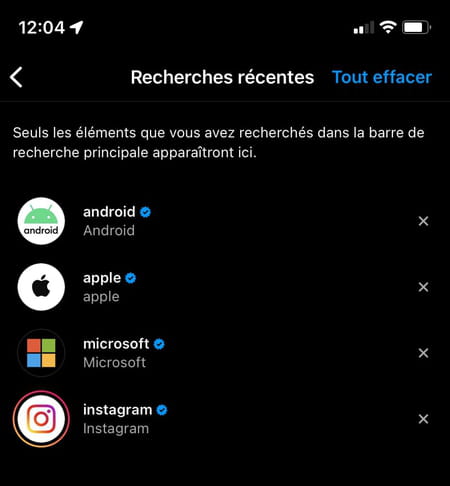
Since Instagram is used by many brands to promote their products there, it is very likely that you have already clicked on one of these links displayed in the posts. The Your Activity menu lets you see all the links you’ve followed and hide the ones you want.
► Go to the Your activity menu and press the heading Links you viewed.

► There is no option here to delete these viewed links from your history. Instagram simply offers to hide them. To do this, press Hide history, displayed in blue at the top of the screen.
► In the alert window that appears, select Hide to confirm your choice.
If you’ve ever archived posts to remove them from your profile without permanently deleting them, you can access them from the Your activity page.
► Go to the Your activity menu and press the heading Archived.

► By default, only archived posts are displayed.
- To access archived stories or archived live streams, tap drop-down menu at the top of the screen and select the archived content you want to view.
The Your activity menu allows you to manage the content you have deleted in the last thirty days
► Go to the Your activity menu and press the heading Recently Deleted to view all deleted posts.
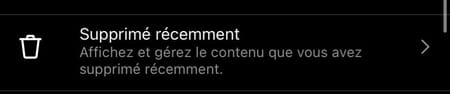
► If you change your mind, you can always recover a deleted post. To do this, view the deleted post.
► Press the option button represented by three dots, top right, and choose Restore to show the post on your profile again.
Finally, to make the Your Activity menu the real control center of your Instagram account, the platform has integrated an option to allow you to download all the information you have shared with Instagram.
► Go to the Your activity menu and press the heading Download your information, at the very bottom of the screen.
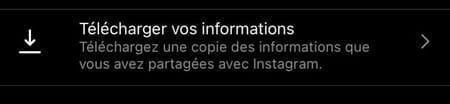
Then press the blue button Request a download displayed at the bottom of the screen.
Then enter your account login password and press following top right.
► Press Ended in the window confirming your download request is displayed.
► Within 48 hours, Instagram will email you a link to download a file with all your posts, comments, etc.