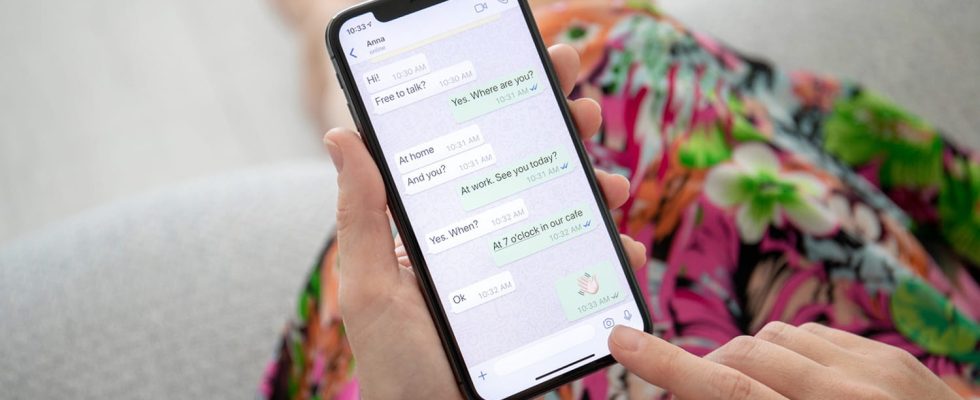To find important information in your WhatsApp conversations, you can pin a particular message to the top of the discussion. If, until now, you were limited to one Pin per chat, this limit now increases to three!
During a WhatsApp conversation, you can quickly find yourself drowned in a large flood of messages, especially in group chats. Good luck finding important information, such as the address of an appointment or the various instructions for an organized trip! Of course, the most popular instant messenger in the world has a keyword search bar and allows you to pin a conversation to the top of the list of different exchanges, in order to access it in a few seconds, but impossible to ‘pin a particular post. On this point, WhatsApp was behind Telegram, Discord and even Messenger, which already offer this function. Those days are now over! After months of beta, Meta finally rolled out to the general public last December an option for pinning key messages. A welcome addition to facilitate highlighting and quick access to important content! However, we were limited to one pin per conversation, which was a little frustrating. But a new update now allows you to pin up to three pins at a time per chat! Whether it’s a memorable text, an important image or even a survey, you can now set aside several special pieces of information. Good news which was announced by Mark Zuckerberg, CEO of Meta, and Will Cathcart, director of Whatsapp, on their respective Whatsapp broadcast channels.
WhatsApp pinned message: an essential function
To pin a specific message to the top of the conversation, you must long-press it, then the three small dots at the top right of the screen on Android or “More options” on iOS. A drop-down menu then appears, and simply select “Pin” to highlight it to all participants. Important detail: Messaging allows you to adjust the duration for which the message will be displayed at the top of the conversation – a bit like the “Mute” function. You can pin content for twenty-four hours, seven days or a month. After this period, he will resume his place in the discussion. Of course, you can unpin the message at any time, even before the chosen duration expires – just long-press on the message and choose “Unpin”. Note, however, that we cannot, for the moment, choose to pin it indefinitely.
In group chats, administrators are the guarantors of communication. They will therefore be able to grant pinning privileges to all participants or keep it for themselves. To do this, you must go to the group settings and modify them. They will also be able to pin a message that will only be visible to other administrators. Please note, you can currently only pin one message at a time – if someone tries to pin a second message, it will replace the first.
This new function is very useful in discussions where participants need to exchange important information. For example, if you are having a birthday or party, you can easily staple the message containing the address and building code. The same goes for going on vacation: all you need to do is pin the message giving the flight time, the train details or the meeting place.