To avoid being annoyed or even spied on by strangers, be sure to adjust the privacy settings of your WhatsApp account. Because, by default, a lot of information is visible to everyone …
You may not be aware of it, but complete strangers can spy on you via WhatsApp. Not by checking your messages, as some crooks try to trick you into trying to trick you into installing infected apps – they’re just scams, with WhatsApp chats being end-to-end encrypted to keep them private. No, quite simply by using information that you have left public, accessible to all. With very simple tips, some smart kids with always benevolent designs can thus obtain private information about you, and begin a real investigation to find out more. Fortunately, you only need to adjust a few settings to avoid these indiscretions and limit the risks of espionage.
In practice, it suffices to have the mobile phone number of any WhatsApp user to obtain their identity, see their photo and even know their connection times. From then on, all you have to do is do some simple research on social networks, for example, to find out more and dive more into your privacy …
To convince yourself of this, take the test from any phone number found, for example, on a second-hand product ad site. Add it to your contacts on your smartphone under a specific name (Unknown Test, for example). Then open WhatsApp, find that new contact, and start a new conversation, without writing anything – and sending nothing, of course! just tap on their name and you’ll see their profile show up with their real name, photo, and associated details – if they haven’t been careful to protect them. And, of course, he will not be informed of this information taking. We can imagine what some ill-intentioned individuals can do with it afterwards …
As you can see, the method is very simple. And without any risk since WhatsApp does not require any invitation to initiate a conversation and does not send any notification to indicate that we have been added to someone’s contacts …
If you don’t want strangers to be able to identify you from your phone number, you may want to change your account name.
- On your mobile device (Android or iOS), open the WhatsApp application.
- In the banner at the top of the screen, press the three vertical points, to the right.
- In the menu that appears, press Settings.
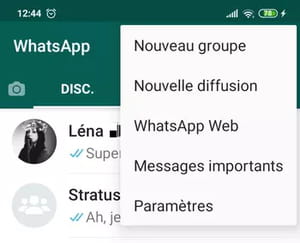
- The new screen shows your profile, usually with your name and photo. Press on your name.
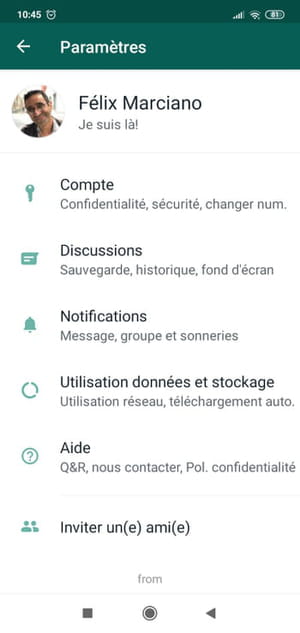
- The screen Profile displays the main information related to your account: your photo, your name, your status and your phone number.
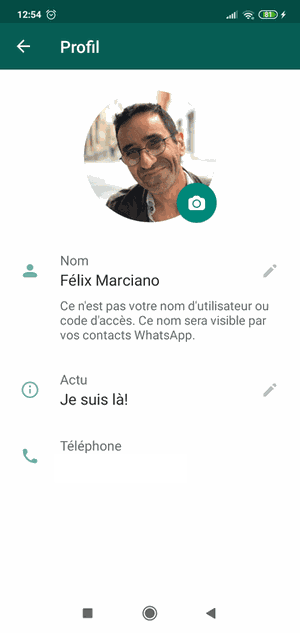
- Don’t worry about your photo just yet: you can of course change it to a “neutral” or whimsical image, or even delete it altogether, but there is an easy way to only show it to properly duly contacted contacts. referenced, as we won’t see in the next section.
- Press on your name, Or on pencil icon to his right.
- A small window is displayed with an input field. Type the name you want to appear under (for example, your first name only or a nickname, making sure it remains identifiable to your contacts), and then tap To safeguard to validate.
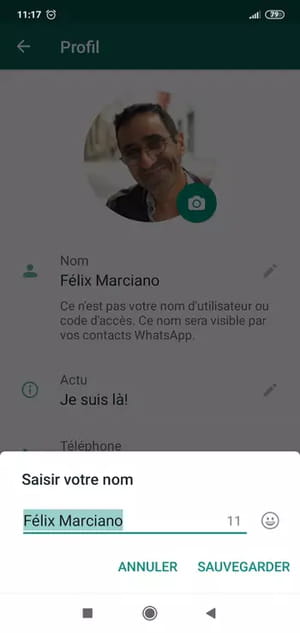
- Now you will appear under this new surname in WhatsApp, and strangers who have your phone number will not know your full identity.
It’s not enough to change your name to be completely safe from prying eyes on WhatsApp: you must also change the application’s default privacy settings.
- On your mobile device (Android or iOS), open the WhatsApp application.
- In the banner at the top of the screen, press the three vertical points, to the right.
- In the menu that appears, press Settings.
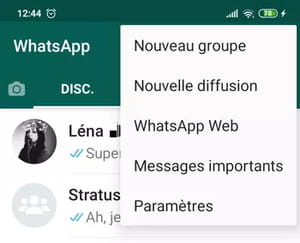
- The new screen presents your profile. Press section Account.
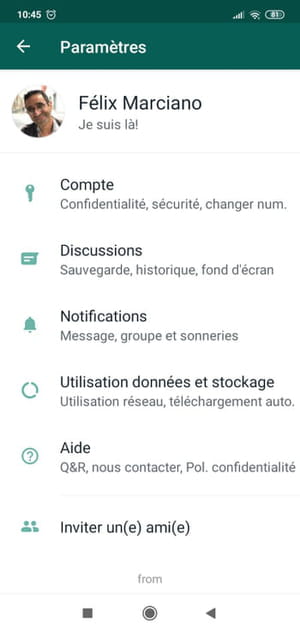
- In the new screen that appears, press the heading Confidentiality.
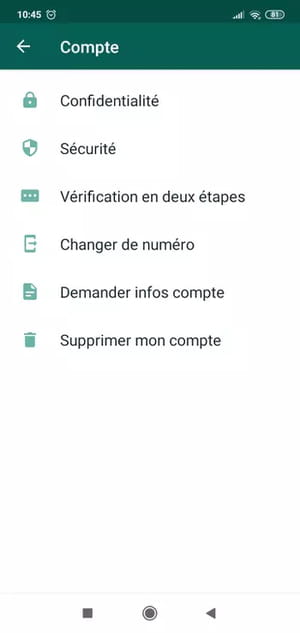
- The new screen tells you who can see your personal information: Seen at, Profile picture, News, Status. By default, all parameters are set to Everybody.
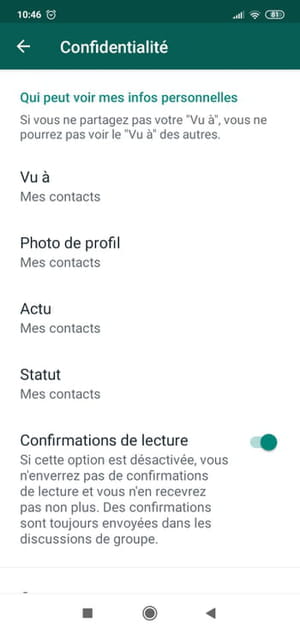
- For example, press Profile picture. A small window is embedded on the screen with three options: Everybody, My contacts, Anybody. Press on My contacts. In this way, only your contacts – more precisely, those saved on your smartphone or tablet account – will be able to see your photo.
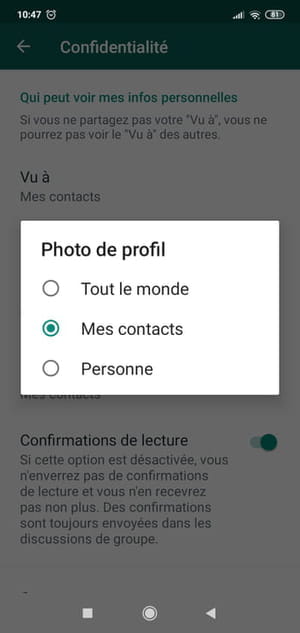
- Do the same with Seen at, News and Status. Thus, only your referenced contacts will have access to this information.
