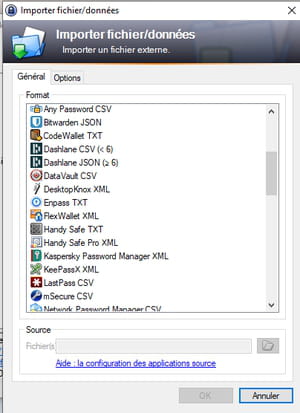Tired of having to remember all the usernames and passwords you use on the web? Dedicate this thankless task to software that specializes in it like KeePass, a free and very efficient tool.
Email accounts, streaming services, online stores, administrative sites… Today, our digital life is inevitably associated with a phenomenal quantity of usernames and passwords. And, except to use the same everywhere – a practice which is obviously absolutely not recommended -, it becomes difficult to memorize all these sesames. Forget about post-it notes and other little notebooks to help you remember nothing. If it does fall into the wrong hands, that’s a whole chunk of your online business – and a lot of personal and sensitive data! – which is compromised. Better to rely on a specialized tool: the password manager. This application is responsible for memorizing for you the usernames and passwords that you use to connect to all your accounts and online services. It locks them in an encrypted database on your computer. On your side, you will only have to remember a single element, the master password, which gives access to all the others. Practice ! Obviously, given the importance of the latter, it will be better to avoid too simple formulas such as the famous 123456 (always at the top of the ranking of the 20,000 most used sesames in France according to two French cybersecurity specialists from the Richelieu Project).
Password managers have been around for many years. There are several dozen such as Dashlane, LastPass, 1Password, NordPass, RoboForm or BitWarden to only cite a few. However, most are paid, by subscription. Their free variations often turn out to be limited to a small number of recordable sesames. For this practical sheet, we have chosen KeePass. Free and open source, this password manager is completely free. But it turns out to be as safe and reliable as the others. It is also recommended by the National Information Systems Security Agency (ANSSI) and, as such, widely used in public organizations. However, we can blame it for a rather austere look with an interface dating from the 90s.
Like many open source tools, KeePass takes advantage of multiple variations developed by other developers. Originally designed for Windows and adapted for macOS and Linux (using the module Mono not really easy to set up), KeePass gave for example KeePassXC for Windows, Mac and Linux with a nicer interface than the original, KeePassDroid Where KeePassDX for Android, KeePassium or iKeePass for iOS, etc. There are also many unofficial versions that we recommend that you do not use. In this practical sheet, we are only dealing with the PC version.
KeePass is available in two versions for PC. One to install in Windows, the other portable that you can, for example, leave permanently on a USB key to keep your sesames with you. Here we focus on which version to install.
- First, check in the version of KeePass for Windows.
Download KeePass for Windows
- Once the file has been recovered, start the installation. Accept the license agreement, and then confirm the installation of all recommended components.
- In the next window, leave the box checked Associate KeePass with the .kdbx file extension (which refers to the KeePass database). Validate by Following then To end.
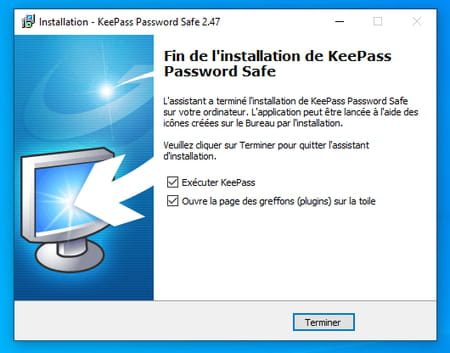
- KeePass is launching. Immediately a dialog box appears. Click on Enable (recommended) so that the software automatically checks for updates).
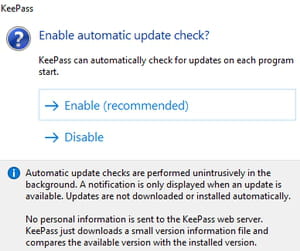
- The KeePass interface is currently in English. To pass it in French, you need to install the additional language module. Meeting on the page dedicated to translation modules. Look for the French kit developed by Ronan Plantec and download the version corresponding to the KeePass grind you picked up – the 2.47 as of this writing.
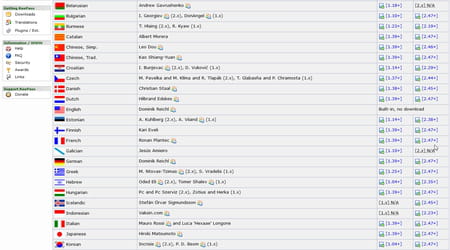
- Open the resulting Zip archive. Now copy the file French.Ingx that it contains in the folder C: / Programs / KeePass Password Safe 2 / Languages.
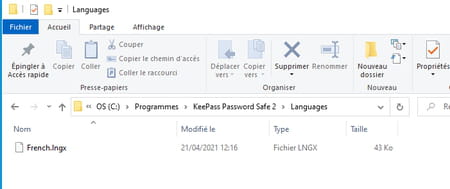
- Now return to the KeePass interface. Expand the menu View and choose Change language.
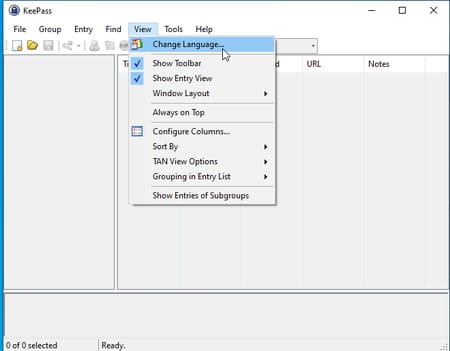
- In the window that appears, select French (French) then click on Yes to restart KeePass.
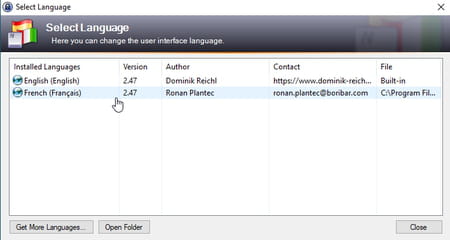
- You now benefit from a version of KeePass perfectly translated into French.
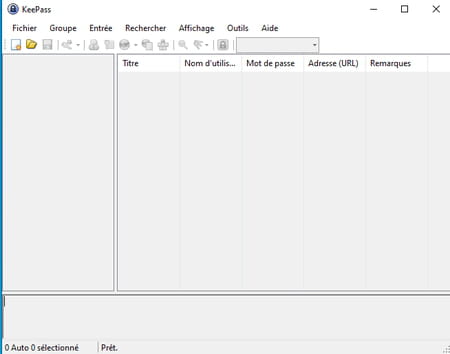
The password manager is now ready to welcome your precious sesames. Before entrusting them, you must create your own database (KeePass can indeed manage several user accounts).
Prepare the database
- Expand the menu File and choose New. Click on OK in the dialog box that appears confirming the creation of a new database.
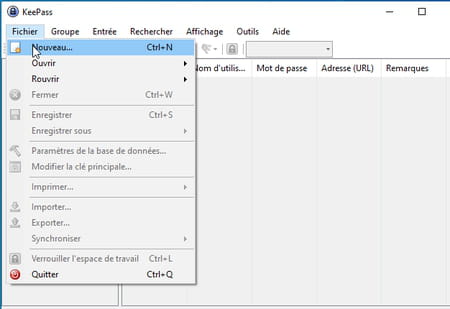
- Specify the folder where the .kdbx file will be stored. By default, it is saved in the Windows Documents folder under the name Database.
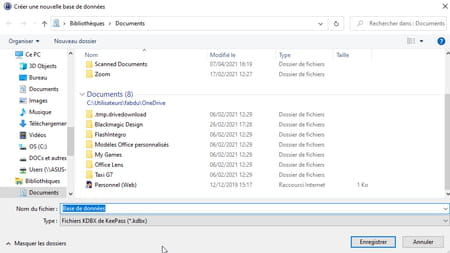
- You must now define the master password, the one that will give access to all the sesames saved in KeePass. It must be both complex but also simple enough to remember since you will have to enter it regularly. Feel free to mix letters and numbers, special characters (like @, # $, € or accented letters), upper and lower case. KeePass indicates as you enter the number of characters used and the quality of the password retained. Once satisfied, click on OK.
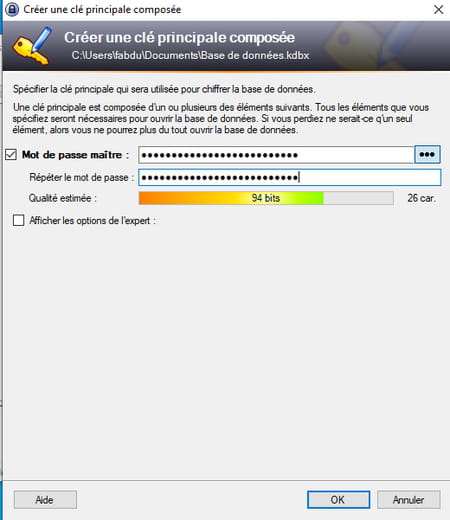
- In the new window that appears, give your database a name. Indicate, if you wish, a description (for example the computer on which it is installed) and click on OK.
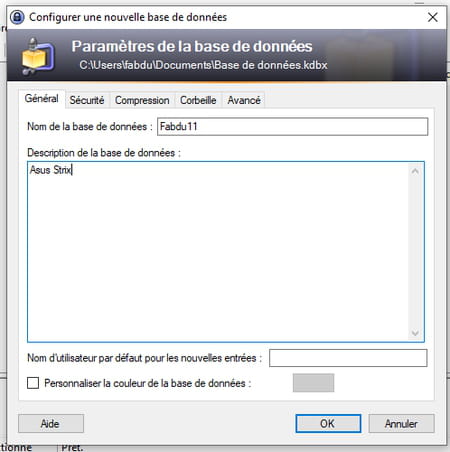
- If you have little confidence in your memory to remember your master password, KeePass offers to print a form. You must indicate your sesame by hand and keep it in a safe place away from prying eyes. Click on To print Or on Pass to skip this step.
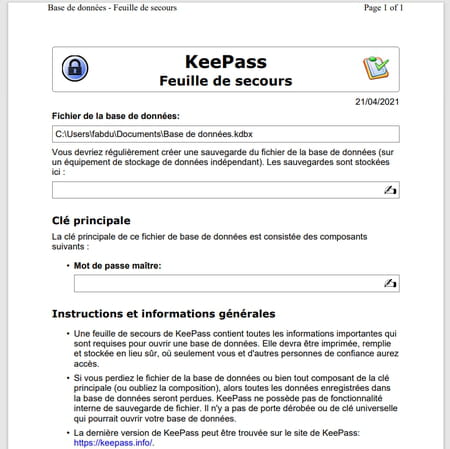
Add passwords
- Your database is now ready to accommodate your passwords. KeePass divides these into several groups: General, Windows, Network, Internet, Email and Home banking. You can of course add others. To memorize, for example, the identifiers of your Facebook account, select Internet then pull down the menu Entrance and choose Add entry (or press the keyboard shortcut Ctrl + I).
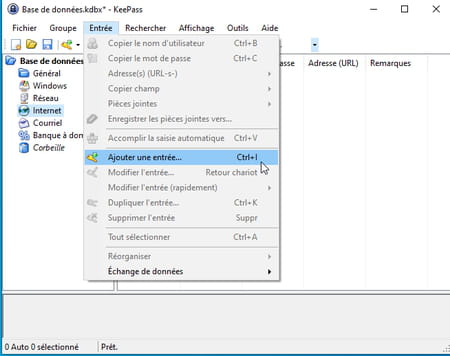
- In the window that is displayed, indicate in the field Title the identifier references (in our case, Facebook). Enter the username used to access your account as well as the corresponding password as well as the URL of the website (here www.facebook.com). Confirm with a click on OK.
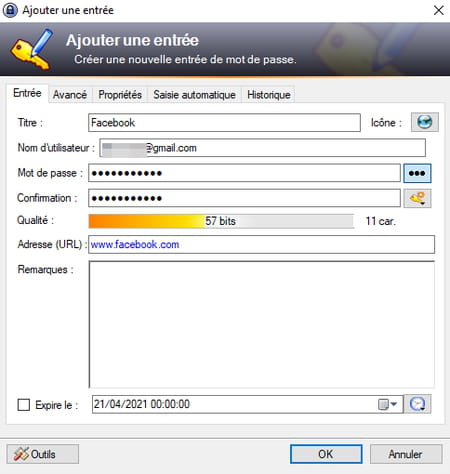
- Your first password is on the KeePass list. Repeat the operation for your other sesames. Don’t forget to click on floppy disk icon or press the keyboard shortcut Ctrl + S to save your changes.
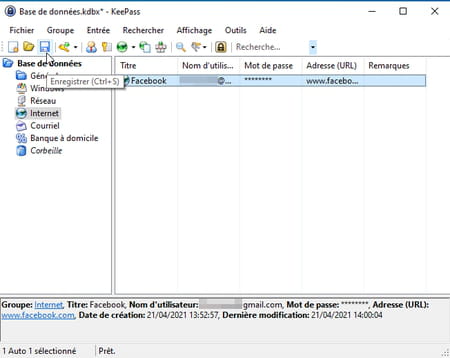
It’s time to use KeePass to use the passwords saved in your database.
- In the application window, double-click on the website address (in the column Address (URL) you want to go to. Your default web browser opens and displays the login page.
- Return to the KeePass window then double-click on the username which matches (in column username). This is copied to the Windows clipboard. Switch to your web browser and paste the saved data into the appropriate field. Don’t delay, because KeePass automatically purges the clipboard after a few seconds as a safety measure!
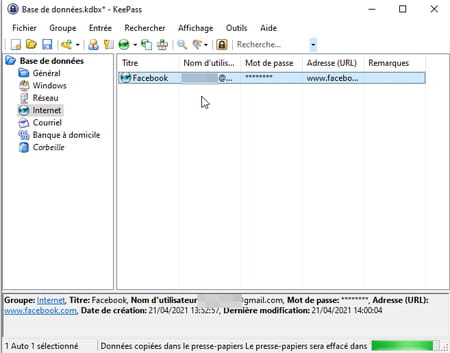
- Repeat the operation to enter the corresponding password this time. All that remains is to validate the identification in your web browser to connect to the desired service.
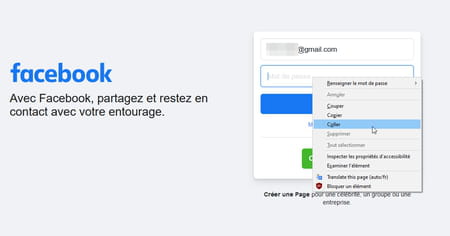
- Many websites allow access to their service in the same way. You must first enter your username then, in the following field (on the same page) the associated password. KeePass can save you time by avoiding duplicate copy and paste. Go to the desired website for which you have stored the login information in KeePass. Switch to the latter’s window then click with the right mouse button on the entry corresponding to the visited site. In the menu that appears, choose Complete automatic entry.
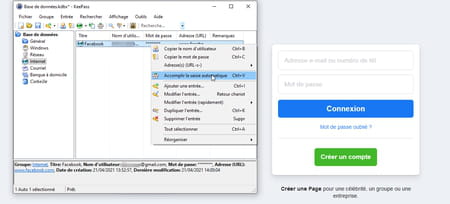
- In your web browser, your username and password are entered automatically. Practice !
- Note that KeePass can recover passwords from other password management software such as Dashlane, LastPass, BitWarden, etc. All you have to do is import the databases from the menu File, Import.