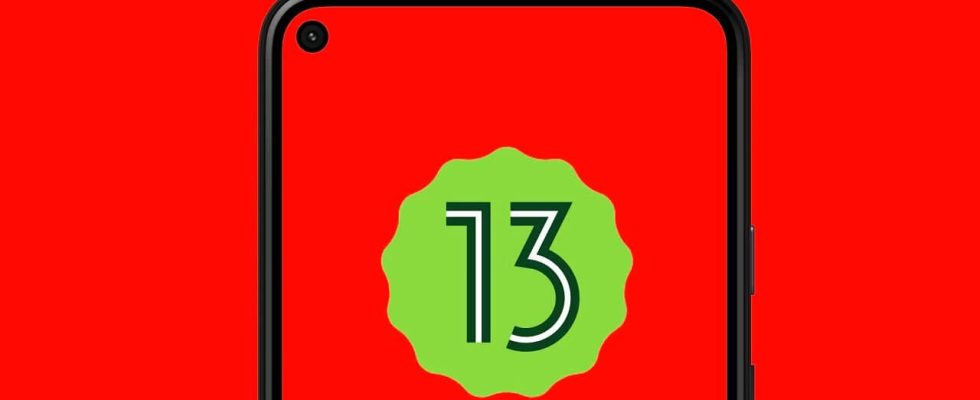Is your Android smartphone too slow lately? Slow performance and unresponsive apps frustrating you? You are not alone. Many Android users unknowingly make some mistakes that can slow down their device significantly. The good news is that you can increase productivity on your smartphone by avoiding these mistakes.
In this article, we have listed 12 common errors that can degrade the performance of your Android smartphone. We will tell you about each error, providing easy-to-follow steps for you to fix the errors. By following our expert advice, you will be able to optimize the speed of your smartphone. You can enjoy a smoother Android experience again.
1- Ignoring software updates
A major mistake Android smartphone users make is ignoring software updates. These updates usually contain important bug fixes, security patches and performance improvements. Do not ignore software updates to keep your Android smartphone in optimum performance. Usually, most software updates come as pop-up notifications. However, if you have not received such a notification for a long time, you may need to do a manual check. You can manually check for updates by following these simple steps.
Checking for Software Updates on Your Android Phone
- Open the Settings app.
- Scroll to the bottom, select System and tap System Update.
- If there is an update available, tap the Install button.
- Continue to follow the steps on the screen.
2- Excessive background processes

Having too many apps running in the background can consume valuable system resources. When this happens repeatedly, it slows down your smartphone. Android smartphones are pretty good at using background apps. However, more applications may accumulate in the background than necessary. Many of these may not even be necessary for you. It’s important to check and disable apps that you don’t need to run in the background.
How to Control and Disable Background-Running Apps on Android Smartphones
- Open Settings on Your Android Smartphone
- Go to App Settings or Developer Options (depending on your Android version) and review the list of running apps.
- Close unnecessary applications or use the “Force Stop” option to stop resource-consuming processes.
- Uninstall the app if you no longer need it.
3- Overloading the home screen with widgets
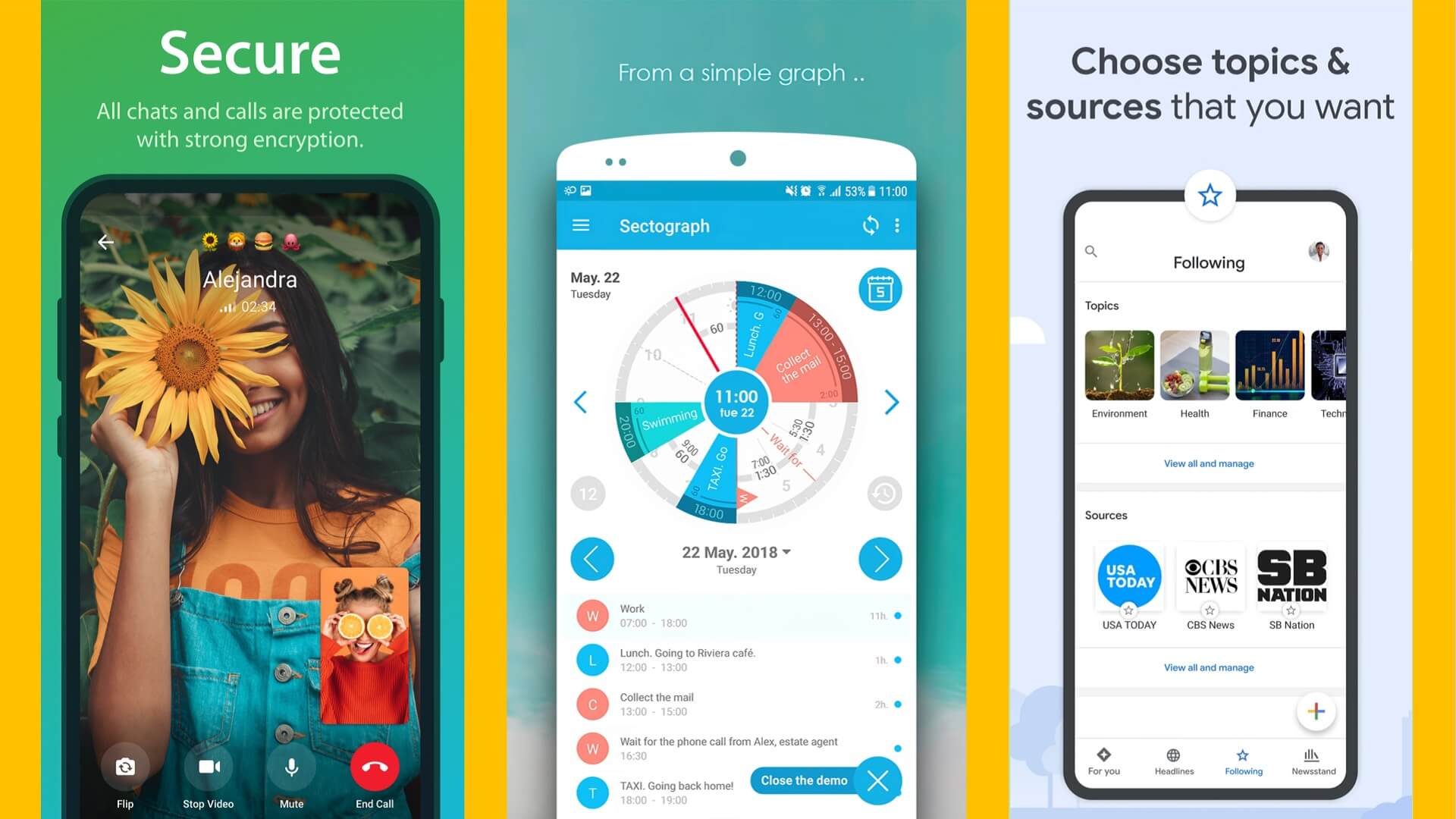
While widgets can provide quick access to information, having too many on your home screen can affect performance. This is because widgets are extra extensions of an app already running on your smartphone. Therefore, it is recommended to limit the number of widgets on your home screen. If you already have a large number of employees, you may want to get rid of a few. This will slightly reduce the pressure from your smartphone. To remove widgets, just follow the simple steps below.
Removing Unwanted Widgets From Your Android Smartphone’s Home Screen
- Press and hold the widget.
- Drag them to the “Remove” or “Trash” icon that appears.
- To remove the widget from your home screen, drag it to the trash icon and then release it.
4- Running out of storage space
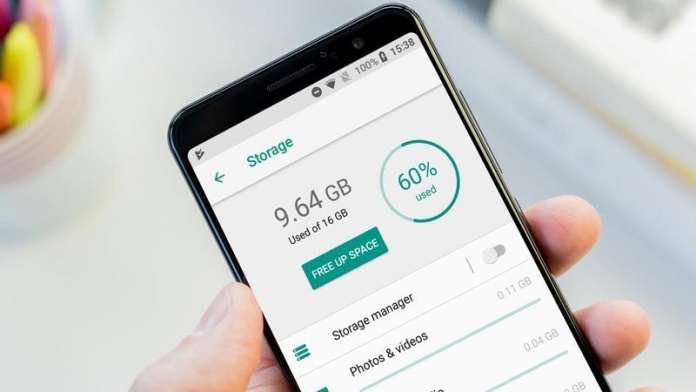
Insufficient storage space can hinder the performance of your device. Apart from the processor and RAM, internal storage is another important factor for your smartphone to work well. Regardless of your processor power, if the storage gets overloaded, you will definitely see a drop in performance. Always make it a habit to delete unnecessary files and apps from your Android smartphone. Doing so will help you keep your smartphone at optimum performance at all times.
How to Check Your Storage Space on Android Smartphones
- Open the Settings app.
- Scroll down until you find Device Maintenance or About Device.
- Tap Storage.
- You should now see the used and available space.
5- Installing apps from unknown sources
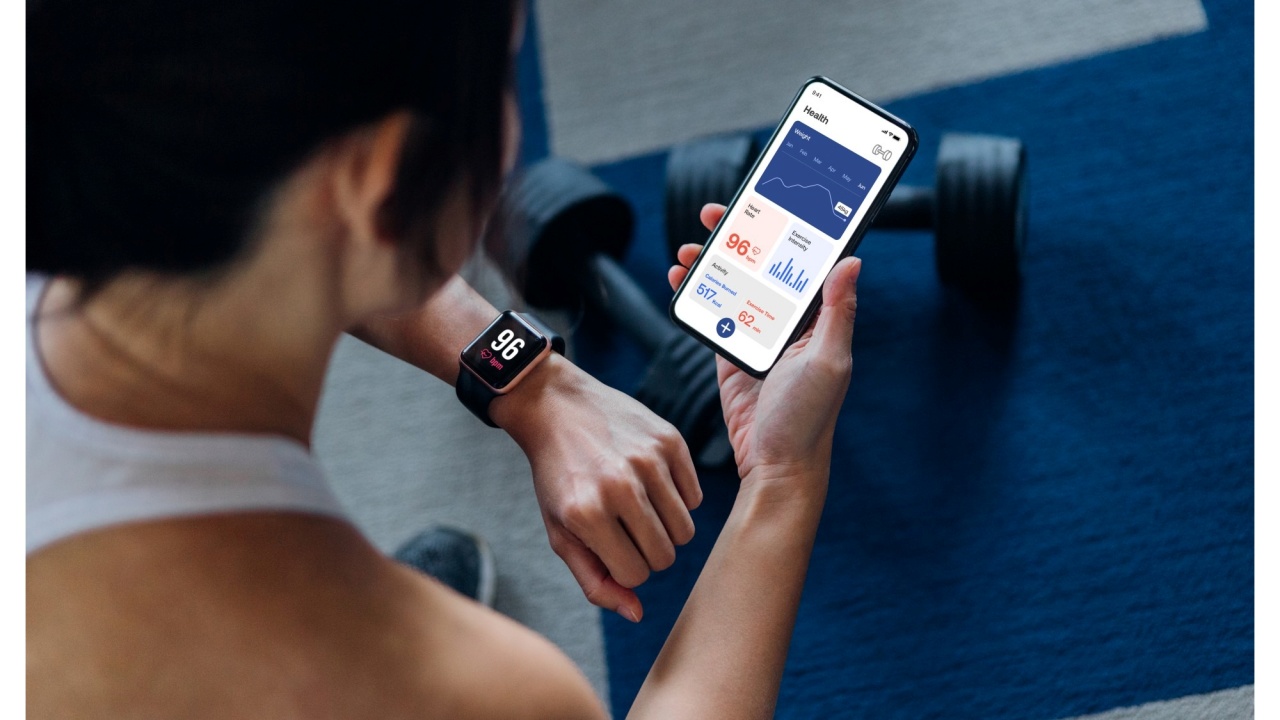
Sideloading apps from unofficial sources poses security risks and can introduce malware. Malware is one of the most annoying things you can find on your Android smartphone. Except for the unnecessary advertisements they bring; they also consume some of your phone’s power. Malware can launch many apps running in the background, which will slow down your smartphone. It can also consume your storage and even reduce your battery life. So be extra careful when downloading apps from unknown sources.
Deleting Unwanted Apps From Your Android Smartphones
- Open Settings and select Apps.
- Tap the app you want to delete and select Uninstall.
- You may need to confirm by tapping OK.
6- Cache full

Application caches can accumulate over time, resulting in poor performance. This is because all apps store temporary files on the smartphone to make them load faster. However, over time, some files may become corrupted as more applications continue to empty these files. This will lead to abnormal behavior of apps and eventually slow down your smartphone. Every once in a while, you need to clear the cache on your Android smartphone to prevent these temporary files from getting corrupted.
How To Clear Cache On Your Android Smartphone?
- Open the Settings app on your phone and select Storage.
- Tap Apps or Other Apps (depending on your Android version).
- Select the app whose cache you need to clear.
- Now tap on Clear Cache on the app’s info page.
7- Ignore Android’s battery optimization settings

Android devices offer battery optimization settings that can extend battery life and improve performance. To keep your smartphone battery in good condition for longer, you need to know when to activate the power saving mode. This mode actually lowers your smartphone’s performance to help reserve some of the battery life. Since battery life contributes to a phone’s lifespan, you should activate this feature when you run out of charge without a charger.
How to Enable Power Saving Mode on Android Smartphone
- go to settings
- Press Battery > Battery Optimization.
- Customize settings according to your usage habits and save battery power.
8- Do not receive excessive notifications
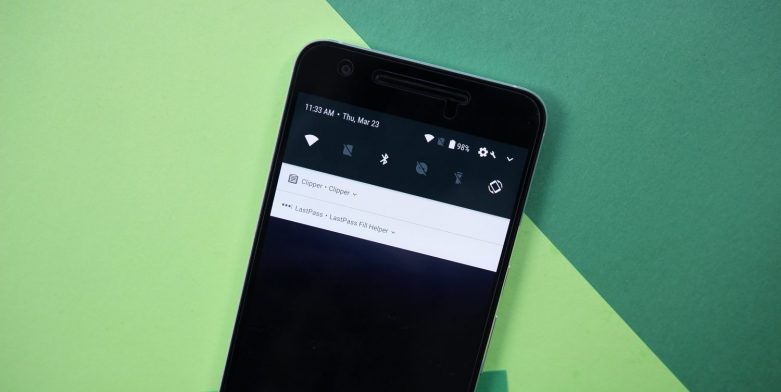
Constant interruption of notifications can disrupt your workflow and drain battery life. Constantly receiving lots of notifications puts extra stress on your smartphone’s processor. That’s why it’s important to customize your notification settings. This ensures that you only receive notifications from apps you allow.
Customizing Do Not Disturb Mode on Android
- Scroll down and open the drop-down menu on your Android device.
- Press and hold the Do Not Disturb icon until Settings appears.
- Now customize which notifications can bypass this mode.
- You will have various options such as Contacts, Apps and Alarms.
- If necessary, schedule a specific time when you want the feature to be enabled.
- Finally, turn on Do Not Disturb by tapping its icon from the drop-down menu.
- You can also decide to mute certain apps so that they stop sending you notifications.
How to Turn Off App Notifications?
- Open the Settings app.
- Select Notifications and tap App Notifications.
- Turn off certain app’s notifications.
9- Neglecting to restart your Android phone
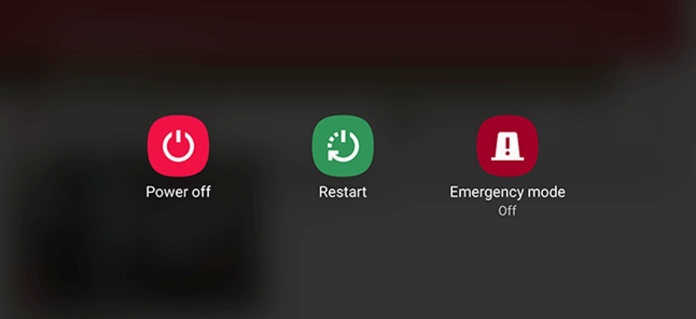
Restarting your Android phone regularly can help clear temporary files and refresh system resources. Press and hold the power button, then select “Restart” from the options provided. Regular reboots can improve performance and fix minor software bugs.
10- Operation without safety precautions
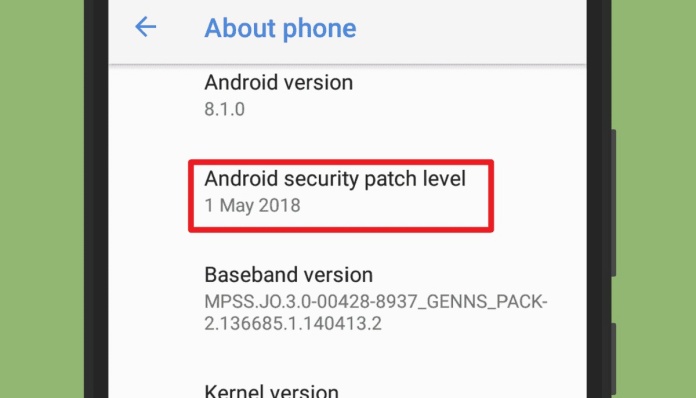
Make sure your device is running the latest Android version with updated security patches. Most security patches do not come with new features. Therefore, many Android users tend to ignore them. It’s worth noting that security patches usually fix many security vulnerabilities. They ensure that your smartphone is always protected from all kinds of software loopholes. So make sure to install security patches as soon as you get updates.
How to Install Security Patches?
- go to settings
- Click on about phone
- Press Software Information.
- If updates are available, follow the onscreen instructions to install them.
11- Not making a backup
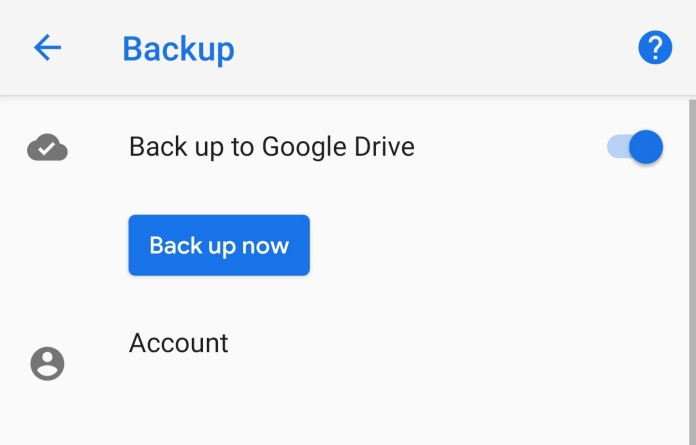
Not backing up your data puts you at risk of losing important files. Use Google Drive or other cloud storage options to regularly back up your contacts, photos, videos, and documents. In case of any data loss or device failure, you can easily restore your data and go on smoothly.
How to Backup Your Files in Google Drive
Open the Google Drive app. (If you don’t have it on your device, you can download it from the Google Play Store).
Select the + button to open Create New Window.
Tap Upload and select the files you want to back up.
12- Don’t let the battery go to zero

Allowing your battery to run completely flat on a regular basis can shorten its lifespan and affect overall performance. Experts recommend keeping your battery level between 20% and 80% for optimum performance and longevity. This is because it works with the life cycles of the Lithium-ion battery in the smartphone. The battery discharges slightly when it completes one full cycle. A full charge from 0% to 100% is called one cycle. Therefore, always try to keep your battery level between 20% and 80% to extend your battery life.
However, you need to allow a full cycle once in a while. You need to let your battery fully discharge and charge it to 100% again. Doing so will help optimize the battery and clear some unwanted caches from your Android smartphone.
Solution
By avoiding these 12 common mistakes, you can keep your Android smartphone running at its best. Update your software regularly, manage background processes, optimize your home screen and provide enough storage. Take advantage of battery optimization settings, customize notifications, and restart your device regularly. Follow the safety precautions, back up your data and don’t let your battery run out completely. By following these tips, you will enjoy a faster, smoother and more efficient Android experience that keeps up with your needs.