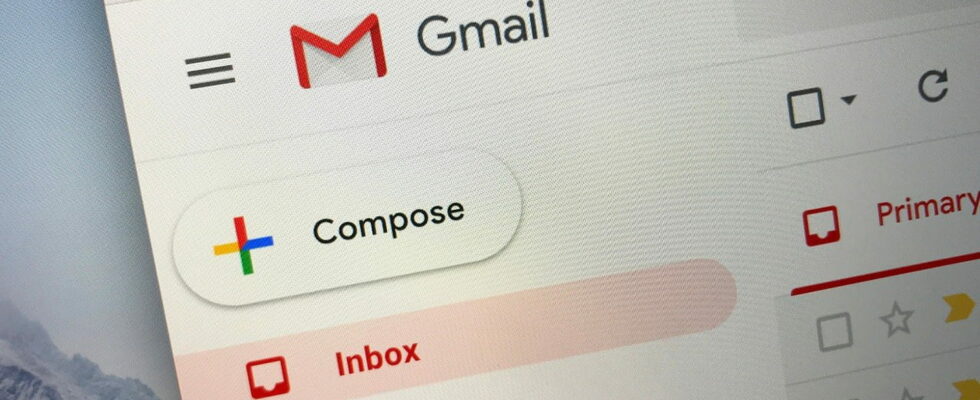The web version of Gmail accommodates a simplified toolbar, which results in a cleaner interface. Of course, it is always possible to go back to the usual version, which is much more complete.
Lately, Google has been making small changes to the Gmail interface. Discreet, they remain no less practical. At the end of May, the Android application welcomed a new input area entitled “Quick reply” allowing you to respond briefly and quickly to messages. Enough to simplify real-time communication (see our article). It’s the turn of the Web version to experience a small change, this time in its toolbar.
Gmail: a simplified toolbar on computer
On the web version of Gmail, when you select a message, a bar with different buttons is displayed below the search field. By clicking on the different icons, you can perform different operations, such as deleting the email or reporting it as spam. However, Google recently introduced a simplified toolbar, incorporating the following buttons: “Archive”, “Report spam”, “Delete”, “Mark as unread” and “Move to another label”.
Those looking for the other menu items can return to the previous toolbar by clicking on the three-dot menu and selecting “Enable Advanced Toolbar.” This adds the “Hold”, “Add to Tasks” and “Labels” buttons. To access more options, you must click again on the three small dots, which gives access to the functions “Mark as not important”, “Activate tracking”, “Create an event”, “Filter similar messages” , “Ignore conversation” and “Forward all”. It is entirely possible to switch back to the new toolbar by clicking on “Activate simple toolbar”. A way to further refine the electronic messaging interface.