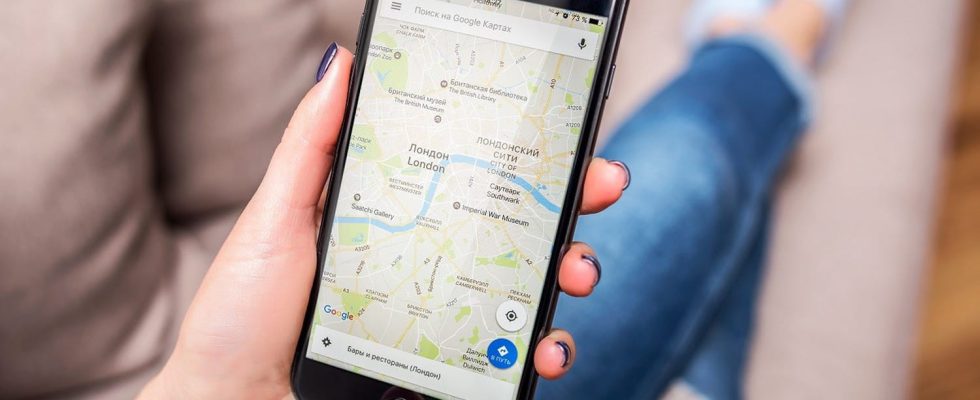The long-awaited feature has finally arrived! With Directions at a glance, Google Maps will guide you on your journey by displaying your journey in real time, without you needing to go through navigation mode.
In recent times, Google has made significant efforts to make its mapping service more enjoyable for its users. Thus, Google Maps has had the right to an overhaul of its interface, particularly in terms of route search, in order to bring a more than welcome touch of modernity and to make navigation a little easier. The Internet giant continues its momentum and deploys a new function which was announced in February 2023 – it took a while for it to arrive on the stable version of the application! Called “Itinerary at a glance”, it allows you to display more detailed information about the journey without having to launch navigation. Concretely, it will indicate the expected time of arrival and where to turn – via an arrow – directly on the route overview or on the lock screen, with real-time updates.
Itinerary at a glance: an itinerary updated in real time
Hidden deep within the app’s settings, the ‘Get directions at a glance’ option is disabled by default – presumably to comply with European legislation, given that it requires the collection of personal data. Once activated, it will update the information related to the journey in real time, whether navigation has started or not. This should be particularly welcomed by users accustomed to simply hovering over the map to find their way, instead of switching to first-person view. We are thinking in particular of people traveling on foot or wishing to have an overview of the path traveled.
Here’s how to activate the “Directions at a glance” feature:
► Update Google Maps to make sure you have the latest version.
► Open the app on your smartphone.
► Once on the home page of the mapping service, press your profile icon at the top right.
► A pop-up window appears. Select Settings.
► In the menu level, scroll the menu towards the base until you reach Navigation settings. Tap it.
► Go down until you reach the section Itinerary at a glance and check the box, which then changes from gray to blue.
Please note, the function is currently being deployed, so you may need to be patient to be able to take advantage of it. It shouldn’t take long!