The app you are looking for is not or no longer in the Google Play Store? You can find it elsewhere on the web and install it on your Android phone or tablet thanks to its APK file. A relatively simple operation.
It’s not just the Play Store in life to find and install apps on an Android mobile! Admittedly, the store – the store – of Google is practical and well stocked. And, like the Apple App Store, the Play Store offers some protection by avoiding malware-infected apps as much as possible. but you can perfectly do without this official route by using APKs collected from the Internet or from other stores.
APK files (for Android Package Kit or Android package in French) are compressed folders containing the installation files of applications designed for Android and all the elements necessary for their operation. When you download an app from the Google app store, it is actually an APK file that you are uploading. However, it is the PlayStore app that takes care of unzipping them and automatically installing them without any further intervention on your part.
You can download and install applications yourself that are not in the catalog of the American giant. The reasons for their absence may vary: the last update was too long ago; data security is not sufficiently assured; the terms of service conflict with those of Google, etc. But it can also be an application still in the testing phase (beta version) or updates not yet officially deployed.
To obtain these APK files, several sources are at your disposal. We therefore recommend you APKMirror, F-Droid, APKPure, or APKs.
However, no matter which site you choose to find the app you are looking for, keep in mind that installation is not without risk. Indeed, these freely accessible files are not monitored by Google and its Play Protect security system. They can therefore contain viruses and other unwanted software that shower you with advertisements, for example. Also, before downloading any APK file, there are several things to check.
- The minimum Android version. Unlike the Play Store, all kinds of apps are available under APK. Including those which are not likely to work with your mobile according to its model and the version of the on-board system. No need to repatriate an app designed for Android 11 when your mobile is stagnant at version 8 or 9.
- Authorizations requested. Unless you’re downloading an update for an app you already know, beware of apps that ask for access to confidential data. If they do not appear in the official Google catalog, it may be precisely because they leak (voluntarily or not) personal or sensitive data. Download at your own risk.
- Comments. When available (often in English though), feel free to read comments posted by those who have already installed and used the app you want. You may save yourself some disappointments.
Also note: Apps that you install by downloading their APK files do not benefit from automatic updates. You will therefore need to regularly monitor the site from which you retrieved it to check for the presence of a possible new version. However, sites like F-Droid, APKMirror or APKPure also have their own apps to download, install and track updates for the apps you download.
Before you can install an app that is not in the Play Store on your Android mobile or tablet, the system must be configured. For security reasons, items that do not come from the official Google store are not allowed.
- Go to Android settings then to options Security.
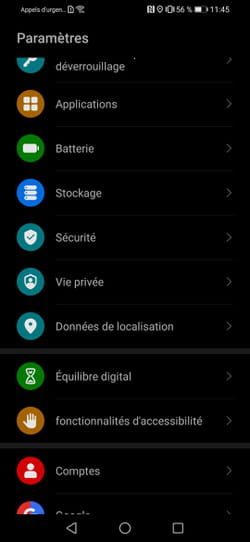
- Look for a named option Installation of unknown apps Where Installing applications from external sources (the name may vary according to the versions of the system or the software overlays applied by the manufacturers of smartphones). In addition, if this menu is not included in the category Security, take a look in the sections Applications Where Apps and notifications Android settings where it must then hide. Touch this option.
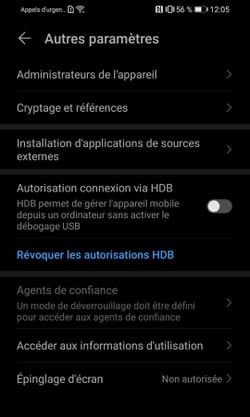
- A new window will appear. It presents a list of applications installed on the mobile or tablet, likely to retrieve applications that do not come from the Play Store. Chrome, Google’s browser must be included. Press on his icon.
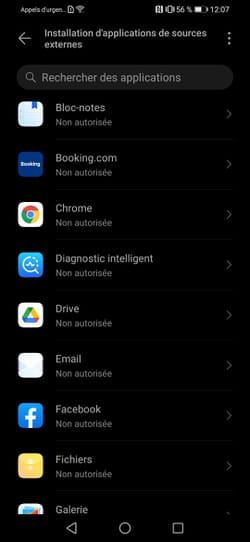
- In the window that appears, toggle the switch Authorization from this source (or an equivalent denomination) in the activated position.
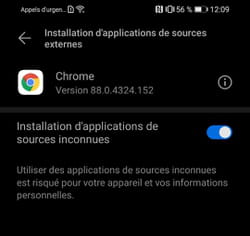
- Your mobile is now ready to receive the APK files that you are going to download.
Since your mobile device is now configured to receive apps that are not from the Play Store, all you have to do is install some.
- Launch the Google Chrome browser on your mobile and go to one of the sites that allows you to download APKs like APKMirror for example. Find the desired app and download it.
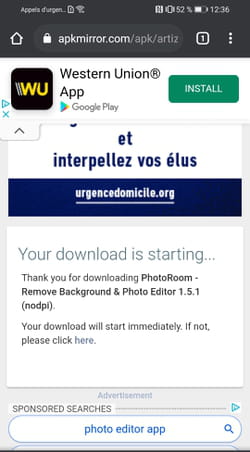
- Once the download is complete, pull down the notifications pane Android with a swipe down from the top of the screen. Press the notification from Google Chrome and bearing a check mark. It shows the downloaded file starting with com. followed by the name of the app.
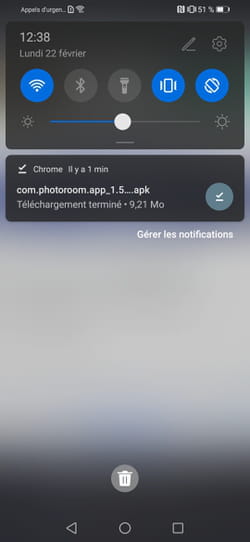
- A dialog box appears. Press on To install to proceed with the installation of the application.
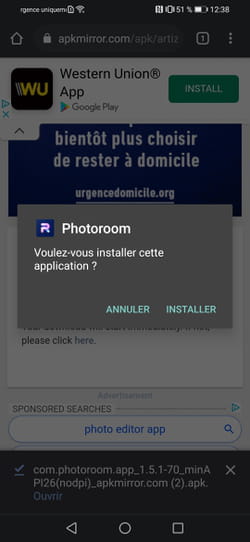
- At the end of the installation, you can press the button To open to launch it directly. Press on OK to launch it later.
- In order not to accidentally download apps you don’t want, we strongly recommend that you disable the permission granted to Chrome to bring in apps from external sources. To do this, repeat the previous steps and toggle the switch Authorization from this source in inactive position.
