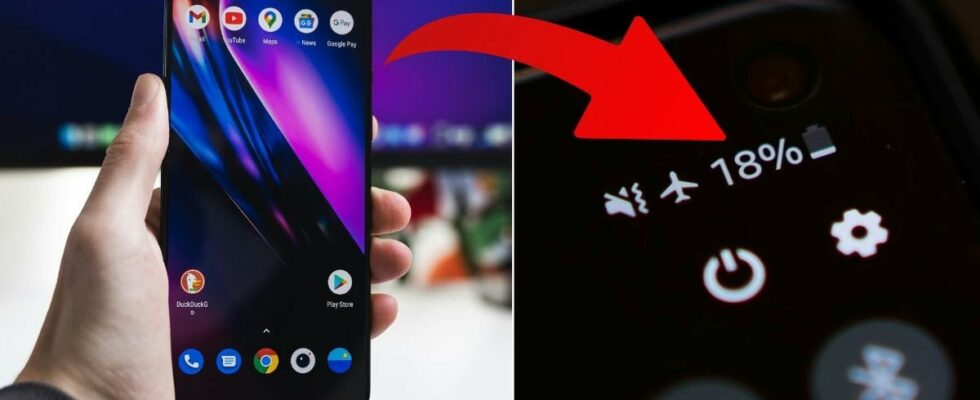If your Android is draining faster than before, it may be because the battery has worn out from prolonged use.
Then it may be time to replace your battery. You can do this on your own, with the phone manufacturer or with a phone repairer.
But there are also other reasons that can be behind the problem.
DO NOT MISS: 5 hidden features in your PC you should start using
7 Mistakes That Make Your Android Battery Drain Faster
Lists below News24 seven common mistakes that can cause your Android to drain faster than it should.
The mistakes are easy to make – but fortunately also easy to fix.
1. Your screen is too bright too often.
Solution: Keep the brightness low as often as you can. You lower the brightness in Settings –> Display –> Brightness or in the control center.
2. You have too many apps that have location services enabled.
Solution: Only have location services enabled on the apps that actually need it. To prevent an app from having location services turned on, navigate to Settings –> Location –> Apps location permission and select the app you want to restrict.
READ MORE: How to recognize fake AI images – the signs many miss
3. You have too many apps running in the background.
Solution: Limit which apps are allowed to run even when you’re not using them. You do it like this: Settings –> Apps –> select app –> turn on Pause app activity if unused.
4. Your screen is on for too long before going to sleep.
Solution: Reduce the time it takes for your mobile to turn itself off. Go to Settings –> Lock screen –> Sleep mode and choose a shorter time, for example 30 seconds or one minute.
5. You get too many notifications.
Solution: Limit which apps can send notifications by navigating to Settings –> Notifications, clicking an app, then turning off the button next to Show notifications.
READ MORE: Simple tricks: How to make your Android faster
6. Your Android is not updated.
Solution: Update the software. You do this in Settings –> System –> Software update.
7. Your phone is cooled down or overheated.
Solution: Avoid leaving your mobile out in the cold or the sun for too long.
Exactly where the settings are located and what they are called may vary between version and model, but they are all found in all Android phones.
Sources: Google Support and Asurion.
READ MORE: 5 hidden features of your Android you should start using