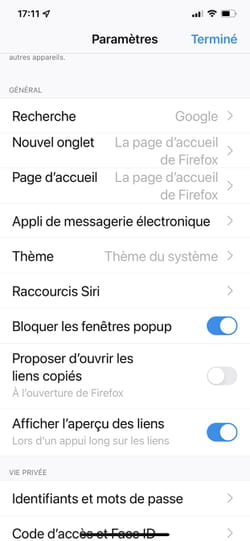Since a recent update, the Firefox browser blocks all pop-up windows by default. If the intention is right, the result can sometimes be awkward. Here is how to rectify the situation.
Pop-ups (also called pop-ups) can be very annoying. This principle is often used by advertising networks to display an advertisement on the screen in the browser. It may be a window that displays full screen, takes up only a portion of it, or hides behind other windows without your knowledge. However, the process is also used for non-commercial purposes by very serious websites such as those of administrations (Pôle Emploi, Ameli, Urssaf, etc.) in order to display forms or additional information on an online process. Alas, since a recent update, Firefox blocks by default all pop-up windows, regardless of the site visited, leaving the user in front of a blank page. You must then locate the button To allow, nested at the top of the page in a banner, and click on it to access the content. Not very practical … Fortunately, the Mozilla foundation, which edits the browser, has provided for the possibility of not being systematically stuck by this button. Whether you are using Firefox on your computer or on an iPhone or iPad (Android mobile devices are not affected), you can adjust the behavior of this blocker to suit your needs.
Firefox offers the possibility to deactivate the pop-up blocker systematically or to choose which sites are authorized to do without.
► Start Firefox, then click on the three superimposed lines, placed at the far right of the toolbar at the top of the window. In the menu that opens, choose Settings.
► In the window that appears, click on Privacy and security in the left column. Scroll down to the section Permissions.
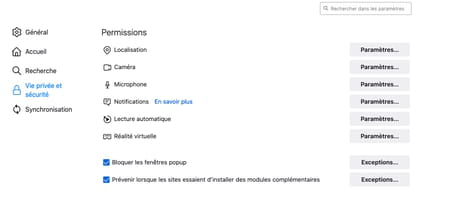
► Here you can uncheck the box Block popup windows. In this case, all sites that use this type of window will be allowed to display them. This implies the possibility of being inundated with advertising windows. For more finesse, click on the button instead. Exceptions.
► This is where you can indicate the sites authorized to use pop-up windows. Enter the address of a website and click the button To allow. Repeat the operation to add other sites that will complete the list. Click on Save Changes once you are done.
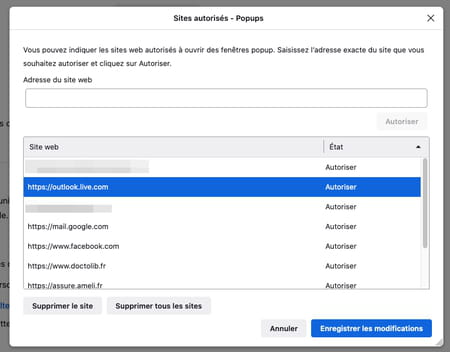
Unlike the Android version, Firefox for iOS gives the option to disable the pop-up blocker. The setting applies to all sites visited, unfortunately without the possibility of adjustment.
► Launch Firefox on the mobile device then press the three lines placed at the bottom right of the screen. In the menu that opens, choose Settings.
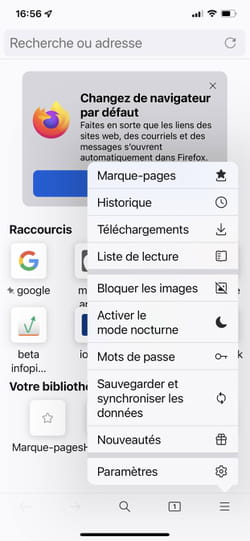
► Scroll through the content of the window that appears and toggle the switch Block popup windows in inactive position. Press on Ended at the top of the screen to validate your choice.