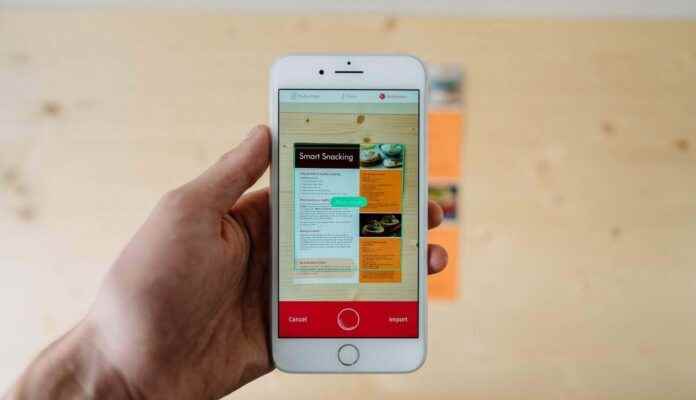One of today’s most popular technology companies applecontinues to make life easier for its users with the features it brings. It provides a hardware superiority in every sense, especially in the devices it has designed. Document scanning on iPhone and iPad devices makes life easier for many people.
apple, iOS 11 With the update, it made the life of its users easier in document scanning. Especially with the file scanning feature, you don’t need to download an extra application.
After iOS 11, document scanning becomes very easy with Apple’s Notes application. Scanning with the Notes application on both iPhone and iPad devices makes your work easier in your daily life. By following the ways below, you can perform document scanning on iPhone and iPad devices.
- First of all, the device iOS 11 version needs to be updated.
- If the update is ready then Notes Open the app.
- Then in the upper right corner “pencilTap the ” icon.
- Your keyboard will then appear on the screen.
- ” at the top of the keyboard+Tap the ” icon.
- “Scan DocumentsTap ” and point the camera over the document you want to scan.
- After framing the document properly, click the camera’s shutter button.
- You can preview the document after scanning is finished.
- In this step, you will be presented with an option to crop the document. If you are not satisfied with the result, click ‘RedrawYou can click the ‘ button or the ‘CompletedYou can finish this step by clicking the ‘ button.
Apple provides a hardware superiority in every sense in every device. Document scanning on iPhone and iPad devices makes life easier for many people.
We will also give you a hint about it. If you want to save each document as a different file, it will be sufficient to open a new note each time you want to scan a new document. If you don’t do this, all your scans will be in one PDF will be saved as a file.
See also: Apple Watch Saves Life Again!