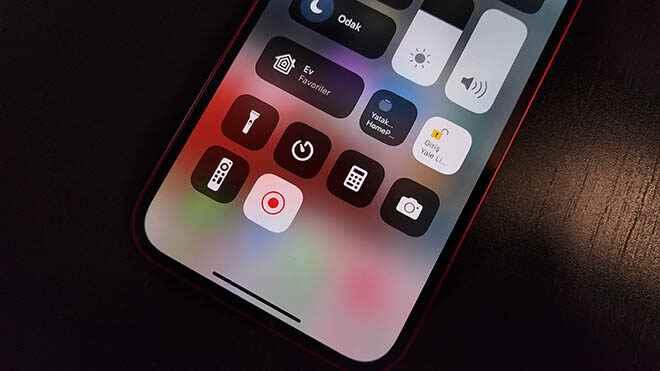Today we will tell you about recording screen on iPhones or iPads. your clue we want to share. To turn on screen recording on iPhones or iPads, you need to open Settings first and then add the Screen Recording feature to Control Center from Control Center.
After adding Screen Recording to Control Center, iPhone users can quickly record their screen. Swipe down from the top-right corner of your screen to open Control Center. When Control Center is opened, there is a Screen Recording icon. When you press this icon, the screen is recorded. To stop the screen recording, press the red icon in the upper left corner of the screen. iPhones or iPads do not include sounds when recording screens, unless you have previously made a setting for screen recording. If you want the sound to be included in the videos, you have to long press the Screen Recording icon. After this process, activate the microphone. Sounds can also be added to videos by activating the microphone.
YOU MAY BE INTERESTED
Screen recording on iPhones can be done quickly
Everything on your screen, including notifications, is saved in the Photos app on iPhones or iPads. Enable Do Not Disturb to block unwanted notifications. You can activate Do Not Disturb by clicking Settings. Users can specify when they want to receive alerts, calls and notifications. We will share different tips with you in the coming days, keep following the LOG.