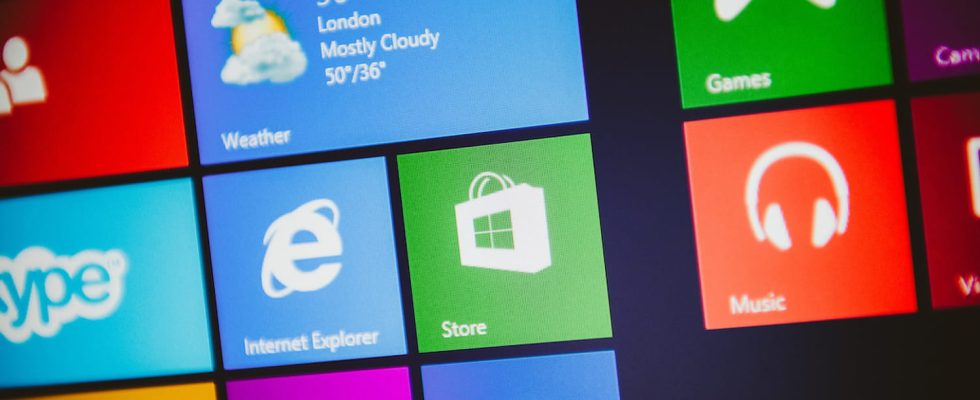All software running on your PC consumes system resources. Including background apps you don’t use. To avoid this mess, put them to sleep with a simple setting in Windows 10.
You probably use a lot of applications in Windows. Not counting those that launch on their own shortly after opening your user session, many other programs are activated without you even knowing it and running in the background. This is the case, for example, of your antivirus tool which only appears when necessary but remains quietly in ambush. However, apps less useful than the antivirus are also launched. This is the case, for example, with the Weather app, the Photos app, the Media Player and many others. In the process, they drain hardware resources such as space in RAM or processor power. But since they are useless, we might as well put them to sleep. Unlike Windows 11, Windows 10 has some settings to put an end to this phenomenon. You can choose to prevent all apps from running in the background at once or to only allow a few. Please note, this setting only applies to programs installed from the Microsoft Store. Apps retrieved and installed in another way (after downloading from their publisher’s site, for example) are not affected by this setting.
How to stop apps from running in the background in Windows 10?
No need to enter obscure command lines or dig into the depths of Windows 10 to put apps to sleep. Everything is done from the Windows 10 system settings.
► Press the keyboard shortcut win + I to open the Windows settings window. Among the options offered, click on Confidentiality.
► Scroll through the contents of the left pane of the window that appears and click Background apps.
► You can now choose the sleep mode. For example, you can prevent all apps from running in the background by turning off the switch at the top of the window. But you can also choose which apps are not allowed to run in the background. To do this, toggle the switch opposite the name of each app to be silenced to the inactive position.
From now on, as soon as one of the applications you have selected runs unnecessarily in the background, without you using it, it will automatically go into sleep mode, so as not to consume resources unnecessarily. Practical, right?