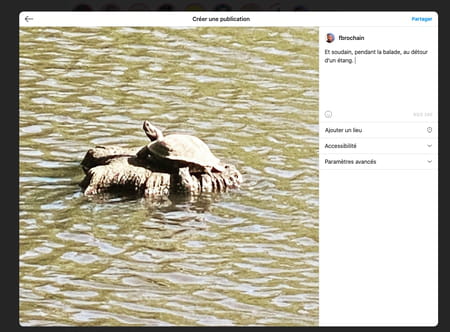Primarily intended for mobile use, the social network is opening up a little better to computers. A big step has even been taken with the possibility of posting photos from a web browser on PC or Mac.
Founded in 2010 and acquired two years later by Facebook, Instagram has continued to evolve over the past ten years. The main novelties focused on the mobile applications for iOS and Android of the social network to enrich it with functions such as the publication of videos, the chat, the stories, the slideshows, etc. to satisfy the approximately one billion users around the world who use this social network. But Instagram also has a website. Until now, it could be used to view your account, modify information or even delete the account. Impossible to go through there to publish pictures. Too bad for all those who spend hours in front of their computer screen retouching their photos with more powerful tools than what we find on mobile.
But that was before ! More exactly, before the update made this week. Indeed, since October 21, it is possible to publish images and videos directly from a PC or Mac to their Instagram account through a simple web browser. In addition, and as offered in the app, it is also possible to publish several images simultaneously in a carousel. This will make life easier for many professionals who use the social network and spend more time in front of their computer than on their mobile. The web version is not much missing now to look like the iOS and Android apps. There is still a little effort to provide to be able to create stories and it will be perfect!
How to post photos on Instagram from computer?
Instagram’s interface on the web is similar to that used on mobile apps. Except that today, it has the famous button to publish photos or videos.
- Go to the Instagram webpage. Log in with your credentials. Your Instagram feed is displayed as in the app. Click on the button + placed in the toolbar at the top right of the screen.
- A new frame is displayed. Drag the file of the image you want to post there.
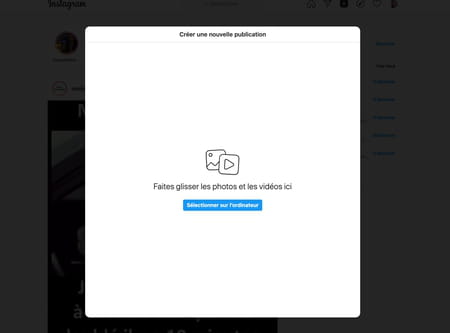
- As Instagram’s own square format should be respected, you can move the image around in the frame to be centered as you want. To do this, click on it, keep the mouse button pressed and move the image. You can also choose the desired format by clicking on the first icon at the bottom left of the screen.
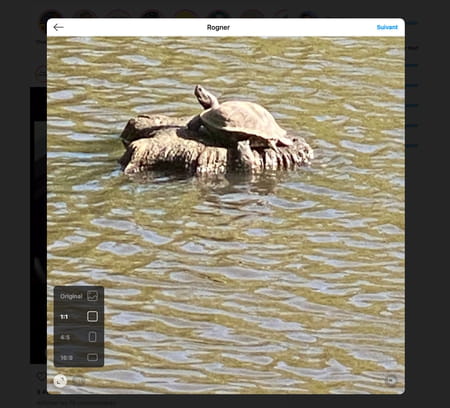
- If you want to add more pictures, click on the icon nested at the bottom right of the frame and press the button + to select other images.
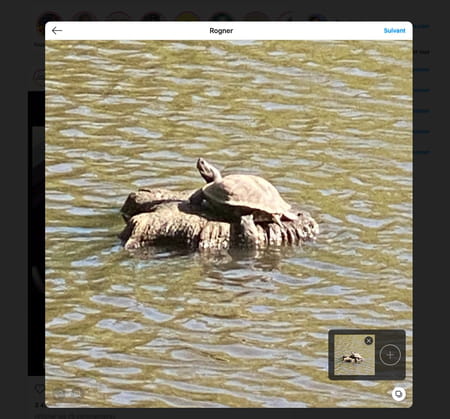
Click on the link Following top right. The range of filters offered by Instagram is displayed. Choose the one that suits you and adjust its intensity using the slider at the bottom of the screen.
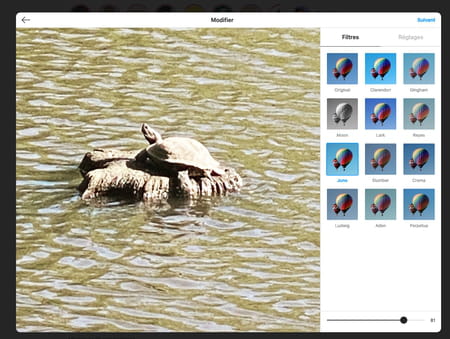
You can also click on the tab Settings to adjust some parameters like brightness, colors, saturation, etc. Click on Following when you are satisfied.
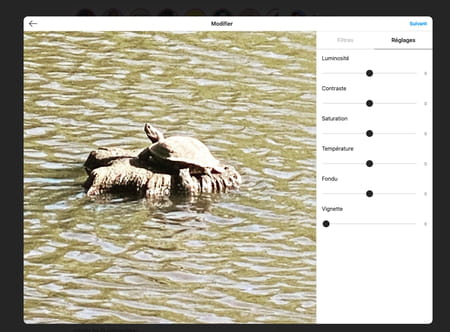
- Finally, as with the mobile app, you can add a comment, hashtags, specify the location where the snapshot was taken or even choose to prohibit comments (from the advanced settings). When everything is ready, all you have to do is click on To share.