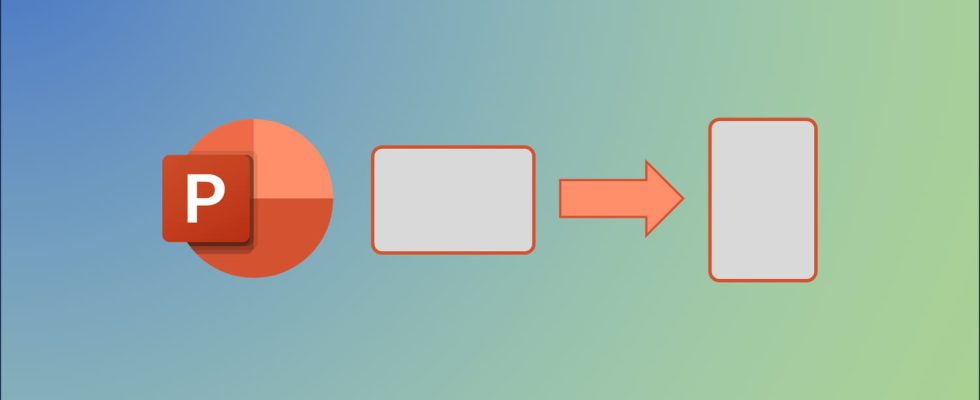PowerPoint is not limited to on-screen presentations. You can perfectly use Microsoft software to produce documents printed in portrait mode, taking advantage of its powerful layout functions.
The flagship software of the Microsoft Office suite, PowerPoint was originally designed to create presentations in the form of slideshows displayed on screen. A field in which he excels, even serving as a reference. But over the course of versions, this powerful tool has considerably expanded its field of applications, including numerous drawing, formatting and layout functions. To the point that it is now possible to use it to create documents of all kinds (reports, sales brochures, catalogs, CVs, posters, photo albums, etc.) with a neat and professional appearance, almost worthy of a real layout software like InDesign.
While certain types of documents lend themselves well to displaying horizontally – in landscape mode – others are, on the contrary, much more readable and pleasant in portrait mode, vertically, particularly when they are intended to be printed. By default, the pages of a PowerPoint presentation are all displayed in landscape mode and in a 16:9 aspect ratio, to suit full-screen presentation on a monitor or projector during meetings or conferences. But it is possible to modify the orientation and size of the pages in PowerPoint in a few clicks to obtain the format adapted to specific needs. It is therefore very easy to opt for portrait mode and even choose A4 or A3 format for printing.
How to put PowerPoint in portrait mode?
Here’s how to display all the pages (or slides) of a PowerPoint presentation in portrait mode and choose their dimensions.
► Launch PowerPoint and once on the home page, click New in the side pane on the left of the screen, then click New presentation in the central part.
► A new presentation is created, with a single page, displayed in landscape mode and in 16:9 format.
► In the Ribbongo to the tab Design then click on the button Slide size to the right of the toolbar, and in the list that appears click on Custom slide size.
► In the window Slide size which has just opened, check the box Portrait in the section Slides to the right and confirm by pressing the button OK down.
► Before applying the orientation change, a window appears asking you to choose how the content already present on the page will be adapted. Generally speaking, the option Guarantee the fit is often the best, because it maintains the proportions of the elements while preventing them from overflowing the page. Click on one of the buttons Enlarge Or Guarantee the fit according to your choice.
► The page is now displayed in portrait mode, vertically. If you are not satisfied with the result, you can cancel the change by clicking on the arrow Cancel layoutwhich is in PowerPoint’s title bar right next to the button Saveor using the keyboard shortcut Ctrl+Z.
► The height of the page is disproportionate to its width. To fix this, click the button again Slide size then on Custom slide size, to display the orientation and size options window again. Inside, under the section Slides sized forclick on Big screen to bring up a drop-down list, in which you can choose a format that suits you, for example A3 Or Format A4 for a poster.
► You can also manually define the dimensions of the pages by indicating values in centimeters in the fields Width And Height. Validate your modifications by clicking on the button OK at the bottom of the window.
► The page is now displayed in portrait mode and respects the proportions of the format you have selected, A4 for example, or the custom dimensions you have defined.
► Add new pages by right-clicking in the navigation panel on the left of the screen and then clicking on New slide. You will notice that all the pages created display well in portrait mode and in the same format.
► You can instantly change the orientation and dimensions of all pages in your PowerPoint document by using the tool again Custom slide size and modifying the different available parameters. All you have to do is start writing and have fun with PowerPoint’s many tools, such as slide layouts or themes, to create an attractive and stylish document!