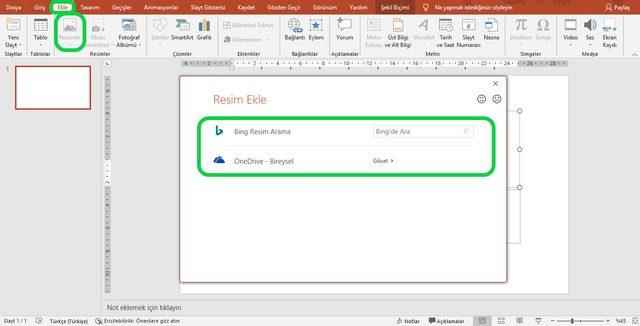The use of visual materials is very important especially in presentations where soft information is transferred. Thanks to visuals, a stronger bond of meaning is formed and permanence increases. One of the visuals that add a different meaning to the presentation is the animated gifs. Using motion pictures makes the presentation more interesting. What are the stages of adding an animated GIF to a PowerPoint presentation?
Adding Animated GIFs to a Slide in PowerPoint
The visual materials used while preparing PowerPoint presentations are as important as the texts. In particular, the visuals that complement the text play an important role in making the presentation more effective and memorable. However, there is a different option that stands out in the selection of visual materials.
Animated GIFs are one of the visual materials that can be used in presentations. Animated GIFs, also known as moving pictures, add liveliness to the presentation and prevent the focus from shifting to a different point. However, it has a more effective feature than still images in concretizing abstract narratives. Adding animated GIFs to PowerPoint presentations is pretty easy.
The steps to add a PowerPoint GIF are as follows:
- First of all, the PowerPoint presentation to which the animated GIF file will be inserted is opened.
- Go to the “Add” heading in the panel at the top of the PowerPoint slide page.
- Click on the pictures from the options under the Add heading.
- At this stage, animated GIFs can be added in two different ways:
a) This device option: This option is used for animated GIFs previously downloaded to the device and stored in its memory. This option is used if any GIF that is suitable and liked for the PowerPoint presentation is downloaded before adding it.
b) Online pictures: Another option to add animated GIFs is online images. The online images option can work in two ways. The first is animated GIFs saved to an individual onedrive account. The other is image search on Bing using an internet connection. Searching for animated GIFs on the Internet provides the ability to upload to the slide without any download. If an online animated GIF is selected, resizing may be required.
- An animated GIF selected from the device or online searches is placed in a convenient place on the slide.
- It is necessary to start the slide show for the animated GIF to play. The show starts from the slide show title in the panel at the top of the presentation or the symbol next to the zoom bar in the lower right corner of the slide page.