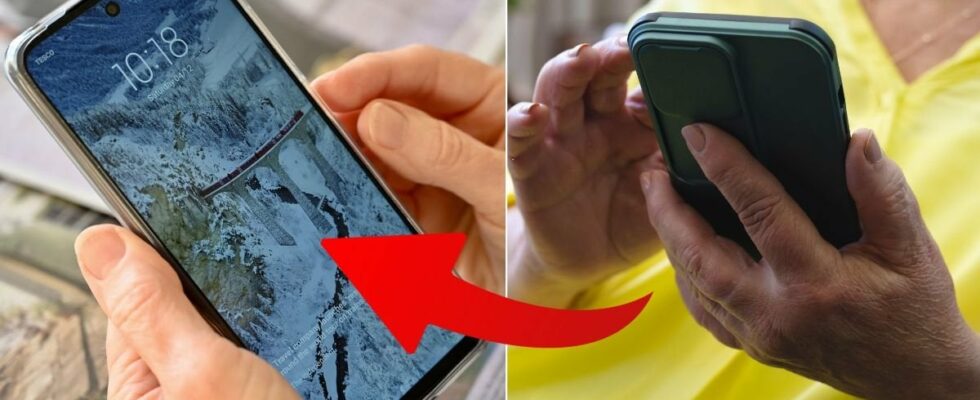There are several features in Android that can make your phone both easier to use and easier to understand.
Lists below News24 five simple things you can do to instantly make your Android more manageable.
DO NOT MISS: 10 common apps in your Android that drain a lot of battery
1. Enlarge the text
The text in your Android phone can be difficult to read as it is relatively small in size.
Fortunately, there is a setting that can make the text in your Android much larger and easier to read.
Here’s how to enlarge the text on your Android:
READ MORE: That’s why your Android discharges so quickly – 7 common mistakes
2. Enlarge the keyboard
It is not only the text that can be enlarged in your Android.
The keyboard can also be made larger and thus easier to press.
Here’s how to enlarge the keyboard on your Android:
READ MORE: Dangerous Android apps detected – attacking your banking services
3. Simplify the home page with an app
The start page in your Android is full of small apps, buttons, images and widgets – something that can make it a bit tricky to navigate.
There are several Android apps that can make your home page more understandable and manageable. A good example is an app called BIG Launcher – Swedish.
It gives you quick and easy access to the phone’s most important functions, including making calls, sending SMS and taking a picture with the phone’s camera.
How to get BIG Launcher in your Android:
If you have a Samsung phone, there is a built-in feature called Easy Mode. It does pretty much the same thing as BIG Launcher. You activate it by going to Settings –> Display –> Simple mode.
READ MORE: Simple tricks: How to make your Android faster
4. Navigate with buttons instead of swiping
In new Android phones, you move around the screen just by swiping your finger.
It is not very intuitive if you are above and can also be difficult to learn.
That’s why it might be good to bring back the old navigation system. There you get three buttons you can use to navigate your Android: Start, Back and App overview.
Here’s how to get three buttons for navigation in your Android:
READ MORE: 5 hidden features of your Android you should start using
5. Reading out what is on the screen
If you have impaired vision, there is a great setting that makes your Android much easier to use. It’s called TalkBack and automatically reads out what’s on the screen.
With TalkBack you can also make simple gestures to navigate the phone. Here you can find out exactly how to make different gestures with TalkBack.
Here’s how to activate TalkBack in your Android:
Exactly where the settings and features mentioned in the article are located may vary slightly between phone models and versions, but they are all available in all Android phones.
If you can’t find the right one, contact Google or your phone manufacturer’s customer service for help.
Sources: Google Help, Make Use Of and Technext.
READ MORE: Pensioner? This is how you make your mobile easier to manage