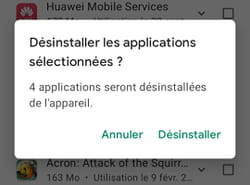Over time, you have probably accumulated many applications that are not useful to you or no longer on your Android mobile. Clean up to free up storage space by removing unnecessary apps.
Your Android smartphone is full of apps that you have installed over time. You downloaded them for a specific use at a particular time or simply to test a function on your device. However, like many users, you probably forgot to uninstall the ones that are no longer useful to you and unnecessarily clutter up your smartphone’s storage space. Not to mention the applications that present a security risk for your mobile or for the confidentiality of your data (read our article here) and which still remain on your phone. Fortunately, all the apps you download from the Google Play Store can be deleted from your device. No need to download any tool for this. You can uninstall apps one at a time or, if you’ve decided to clean up, do a much faster batch removal.
Two methods coexist to uninstall an application on your smartphone. The first is universal and works regardless of the Android mobile. The second is only available on devices of certain brands.
Universal method
- Search from the home screen or the app drawer for the one you want to delete. Long press its icon. A menu then appears.
- Depending on the brand of the smartphone, the version of Android running it and the version of the software overlay applied by its manufacturer, this small menu can offer several options (as here on a Samsung model running Android 11 with the One overlay) Samsung UI 3.1). In all cases, there is a button Uninstall. Tap on it to delete the app. You are then prompted to confirm your choice. Validate by OK. The application is then completely erased from the device along with all associated data.
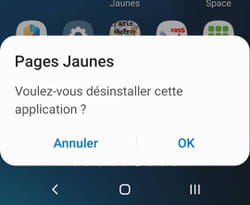
Alternative method
- With some brands of mobile, the removal of an app can also be done from the Android settings. Example here with an Honor smartphone. Open the Settings and choose the menu Applications.
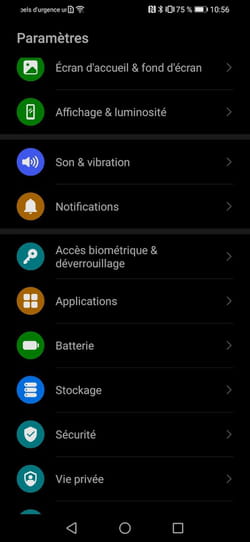
- If a submenu Applications Where All applications is present, select it. The list of apps installed on the mobile is displayed.
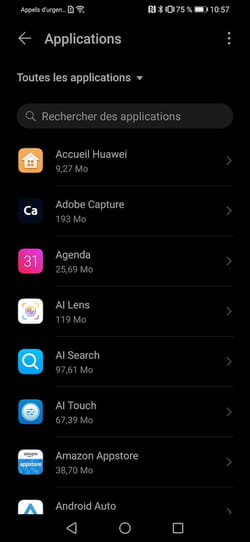
- Find the one you want to remove and select it. You then have the application form with the permissions granted to it, the storage space it uses, etc. Also shows a button Uninstall (placed at the top or bottom of the screen depending on the system used). Tap on it.
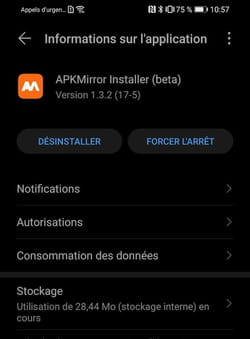
- You are prompted to confirm your choice. Press on OK. The application (and the data it contains) is then uninstalled.
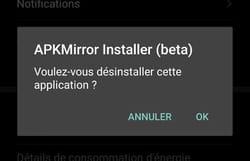
If you want to proceed quickly and rid your smartphone of multiple apps, this method saves you time by deleting multiple apps at once.
- Long press playstore icon from Google. In the menu that appears, choose My applications.
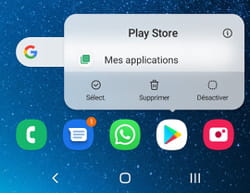
- If this method does not work, You can also open the PlayStore and then press your avatar top right and choose Manage apps and device.
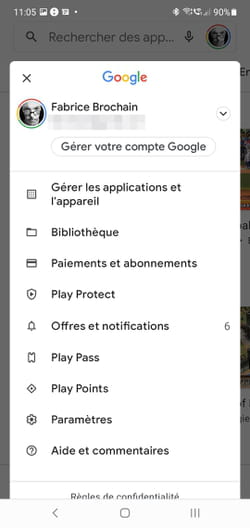
- In the window that appears, press Using X Go on XXX Go (where X represents the amount of data used and specific to your device).
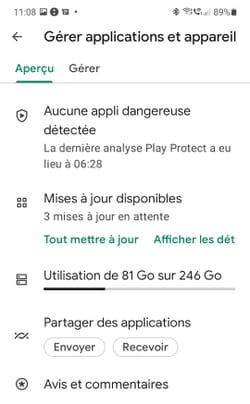
- A new window is displayed showing the applications installed on your mobile. Each has a checkbox associated with it. Select the apps you want to remove by checking their box. When your choice is made, press the icon of the basket placed at the top right of the screen.
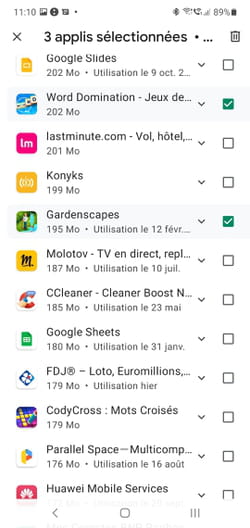
- You are prompted to confirm your decision. Press on Uninstall. The applications (and the data they contain) are then deleted simultaneously.