One of your web browser tabs is playing sound from a video without your permission? You can easily cut him the quid to find a little calm or leave room for your own music.
The situation is as common as it is annoying. You are quietly on your computer, working in software or surfing the Internet when suddenly you hear sound in your speakers or headphones! And it’s rarely soft: it’s either an advertisement, or a conversation, or loud music! The kind of particularly annoying sound intruder, in the evening, when the house is quiet, or simply when you were already listening to music…
Rest assured, you are neither crazy nor victim of a curse. This unwanted sound is simply from a website opened in a tab of your browser. The page it contains includes a player that is automatically started to encourage you to watch a video most often. A technique widely used on the web that consists of launching, without asking or notifying you, video content playing either immediately after opening a web page or some time later, while the page is still displayed or even simply opened in one of the browser tabs but not necessarily active. Result, a real cacophony and a race to find the tab that hosts the culprit video.
Fortunately, to avoid having to open them all one by one to find the culprit and shut him up – which is not always easy since video players can nest anywhere on the page – browsers now offer a simple way to spot tabs that are playing sound and mute them. Here’s how to do it with Chrome, Firefox, Edge and Safari.
No need to try to install an extension to manage the sound played in Chrome tabs. The browser has a function for this.
► Tabs playing sound from audio or video player in Chrome are easily spotted. They sport a small speaker icon next to the site name.
► To mute the sound coming from this tab without opening it, right-click on its name. From the menu that appears, choose Mute the sound of the site. Playback will not be interrupted, only the broadcast sound will be muted.
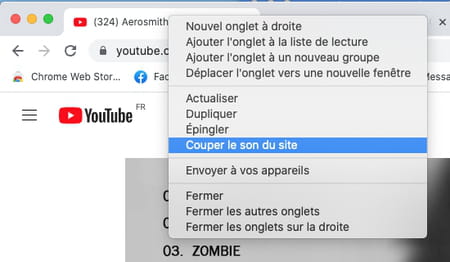
With the Mozilla browser, the detection of tabs that emit sound is more subtle. Still, silencing a tab is pretty quick.
► In Firefox, tabs that emit sound are recognizable by the mention Now Playing displayed under the name of the website contained in the tab.
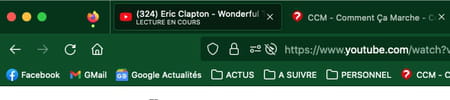
► To mute the sound, simply click on the icon in the shape of a loud speaker.
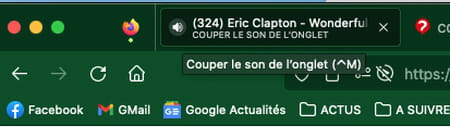
► You can also click the tab with the right mouse button to choose Mute tab sound in the menu that appears.
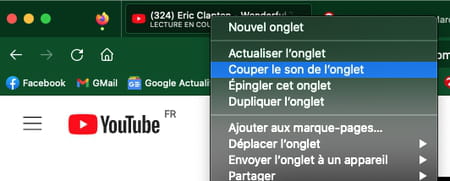
Microsoft’s browser is visually more comfortable to detect which tab is emitting sound. To silence it, you have two options.
► Tabs that play sound in Edge are identifiable by the large icon in the shape of a loud speaker which appears to the left of the name of the site contained in the tab.

► To mute the sound, click on the icon in the shape of a loud speaker.
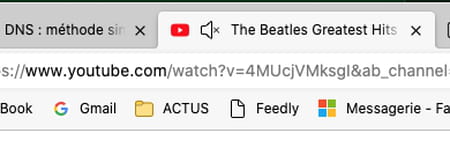
► You can also right-click on the relevant tab and choose Mute tab sound.
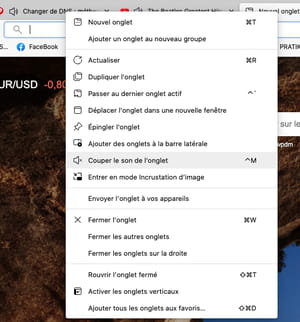
Safari brings an additional function compared to Chrome, Firefox or Edge. In addition to the ability to mute each tab individually, Apple’s browser allows you to mute all tabs with a click. Practice.
► In Safari, open tabs that emit sound remain identifiable by the icon in the shape of a loud speaker nested to the right of the name of the site they house.

► To mute a tab, click on the icon in the shape of a tab. loud speaker.
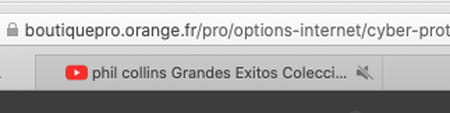
► You can also right-click on the culprit tab and choose Mute tab sound in the menu that appears.
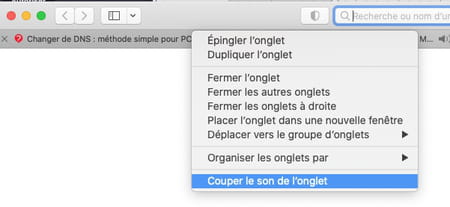
► To mute all tabs simultaneously, observe the address bar and more particularly its right end. figure one blue speaker icon. Clicking on it will silence all tabs that are playing sound.

