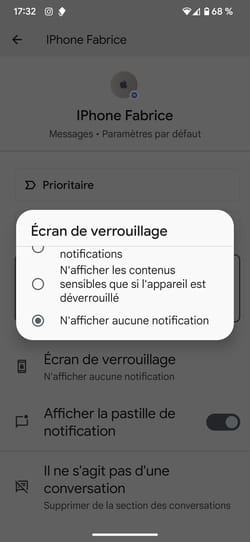One of your contacts inundates you with text messages throughout the day and you have trouble concentrating? Both iOS and Android allow you to silence its notifications without blocking it. And this is also valid for contact groups!
It’s hard to stay focused on an activity when your smartphone sounds an alert notifying you of the arrival of a new SMS from the same contact every two minutes. You could of course mute the ringtone, but you don’t want to miss texts from other people who might try to reach you. You could also block this contact a little too insistent but after all, you like him anyway and then he or she could get upset. The phenomenon is even more obvious with groups of contacts where conversations can go on forever and saturate your list of notifications in the blink of an eye. To put an end to this phenomenon, the iOS and Android systems offer a solution. They both allow you to mute SMS messages from one or more contacts. These are not blocked as we hasten to do for spammers. Text messages will continue to reach you but you will no longer be alerted. Also, your notification center won’t be overflowing with messages either. Convenient to have peace for a few hours, the time to finish an urgent task without upsetting anyone.
With iOS, there are two ways to mute any of your contacts so they won’t be disturbed.
► Open the Messages application then the conversation corresponding to the contact you wish to mute. Then press the avatar of your correspondent at the top of the screen.
► In the page that is displayed, toggle the switch Hide alerts in the active position and confirm by pressing OK at the top right of the screen.
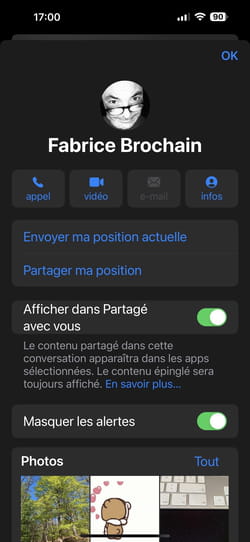
► Return to the list of conversations. A crossed-out bell icon appears to the right of the line corresponding to your contact. The action has been taken into account. You will continue to receive his messages but will not be informed by a sound or by an on-screen notification. A pellet present on the Messages icon, when the iPhone is unlocked, continues to inform you of the number of SMS waiting to be read.
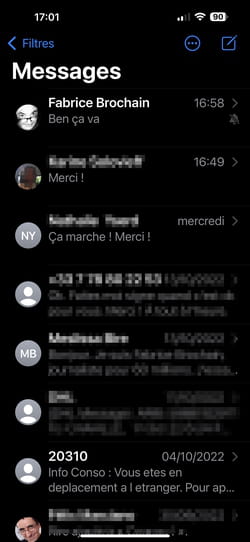
► For the most urgent cases, you can also swipe the conversation with your correspondent to the left then press the option Mute. It will be enough to perform the same operation to reactivate SMS notifications whenever you wish.

Google’s mobile system also allows you to temporarily disable SMS notification sounds from one of your contacts or from a group that is a little too talkative.
► Open the Messages app and then the conversation with the contact you want to mute. Then press the three superimposed points at the top right of the screen. In the menu that appears, tap Information.
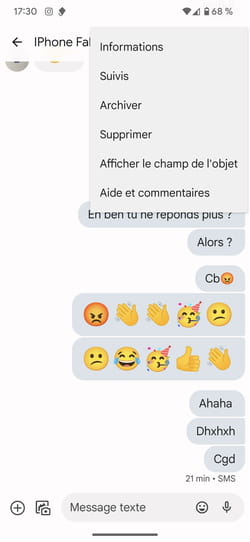
► On the page that appears, tap Notifications.
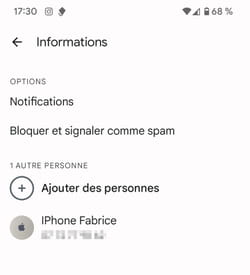
► The settings page for this contact appears. Choose mode Quiet. SMS notifications from this contact will no longer play sound.
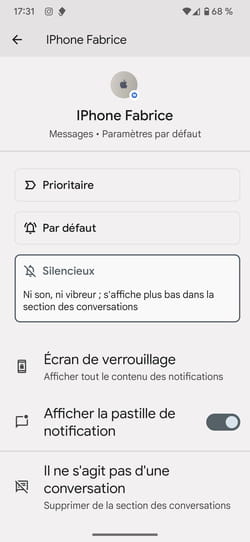
► Then press Lock Screen. If you do not want this correspondent’s SMS notifications to appear on your lock screen, choose Show no notifications. You are calm.