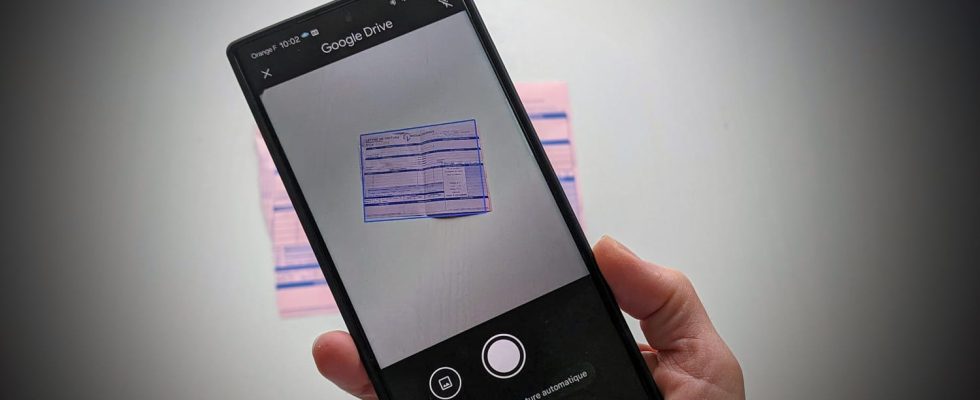No computer and scanner available to quickly scan a document? Your smartphone can take care of it in a jiffy.
Invoices, rent receipts, certificates, identity documents… our daily lives are cluttered with paper documents that often have to be scanned to transmit them to an organization or administration. And not everyone has a scanner or multifunction printer on hand to do this. On the other hand, you certainly have a smartphone. And that is more than enough to carry out this task. Especially since it is not necessary to install any app to achieve this. Both iPhones and Android mobiles have a function dedicated to document scanning.
Scanning or scanning your documents with your smartphone has several advantages. First, the operation only takes a few seconds whereas, with a scanner connected to a computer, it takes longer and requires more manipulations. Then, there is no need to transfer the scanned documents to your computer to send them to your correspondent. Everything can be done from the smartphone. Finally, whatever model of mobile you have, as long as it has a working camera, you will be able to produce quality digitized copies.
To scan a document with an Android smartphone, nothing could be simpler. It is the Google Drive application, installed by default on all models, which is in charge. And everything is automatic. In Drive, just press the button +New then choose Scan. All that remains is to point the lens towards the document to be scanned placed flat on a table for example. As soon as the document is detected, the image is captured and the document cropped. Give it a name and save it. It will be saved as a PDF in Google Drive and accessible from any device connected to your Google account.
On iPhone, you have to go through the Files application integrated into the system. Launch it then tap the round icon placed in the upper right corner of the screen. Choose Scan documents in the menu that appears. Point the camera lens at the document to be scanned. Shooting is automatic as soon as it is detected. All that remains is to save the document, preferably in iCloud to find it in PDF format on all your devices connected to your Apple account.