Need to hook up your computer to a TV to watch a movie, view photos or play games on the big screen? It’s quick and easy, with a suitable cable or even without any wires, on PC or Mac!
A TV is never more than a large monitor with a TV tuner. Like video projectors, current models also incorporate all the sockets and technologies necessary to connect a smartphone, tablet and, of course, a computer. This is the opportunity to take advantage of a large screen to watch a video recorded on a computer, share a slideshow of photos with the whole family, or even play together.
The good news is that there are plenty of easy ways to connect a computer to a TV or projector. Some use cables, but others rely on wireless technologies. On the other hand, to implement them, you will have to familiarize yourself a little with the jargon that you will not fail to cross in the user manuals or the technical specifications of computers and televisions. HDMI, DisplayPort, Thunderbolt, VGA, Miracast, Chromecast, AirPlay… so many acronyms or trade names that you will need to watch out for when connecting your computer (PC or Mac) to your TV.
Two details before moving on to practice. First of all, all the techniques that we indicate concern both PCs and Macs, whether portable – the most frequent case – or stationary – in tower format, “pizza box”, mini PC, etc. Then, even if we are talking mainly about television, the manipulations also apply to video projectors. Handy if you need to give a professional presentation, for example.
Before attempting to connect your equipment, a small inventory is necessary to determine the outlets and cables to use. Start by comparing the different sockets on the back or side of the TV and those on the edges or the back of the laptop. You should find at least one common among the following.
- HDMI. Acronym for High Definition Multimedia Interface (or High Definition Multimedia Interface in French), this interface has in a few years relegated the good old SCART socket to the rank of antiquity. It is found on all multimedia devices to connect to a television: Internet box, home cinema amplifier, sound bar, DVD or Blu-ray player, game consoles and, of course, laptops. Like its predecessor, the Scart, HDMI carries both image and sound in a single cable – but in digital format – and can display images in HD, Full HD or UHD (4K) . Also present on the vast majority of current computers – in its standard or thinner version, called mini HDMI -, it is by far the most practical way to connect a computer to a television.

- VGA. Despite its great age – it was launched in 1987 by IBM… – the Video Graphic Array (video graphics network) is still integrated into some televisions and some PCs. Easily recognizable with its blue plug, however, it is not recommended to use it with a recent television to watch a movie. VGA only allows an image of 2048 x 1536 pixels maximum and does not carry sound. It will therefore be necessary to complete the VGA connection with an audio cable, equipped, for example, with a mini-jack to be connected to the line-headphone output on the computer side and two RCA sockets (the red and white round plugs) to be connected to RCA input on the TV side.

- DisplayPort. Like HDMI, this interface carries both audio and video signals. We often find this plug on laptops, with its variation Mini DisplayPort, smaller, but rarely on televisions.

- Thunderbolt. This is the interface adopted by Apple on its recent laptops. Like HDMI, it carries sound and image. The connection port is compatible with Mini DisplayPort. On the most recent models of Apple laptops (MacBook, MacBook Air and MacBook Pro), this port is in the format Usb-c.

- Once the physical connection has been made between the computer and the TV with the appropriate cable, turn on the two devices.
- Using the TV remote control, select the source – or input – of the television to which the computer is connected. There is always a special touch to it, baptized Source, Input or adorned with an explicit symbol. Depending on the socket used, choose HDMI 1, HDMI 2, VGA, etc.
- The TV is automatically detected by the computer and the image displayed on the PC screen is duplicated on the TV.
Which adapter to connect a computer to a TV?
If the connection available on your laptop has nothing in common with that of your television, there is a vast array of adapters available to make the connection.
- Mini DisplayPort to HDMI. It allows you to connect your laptop computer with a Mini DisplayPort socket but without an HDMI socket to your television if it offers an HDMI socket. Of course, you must also have a sufficiently long HDMI cable.
- Thunderbolt 3 to HDMI. To connect your recent Macbook to your TV on an HDMI socket. Of course, you must also have a sufficiently long HDMI cable.
- VGA to HDMI. If your PC has a VGA socket and your TV has an HDMI socket, or vice versa, it will do the trick. Be careful, VGA does not convey sound! Once again, this connection will have to be completed with an audio cable …
- DVI to HDMI. Many laptops also have a DVI (for Digital Visual Interface) socket. More reliable than VGA (it is less sensitive to interference), it is available in three versions: DVI-A (which transmits only the analog signal), DVI-D which transmits only the digital signal and DVI-I which transmits both according to the received signal. Neither carries the sound. You will therefore need to connect your computer to the television with an audio cable (see above). The most common DVI interfaces (DVI-D and DVI-I) are distinguished by the presence of a horizontal connector for the first and cross-shaped for the second. Before buying your adapter, check the version used on your computer.
- HDMI to Scart. If your television is from before 2016, it has a Scart socket. From its real name Péritélevision, it is also called SCART (for the Union of Manufacturers of Radio Receivers and Televisions) or Euro-AV. TV manufacturers were required to integrate it into their products sold in France until 2015. This adapter to plug into the PC’s HDMI socket will transform the digital signal into an analog signal with, in passing, a degradation of the image . You will also need a Scart cable.
If you don’t fancy the hassle of cables, you can easily display your computer screen on a TV using wireless technology. Provided that they are compatible, because several standards exist.
- Miracast. It is the most common technology. It uses the Wi-Fi network to stream picture and sound from a PC – unfortunately Macs can’t take advantage of it, but it’s built right into Windows 10. Make sure your TV has a sharing feature. screen: it is called Screen Share on LG TVs or Screen Mirroring on Samsung models for example). Activate the function or the app on the TV.
- Make sure that your computer and your television are connected to the same Wi-Fi network. On the PC, press the keys Windows+P to access the projection settings. In the pane that unfolds, click Duplicate then on the link Connect to a wireless display device.
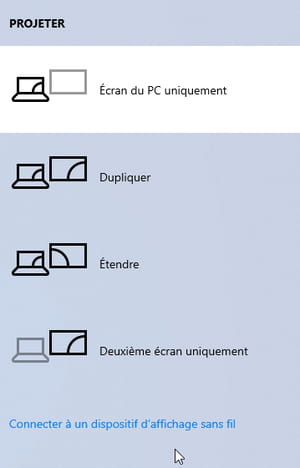
- The PC then searches for devices available for broadcasting on the Wi-Fi network. Click on the name of your TV when displayed. The connection is established immediately. Your PC screen is displayed on the TV screen.
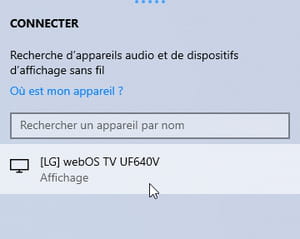
- Airplay 2. It is the wireless audio and video streaming technology introduced by Apple for its computers, iPhone and iPad. It only targets AirPlay compatible televisions (there are dozens of models on the market). To activate it, the process is rather simple. Again, first make sure that the Mac and the TV are both connected to the same Wi-Fi network.
- In the macOS menu bar, at the top right near the clock, click the icon in the shape of a rectangle surmounting a triangle. Activate AirPlay if it is not already necessary.
- From the list of available devices displayed, select the name of your TV for screen mirroring.
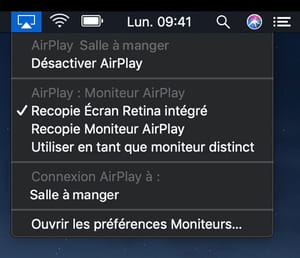
- A code may be displayed on the TV. Copy it to the Mac to validate the broadcast. The image from your Mac will then be displayed on the TV.
- Chromecast. This really easy-to-use device, marketed for around forty euros by Google, is compatible with both Macs and PCs. It plugs into an HDMI socket on the TV and can display content from a laptop computer. Go to our how to install and use a Chromecast on a TV for the procedure.

