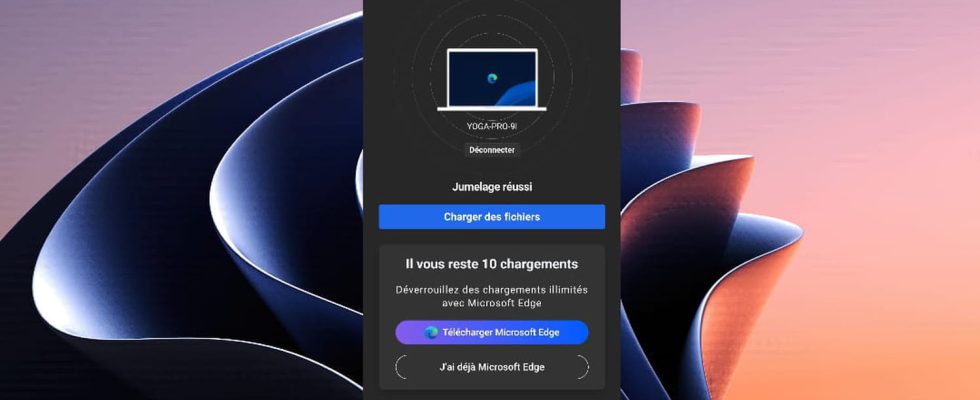Microsoft’s web browser has a handy discreet feature: you can send files to a website directly from a mobile device, without first saving them to your computer.
A small feature that probably went unnoticed by most users was recently added to Edge, Microsoft’s in-house Internet browser, and should make interactions between your computer and mobile devices more fluid. With the proliferation of online procedures, services and applications, we increasingly need to post files on the Web, whether administrative supporting documents, photos for a claim declaration or audio content. and video to edit. Often, we carry out these tasks from a computer but the files we need are on our phone and we must first transfer them from one device to another.
It is precisely in this scenario that the Edge browser introduces a new capability which should make life easier for users. From now on, when a site or online service offers to upload a file to its servers, it is possible to directly access the content of a mobile device connected to the same Wi-Fi network to select the desired files. Operation is extremely simple and does not require any special settings on your computer. When you use an online service or app that lets you upload files to Edge, like OneDrive, and you open the window to select items to upload, you’ll see a button labeled Load from a mobile device next to the classics Open And Cancel.
By clicking on it, you bring up a window containing a QR code to scan with your mobile device, phone or tablet, which must be connected to the same Wi-Fi network as your computer. Once the code is scanned, you must confirm the pairing between the two devices on your computer and you can then select files directly on your mobile to transfer them to the relevant online service or application.
If you are using a web browser other than Edge on your mobile, such as Chrome or Firefox, then you will be limited to transferring no more than 10 files. To go further, you will need to install the Edge browser on your mobile and pair it again with your computer as described previously. Of course, this is a way for Microsoft to encourage users to install its browser on their mobile devices, but it is not a very restrictive obligation if the direct file transfer function is useful to you on a daily basis.
Finally, note that the transferred files are automatically saved in the folder Downloads on your computer, in a subfolder named UploadFromMobile, which comes in handy if you need to re-upload them to an online service, keep a copy locally, or edit them using software on your PC. A very practical little functional novelty therefore, which promotes and facilitates the continuity of activities between its different devices.