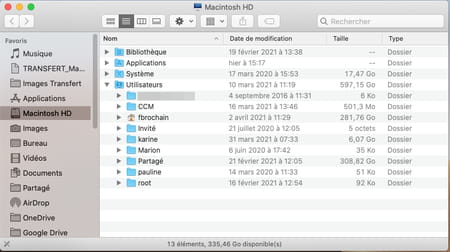Do you want to know the size of a folder on your Mac’s hard drive or SSD without having to multiply the clicks? macOS has a function for this as standard, but it is not enabled by default.
Just like Windows, macOS wants to display the weight of the files present on the storage space but does not show that of the folders by default. To know it, you have to go through a few mouse clicks or a keyboard shortcut. Frustrating as machines and operating systems become more and more efficient. Fortunately, a little trick allows you to access this data at a glance. However, it is better to use it in moderation on somewhat old Macs that do not have SSD disks. Indeed, knowing the size of a file requires a permanent work of the system which must update its index to take account of the modifications in each file. So the Mac may experience some slowdowns. To be used knowingly, therefore.
It can be useful to know the weight of a file before copying it for example. For occasional needs, macOS has an information window.
- Right-click on the folder whose size you want to know. In the contextual menu that unfolds, choose the option Read the information. You can also select the desired folder then press the keyboard shortcut cmd + I.
- A new window opens. At the line Cut figure the weight of the folder as well as the number of items it contains.
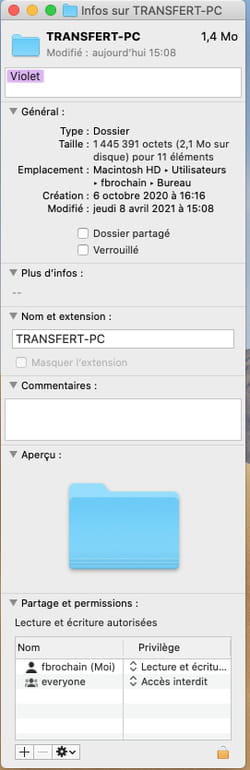
Apple’s system doesn’t need any third-party utility to display folder sizes. A small adjustment is enough. However, it may take several minutes for macOS to tell you how big a folder is. It must indeed calculate its size which, for folders containing many files, can take time. This is also the reason why this function is not activated by default.
- Open a Finder window. Click on the second icon presentation modes in order to take advantage of a display in List.
- Right-click on a blank area of the window. From the menu that appears, choose Show presentation options. You can also press the keyboard shortcut cmd + J.
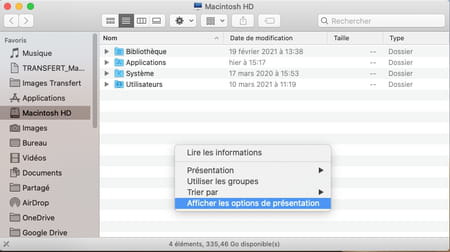
- A small window opens. Check the box at the very bottom Calculate all sizes. To take advantage of the display of the size of folders systematically, click on the button Use as defaults.
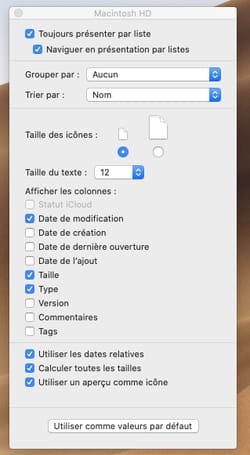
- Close the presentation options window. Wait a few moments. Gradually, the Finder window updates showing the sizes of the folders it contains.