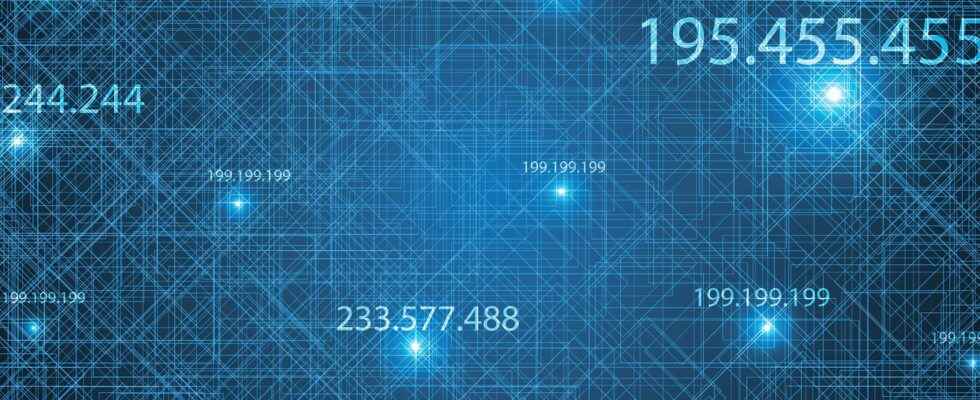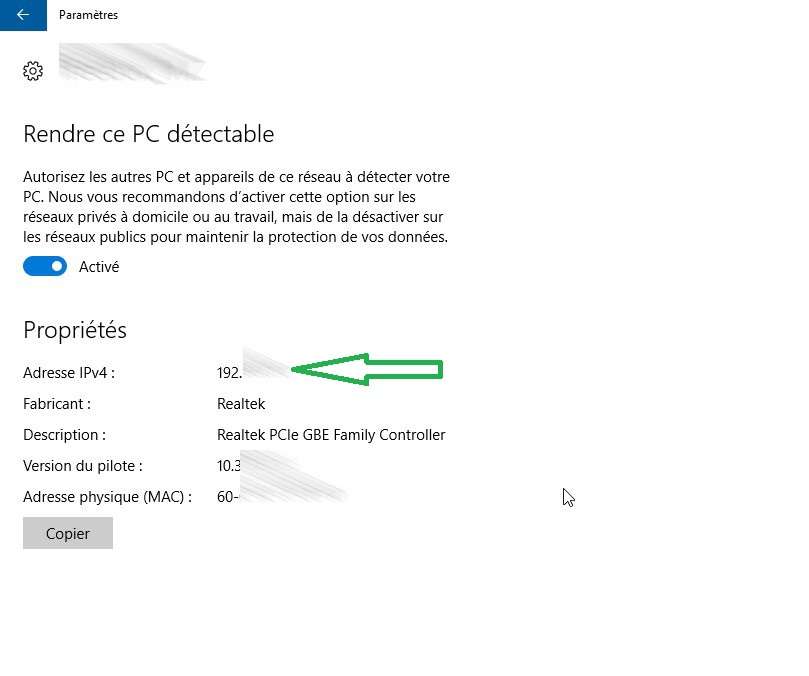What is the difference between the private IP address and the public IP address on your broadband box? How to know them?
You will also be interested
[EN VIDÉO] How to protect your IP address? What is an IP address, what is it for and above all, how to protect it to prevent malicious software from stealing our data?
Your high box debit has a private IP address and a public IP address. Find out what makes them different and how to know them.
Public IP address
A box has an “outward facing” IP address that materializes its address on the network Internet : This is the public IP address. This is the address that “sees” for example a waiter on which you are going to trade. It is his connection to the Net. These addresses are used by computers on the network to communicate with each other. Thus, each computer on a network has a unique IP address.
Private IP address
A box also has an “inward-facing” IP address, that is to say, allowing one or more computers to be connected. This is the private IP address.
How to know your public IP
- The public IP address is issued by your ISP (Internet service provider) when you install and synchronize the box.
- Some widgets also allow you to know it.
Here’s how to find out your public IP:
- Connect to your box:
- Go to My Services → Internet Access → Internet Connection Status
- Or go to a site like:
How to know your private IP with Windows
- If you are under Windows 2000, Windows XP or Windows Vista, go to Start / run then type “cmd /k ipconfig /all”.
- If you are under Windows 95, Windows 98, Windows 7Windows 8 Windows 10go to start/run, then type “winipcfg”.
Here is the detailed procedure under Windows to recover its private IP address:
- go to Start → Run → Cmd
- type the command “ipconfig /all”
The list of all the Ethernet cards on your PC then appears, with their IP addresses and the following information:
- connection name in Windows properties;
- MAC address of the network card ;
- address ” IPv4 from your computer.
Windows 10 Tip
- In the taskbar, click on the icon of your connection, then select the active connection marked “Connected”;
- In the window that opens, click the active connection again. You will then see the information relating to your connection, including your private IPv4 address.
How to know your private IP with macOS
- Go to the “System Preferences” menu (apple icon at the top left of the screen), then open the “Network” menu.
- Next, click on your active connection, the private IP address will then be displayed in the upper right part of the window.
Interested in what you just read?