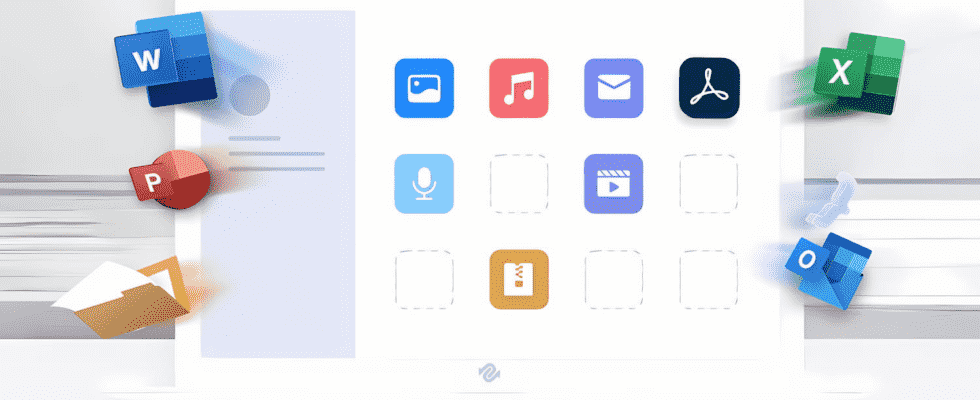It is often after formatting a hard drive, an SSD or a USB key that we realize that we should have checked its contents twice before erasing everything. If valuable data was stored there, there is still a chance to recover it with Tenorshare 4DDiG.
Article sponsored by Tenorshare.
It’s a mishap that can happen to anyone. In order to reuse a hard disk, an SSD or a USB key in the best possible conditions, we then proceed to a proper formatting. The operation allows you to restore a device that responds poorly, which causes read or write errors, but you can also format a disk because you suspect the presence of a virus, or to change the file system. in place (going from an NTFS disk used with Windows to an HFS+ disk used with macOS for example). The main consequence of formatting is to delete all the data present on the disk and to establish a new index. All files previously written to the disk then become inaccessible. Alas, it is often after the operation that we realize that on this disk, there were important data that we should have saved before formatting the device. And Windows, like macOS, does not provide any tool to find files on a formatted disk.
This is where utilities like Tenorshare 4DDiG. Founded in 2007, Tenorshare has specialized in data recovery software on Windows, macOS but also Android and iOS, and repair of operating systems. With Tenorshare 4DDiG, it is thus possible to recover the erased data on a hard disk or an internal or external SSD, a USB key or the memory card of a camera for example. The tool, available for Windows and macOS, can recognize more than 1000 file types, whether office files, photos, videos or music and even emails or archive files or images. disk. And if your files are on a recalcitrant USB key, which for example refuses to appear in Windows, nothing is lost: Tenorshare provides on his website instructions for putting it back on its feet!
Download Tenorshare 4DDiG For Windows
Download Tenorshare 4DDiG for macOS
How to Recover Data from USB Drive Formatted with Tenorshare 4DDiG?
Have you accidentally formatted a USB key containing important data? With Tenorshare 4DDiG you have a very good chance of recovering it intact.
► Download and install Tenorshare 4DDiG.
Download Tenorshare 4DDiG For Windows
Download Tenorshare 4DDiG for macOS
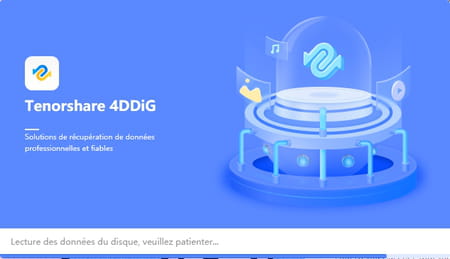
► Insert the USB key in the PC then launch Tenorshare 4DDiG. The software interface is displayed. It presents in a very readable way the different volumes identified by Windows: hard drives and SSDs, partitions as well as connected external drives and USB keys. Place the mouse pointer over the name of your USB drive. Then click on the link Analyze which appears at the bottom right of its thumbnail.
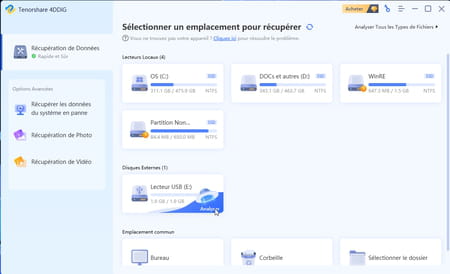
► The analysis starts. It can last longer or shorter depending on the storage capacity of the USB key.
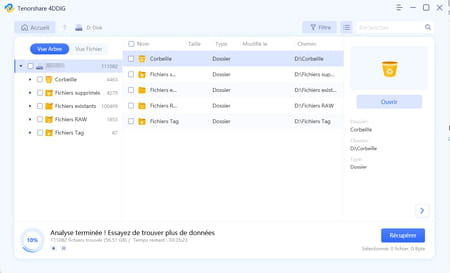
► At the end of the analysis, Tenorshare 4DDiG indicates what it has found on the storage medium and the folders in which you can search for your files. Click on the button OK.
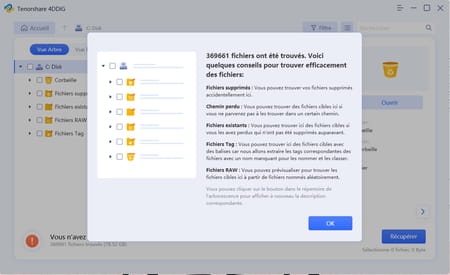
► In the Tenorshare 4DDiG window, click, at the top of the left column, on File view. The tool presents the different types of elements that it has detected.
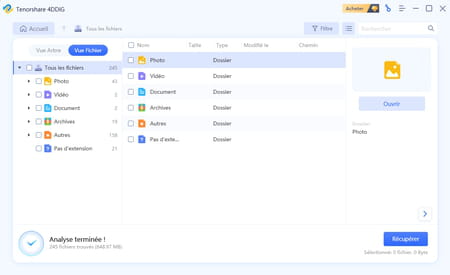
► For example, expand the folder Photo. Click a file format (JPG in our example). The image files in JPG format found on the USB key and contained in this folder are displayed in the central part of the window.
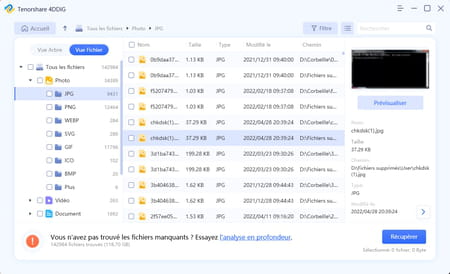
► For the moment, only the names of the files appear. Not very speaking. However, Tenorshare 4DDiG offers to get a preview. An easier way to know if the file you are trying to recover is the right one. Click on the icon to the right of the button Filtered at the top of the window.
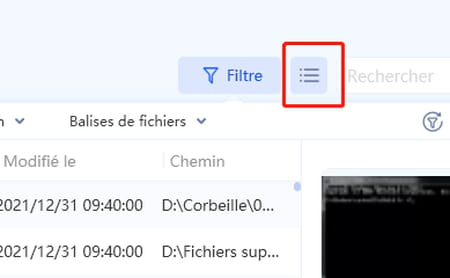
► All present files are now displayed as a thumbnail.

► A preview pane is also displayed on the right of the window. Click on the file names present to enjoy a preview. By clicking on the button Previewyou get a larger overview.
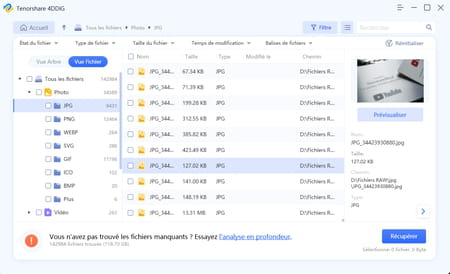
► Have you found the file you wanted to recover? All that remains is to select it by checking the box to the left of its name (you can select several files). Finally click on the button Retrieve.
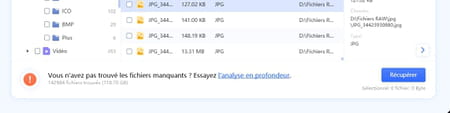
► Now set the location where the recovered files will be saved. Do not choose the USB drive they are already on. Choose, for example, the Desk of Windows. Finally click on the button Retrieve.
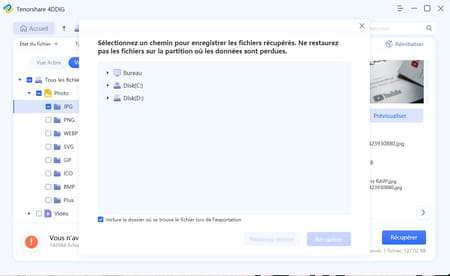
► Your files are now recovered: you can now open and use them as usual!
► Note that if you were to repeat the file recovery operation later on the same USB key, Tenorshare 4DDiG will remember that you have already analyzed it. It keeps a history and will then suggest that you import again the elements that it knows are already there.
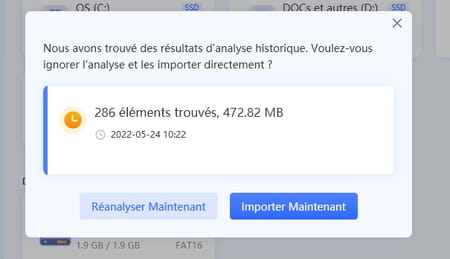
► Thanks to Tenorshare 4DDiG, you can thus recover all kinds of data on many media, whether they have been erased by mistake or following a technical problem, or even corrupted by a bug or a virus. Either way, the process is simple. And if the application is paid, its price remains ridiculous in comparison with the value of your precious personal files…
Article sponsored by Tenorshare.