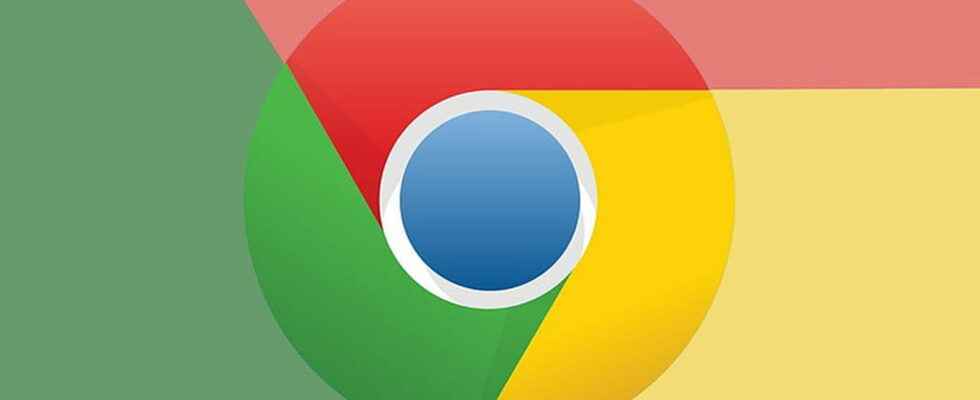It is convenient to use Chrome to remember login credentials and passwords on the Internet. You still need to know how to delete them if necessary.
To easily connect to your favorite sites and services, and to avoid memorizing dozens of identifiers and passwords, you use your browser to manage your connection identifiers. It’s simple to set up and easy to use on a daily basis, since you just have to follow Google Chrome’s suggestions when you want to connect to a website.
But it is sometimes useful to do some cleaning in all these identifiers accumulated on your browser. Erasing the passwords stored by Google Chrome is even essential when you want to stop using Chrome and switch to another software, share your browser with other users by avoiding indiscretions, or set up a password manager. independent pass. Either way, here’s how to delete all those saved passwords in the desktop version of Chrome, both on Windows and macOS.
Access Chrome’s Password Manager
► To manage your stored passwords in your browser, open Chrome.
► Click on the three vertical dots at the top right of your browser window.
► In the drop-down menu, click on the section Settings.
► To directly access the Settings from Chrome, you can also type chrome://settings/ in the address bar and confirm with the key Hall.
► In the section Autofill of the page Settingsclick on Passwords to access your credentials manager in Chrome.
Delete your passwords one by one in Chrome
If you want to erase some of your login credentials and keep others, you can do so easily from Chrome’s built-in Password Manager.
► Click on the three vertical dots next to the password to be erased.
► Click on To delete.
You can repeat this operation as many times as you want. But if you want to delete all of your passwords, it is possible to do so in one operation.
Clear all your saved passwords in Chrome
► To permanently delete all your passwords and login data stored in Chrome, go to Settings.
► Then at the bottom of the section Privacy and Securityclick on Clear browsing data.
► At the top of the window, click on the tab advanced settings.
► Select All periods in option Period.
► Check the line Passwords and other login data.
► Uncheck the other lines.
► Click the button Erase data.
All your identifiers and words are now deleted.