It happens that a perfect photo is spoiled by a cluttered or even messy background… With PhotoWorks, you can very easily modify the background of a photo on your PC or on your Mac to make it an exceptional shot !
It is not uncommon for the background of a photo not to do justice to the beauty of the moments captured: a background that is too busy or messy, passers-by who spoil the landscape, or simply concerns about exposure of the background of your photo… But it is now possible to change the background of a photo, very easily, in particular thanks to PhotoWorks. No more deleting your photos or spending hours trying to retouch your background to make it look better. The tool allows you to modify the background of a photo in the blink of an eye!
PhotoWorks is excellent software for changing the background of a photo, but not only that! It is indeed a very powerful and easy to use graphic editor, unlike many complex and unintuitive professional tools. PhotoWorks will allow you, for example, to retouch portraits with professional tools, hiding imperfections or smoothing wrinkles and complexion for example. The software also gives you access to numerous filters to give even more character to your portraits. But the software will also allow you to enhance your most beautiful landscape photos thanks to tools allowing you to transform a gray sky into a strikingly realistic blue sky, or to remove unwanted objects from your photos such as electrical wires or road signs. . You can even add a little magic to your photos thanks to the integrated artistic effects: morning mist, winter frost or summer glow, all of which will allow you to make your photos even more breathtaking, in just a few clicks. Its possibilities are endless, and the tool offers a library of more than 200 effects!
The PhotoWorks software has a French version and a free trial version that you will find here. In this article, we will show you how to change the background of a photo with PhotoWorks. You will find detailed information on how to proceed in This item coming directly from the publisher.
Change the background of a photo with PhotoWorks
- Start by downloading PhotoWorks software and installing it on your device.
- Then open the software, and click on the “Open photo” button.
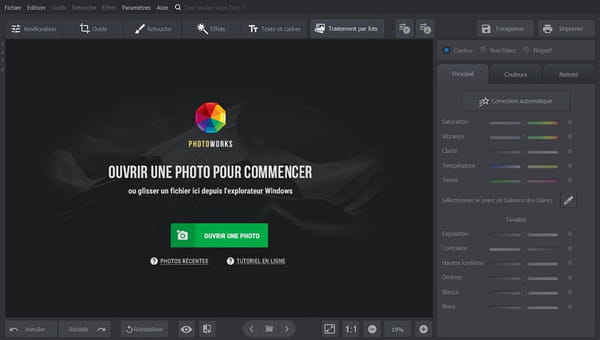
- Then browse your computer tree for the photo you want to edit, and import it.
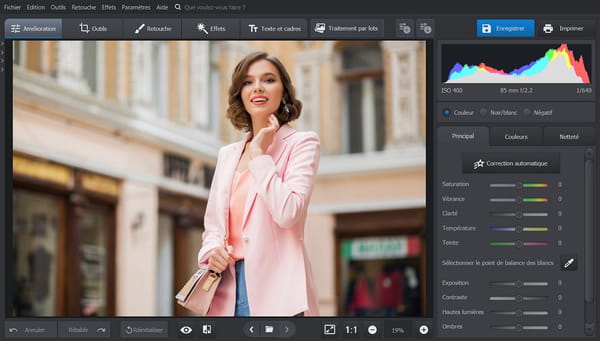
- Once open on the software, click on the Tools menu, then select “Change Background”.
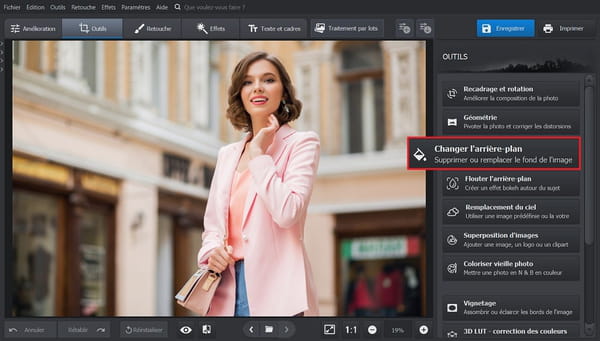
- You will then have access to two types of brushes: a green “object” brush, and a red “background” brush. With the green brush, draw the outline of the object you want to keep in your photo. Then, with the red brush, outline the area of the background that you want to modify. You can adjust the brush size for more precision.
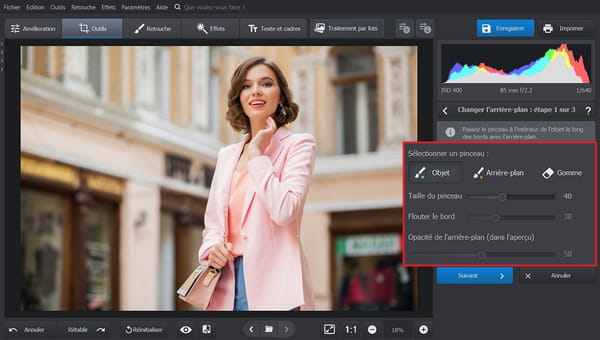
- Once your delineation is complete, the software grays out the background area. Click Next
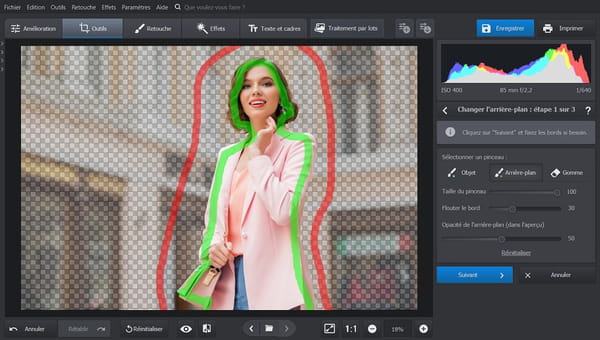
- You can then correct or refine the border between the object and the background, again using the brushes. When the gray area covers your entire background, click Next.
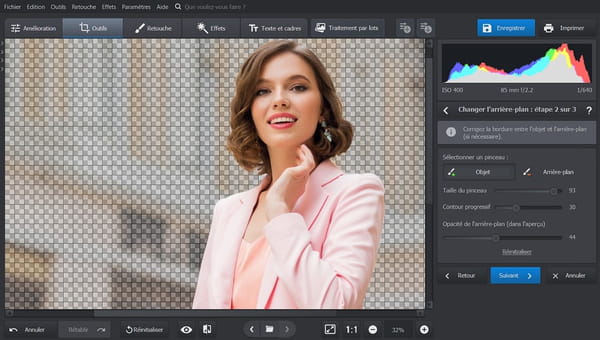
- By default, the software will add a white background behind the object you have saved. To change it, you can use the Color option.
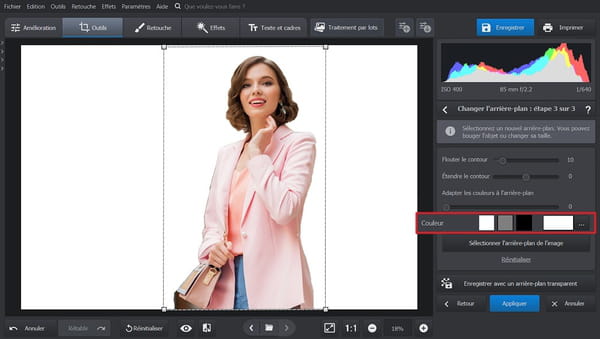
- You can also choose to blur or extend the outline of your object by adjusting the corresponding sliders.
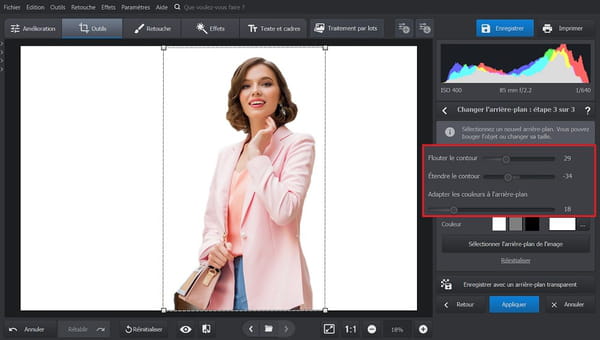
- It is also possible to save your image in PNG format with a transparent background by clicking the Save with transparent background button.
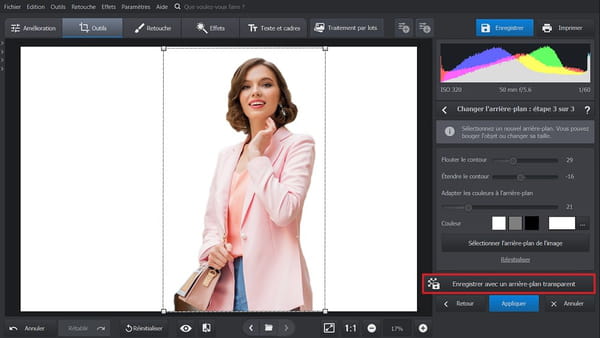
- To change the background of your photo, simply click Select Image Background. The software offers a large collection of ready-to-use backgrounds. You can select them with one click and see the result in a second!

The software offers a huge collection of high-quality background images for every taste © Photoworks - To upload your own image as a background, click the “Upload mine” down arrow icon, and select the image you want from your personal folders, then click Apply.
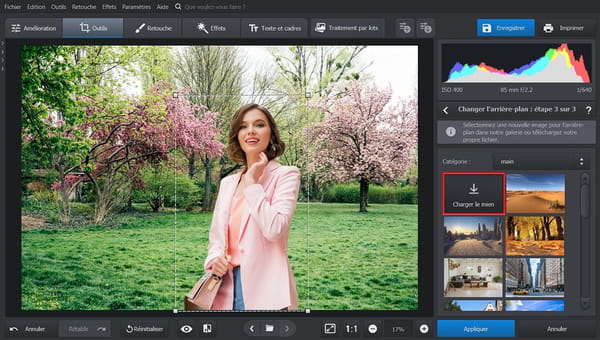
- When you are satisfied with the result, click Apply again.
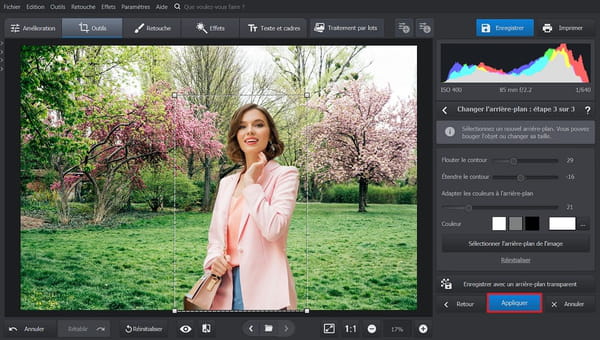
- All you have to do is save your work by clicking on the blue Save button at the top right of the window!
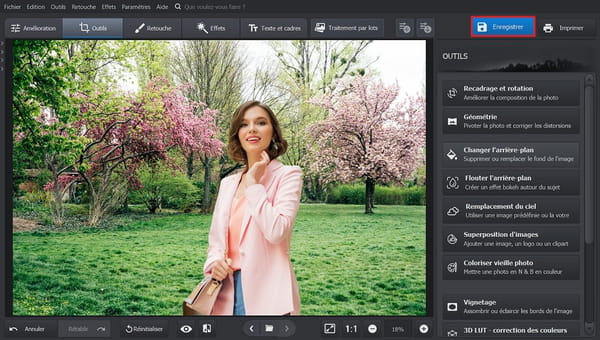
Here’s how to use this software to change the background of a photo in just a few clicks. The PhotoWorks workflow is quick and easy, and the results are stunning! No need to spend hours on complicated professional software to change the background of your photos now!
