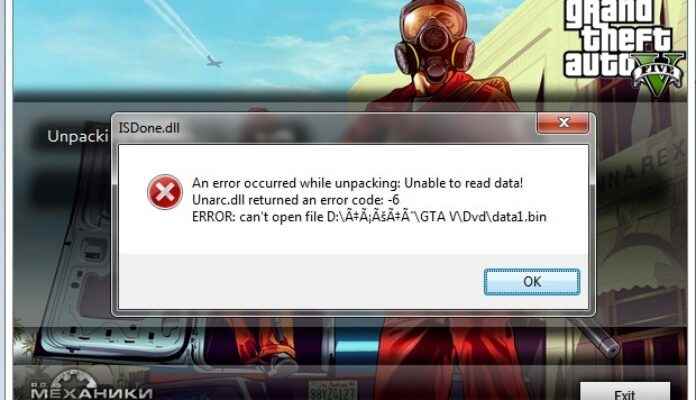After downloading games like GTA 5 or Fry Cry 3 During installation or running, computer users with Windows operating system may encounter ISDone.dll error. The ISDone.dll error cannot be ignored like some error warnings because this error is not running the game on the computer. Errors received from DLL file It has become a common nuisance.
Alright, How to solve ISDone.dll error? Unlike other DLL file resources errors, there are many different solutions you can apply for this error. You can use the following solution methods to both find and fix the problem causing the error.
Method 1: Check the game’s system requirements
If the computer system does not meet the system requirements of the game you want to play, this is causing the ISDone.dll error. According to the system requirements, the computer will free up space or the RAM power will increase, but a 64-bit compatible game will not work on a 32-bit computer. It is necessary to make sure that the system specifications meet the system requirements of the game.
Method 2: Disable antivirus programs
The installed antivirus software must be disabled during the installation and running of the game. The antivirus program prevents the full installation of the game in terms of security.
Method 3: Repair damaged files
Another reason for ISDone.dll error is a damage to existing system files or installed game files. You can have potentially damaged files repaired by the system by following the steps below. The scan takes more than 30 minutes to complete, depending on the density of system files.
- Open the Run screen with the Windows key + R key combination.
- Type cmd and click the OK button.
- Command Prompt screen it will include.
- Type DISM.exe /Online /Cleanup-image /Restorehealth on the screen and press Enter.
- Type sfc /scannow and press Enter.
- System file scan starts.
- After a period of time, which varies according to the system density, the scan will end and the damaged files will be gone.
- Restart the computer.