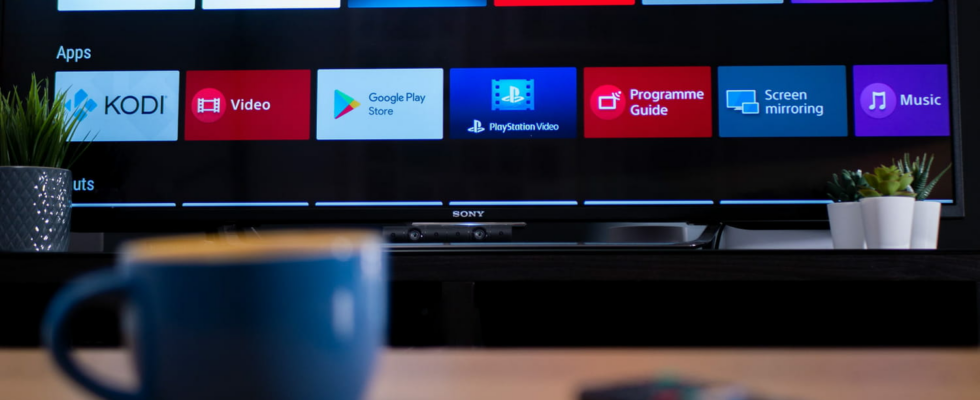Is your TV telling you it can’t connect to the Internet? Before you call customer service or reset it, take a look at this simple setting that could solve your problem.
You may have already encountered this annoying and intriguing problem. Suddenly, your smart TV, which has always worked perfectly, starts to misfire. Some applications, especially video or audio streaming services, simply stop working and tell you that there is a problem connecting to the Internet.
However, the TV is well connected to the home Wi-Fi, or even directly to the box via an Ethernet cable. Stranger still, the other devices in the home have no problem accessing the Internet, even though they are connected to the same Wi-Fi network. And in the TV settings, the wireless network appears, with a satisfactory signal level.
But nothing works, even after restarting your Internet box and your TV, then entering the Wi-Fi password again, the problem persists. In desperation, you then resign yourself to resetting your TV to factory settings to get it back on track, at the risk of losing all your data and applications. Before going to this extreme, you should take a look at a basic setting that could solve the problem: the date and time of the TV.
Although this setting may seem unrelated to Internet connectivity, incorrect date and time values can cause issues in this area. And this problem seems to be more widespread than you might think, as evidenced by a thread on the How It Works forumwhich opened four years ago and on which Internet users still report in August 2024 having solved the Wi-Fi problem of their television by simply setting the date and time.
This setting is normally automatic, but an update or some manipulation may have disrupted it, causing Internet connection problems. To check it on an Android TV, simply go to the section Settings, Then Device Preferences and finally Date and hour. Once in this menu, if you notice that the date and time indicated are not correct, you can then adjust them manually or, better, activate the option Automatic date and time.
By performing this quick check and simple adjustment, you may be able to solve a nagging problem that you’ve been struggling with for months in just a few minutes, all without having to reset your TV to factory settings. And by the way, you’ll notice that the How It Works forum is a great place to ask questions and find solutions to your computer problems… and don’t forget to say hello and thank you to the members and moderators!