Is your PlayStation not working properly? Start it in Safe Mode, which will give you options to fix various issues, update its system, and even reset the console.
Although primarily designed for gaming, the PS4 and PS5 are basically still computers. And like any high-tech device, they can be victims of more or less serious malfunctions (bugs, freezes, crashes, display problems, etc.). So many small concerns whose origin is not always identifiable, but which prevent normal use of the console, and therefore have fun.
Fortunately, Sony has foreseen this kind of situation by giving its PlayStation a backup function: safe mode – also called mode. recovery. As the name suggests – and like its equivalent on Windows – it allows the PS4 or PS5 to be launched into a repair mode, even when the console does not start correctly. It thus has several special options allowing, for example, to modify the screen definition – useful when the display is oversized, in particular on the PS4 Pro in 4K… -, to rebuild the storage database, to restore the parameters of the screen. factory or reinstall the system when files are corrupted on the hard drive. In short, it is a saving mode, which can solve many problems. And since it is stored in the console’s flash memory, and not on its hard drive, it is always accessible!
It is very easy to launch the recovery mode (safe) of the PS4. You just have to access the power button on the console to restart it “physically”, the operation not being done with the controller.
- Turn off the console by holding down the front panel power button for three seconds. Wait for the PS4 to blink several times to signal that it is shutting down.
- Once the console is off, turn it back on by pressing and holding the power button and only release your finger after the second beep. This process takes about seven seconds.
- Connect the controller using the supplied USB cable, then press the button. PS controller: the console starts in safe mode.
What are the different options for PlayStation Safe Mode?
PlayStation Safe Mode displays a special menu on the screen, presenting several options, the role of which is not always clear. Note that the screens below are for the PS4 but are similar on the PS5.
- Restart the PS4 (or the PS5). This option is used to exit safe mode and restart the console normally.
- Change the resolution. This option forces the screen definition to 480p (low definition) when the console is restarted, which may resolve some display problems.
- Update the system software. This option updates the console software through direct download, USB stick, or disk.
- Restore default settings. This option will restore the PS4 to factory settings keeping the games installed and data saved on the console.
- Rebuild the database. This option forces the PS4 to regenerate the database containing all the saved data. It can solve various problems with system functions, for example, if an app icon does not disappear after you delete it.
- Reset the PS4 : This option is used to restore the console to its factory state, with its original settings, deleting all games, settings and saved data.
- Reset PS4 (reinstall system software) : This option is the same as the previous one, but it also removes the system software by erasing the hard disk, which is the same as starting with a blank disk. Use this option only if you want to replace the PS4 hard drive with another, faster or higher capacity model. Please note that this option does not reinstall the system software. To do this, you will need to use a USB key (see below).
- To switch from one option to another, use Up arrows and Low of the controller. The selected option is highlighted in blue.
- Press on the X key the joystick to validate a choice.
To exit safe mode and use the console normally – especially for playing … -, it is usually sufficient to select option 1 in the menu. But sometimes the PlayStation gets stuck in this mode which leads to an endless loop. Here is the procedure to follow to get out of it.
Check cables
- Make sure all cables are in good working order.
- Unplug the console’s power cord and reconnect it.
- Unplug the HDMI and USB cables and make sure they are in good condition, including examining the pins on the sockets. If possible, use other similar cables.
- Reconnect the cables when attempting to exit Safe Mode with option 1.
Rebuild corrupted files
- It is possible that the problem is caused by a corrupted file in the console system. Safe mode allows you to delete and create a new one.
- In safe mode choose option 5 Rebuild the database and press X to create a new database without affecting your backups.
- When this is done, restart your PS4.
Update the operating system
- Updating its console system software may also resolve a safe mode loop issue.
- In safe mode, select option 3 Update system software and press X to validate.
- In the next menu, select option 3 Update Using the Internet and press X to validate.
- Wait for the update to download and install, then restart the console.
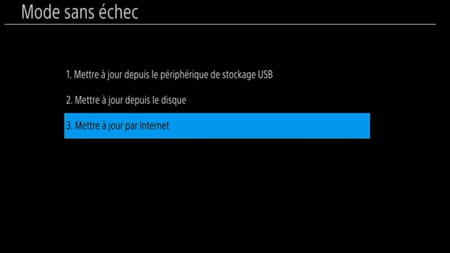
Reset console settings
- In the worst case scenario, you will have to reset your PlayStation to its factory condition, which results in all your personal data being deleted.
- In safe mode, select option 6 Reset the PS4 and press X to validate.
- Wait for the console to completely reset, then restart.
