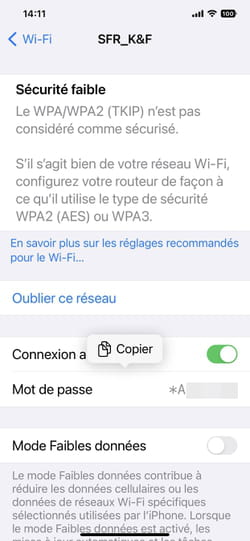iOS 16 has arrived and with it some improvements that we no longer expected. Among these the possibility – finally! – to display in clear text the password of the Wi-Fi network to which the device is connected.
It was time ! Apple is known for its manic penchant for security and privacy. If we can’t blame him for taking many precautions to protect our data, we sometimes find ourselves in strange situations due to an excess of zeal. Who has never complained about wanting to connect to a Wi-Fi network with their iPhone and having to do it several times? The reason: the inability to see the characters entered for the password once the connection attempt has been launched. They are simply replaced by dots. It is then necessary to start all over again without knowing where the error comes from. Well, this point has still not been improved, but with iOS 16, Apple is on the right track. As proof, this update finally makes it possible to display the password of the Wi-Fi network to which the iPhone or iPad is connected. Convenient to use it on another device or pass it on to a loved one. On the other hand, it is impossible to get hold of the Wi-Fi passwords of networks used previously or elsewhere. If they are well stored in the iPhone or iPad, iOS does not allow access to them unless you are connected to them.
How to know the password of the Wi-Fi network used on iPhone or iPad?
Thanks to the iOS 16 update, it is now possible to know the password of the Wi-Fi network to which the iPhone or iPad is connected. This information is not accessible to everyone since it will be necessary to identify with Face ID or Touch ID to reveal the sesame in clear.
► Open iOS settings and tap Wireless.
► The list of available Wi-Fi networks is displayed. Touch the i circled in blue next to the Wi-Fi network the device is currently connected to.

► Information about this network is displayed. Now press the password, symbolized by black spots.
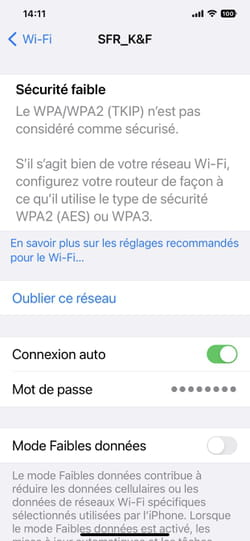
► You are then asked to identify yourself by Face ID or Touch ID (fingerprint) to reveal the sesame. It is then displayed in plain text. iOS even offers you to copy it to the clipboard so that you can transmit it to whoever you want by the method you want.