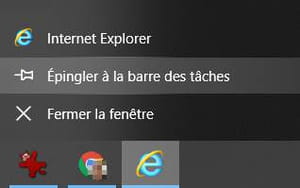Internet Explorer are you missing under Windows 10? You can always use old Microsoft web browser, even if it is well hidden and more really up to date …
With the arrival of Microsoft Edge, then its chromium version, and with the many other available web browsers, it must be admitted that Internet Explorer has become completely obsolete compared to its competitors. However, as it can sometimes be useful for certain applications, Microsoft has not removed it from Windows 10.
In fact, if you feel nostalgic for the internet of the 2000s or if you need more simply need to explore to display a particular site, know that Windows 10 embarks Internet Explorer 11 – IE 11, for friends -, the final version of the browser before the arrival of Edge, and that it is very simple to access it, even if the software is not highlighted.
Even if the 11 still receives updates, these mainly concern security and not navigation. Using IE, you may encounter many display and slowdown problems on sites using modern designs or recent web functionalities.
Although the Internet Explorer has no reason to be highlighted in Windows 10, it is always present in a sub-rabric of the Start menu.
- Open the Start menu from Windows 10.
- Browse the list of applications installed up to the section Windows accessories And open it.
- Click on the shortcut Internet Explorer.
You can also find the Internet Explorer thanks to a quick search.
- Enter Internet Explorer in the Field of search for the taskbar from Windows 10.
- Click on the icon Internet Explorer At the top of the results window.
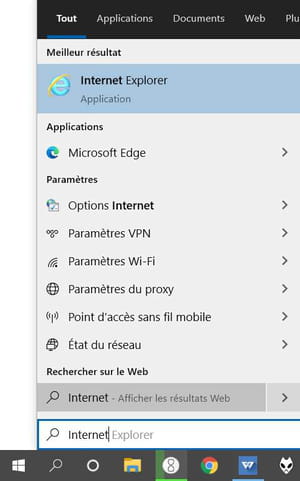
The execute function also offers you the possibility of opening the Internet Explorer.
- Simultaneously press the keys Windows + R To open the window Execute.
- Enter Iexplore in the field Open Then press on OK.
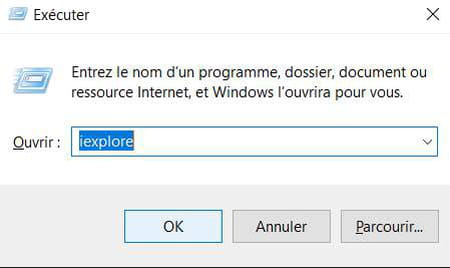
You may not know it, but it is possible to launch the Internet Explorer from Edge, during navigation! The handling below does not work for the new Chromium version of Microsoft Edge, but only for the original version of the browser.
- Open Microsoft Edge And go to the web page you want to open with Internet Explorer.
- Click on the menu icon Settings, Symbolized by three horizontal points in the upper right corner.
- Open the section More tools in the context menu, then click Open with Internet Explorer in the submenu.
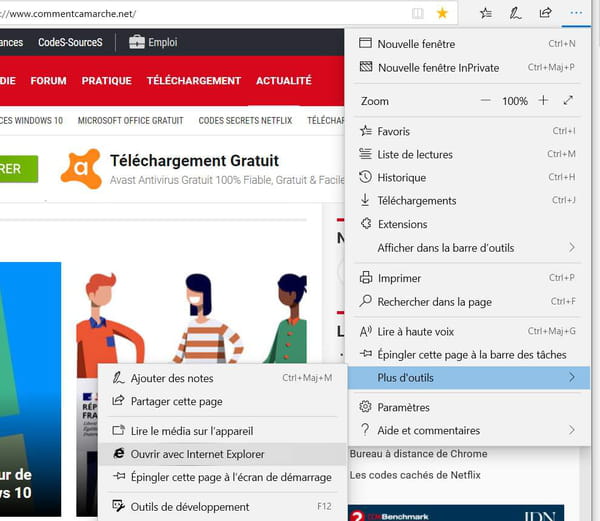
If you only want to use Internet Explorer as a web browser, you can define it as default browser. However, keep in mind that the Internet Explorer is no longer optimized with current web standards and that many sites may have a hard time displayed.
- Open Internet Explorer With one of the methods described above.
- Click on thegear -shaped icon In the upper right corner to open the menu Tools.
- Click Internet options In the context menu.
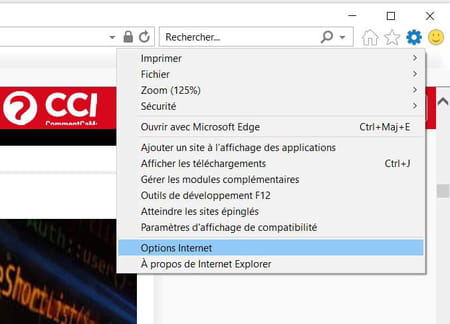
- Open the tab Programs in the window Internet options.
- In the game Internet opening exploresR (above), click the link Define the Internet Explorer as a default browser.
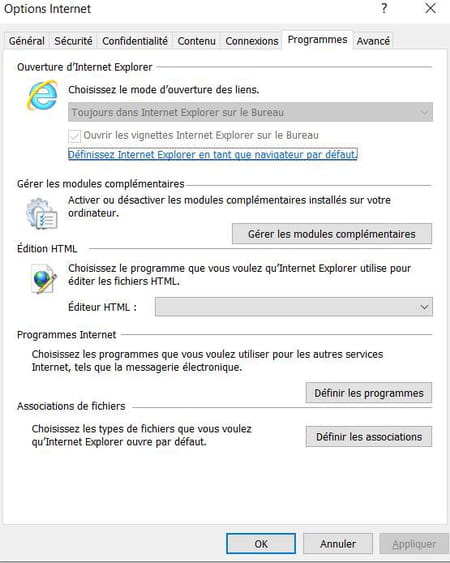
To quickly access the Internet Explorer without defining it as default browser, you can pin it in shortcut in the taskbar.
- Open Internet Explorer With one of the methods described above.
- Right click on theInternet icon Explorer Displayed in the taskbar.
- Click on Pin In the context menu.
- That’s it! From now on, you just have to click on this permanently displayed icon to open the Internet Explorer.