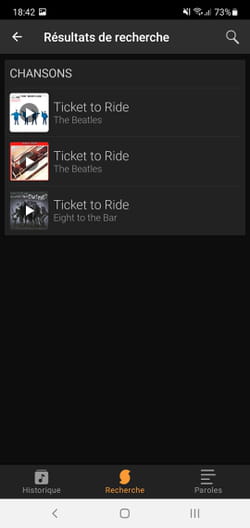Impossible to find the title of a song that goes through your mind? Or do you want to identify a music heard by chance? Artificial intelligence-boosted web services and apps are here to help!
A song on the radio, a tune hummed by a passer-by in the street, music used in an advertisement, a telephone ringing heard on public transport, and your brain is spinning in a loop on the same chorus without you cannot identify it. Annoying, isn’t it? Luckily, to get you out of this headache that may even keep you awake, there are several web services and mobile apps that can recognize music tracks by analyzing them for just a few seconds.
The best known, Shazam, has been in office for nearly twelve years. Bought by Apple in 2017, and since integrated into the voice assistant Siri on the computers and mobile devices of the firm, he quickly knows how to identify pieces of music of very varied styles such as rock, jazz, pop, rap. and even classical music! However, he still struggles with the songs sung in concert. The popularity of the service is such that it gave birth to a verb (not yet registered in the dictionary): shazamer.
But Shazam is obviously not the only tool to practice music recognition. Google, also specialized in artificial intelligence and the design of powerful algorithms, has its own service tucked away directly in its search engine, on Android only. He is able to identify pieces of music recorded in the studio but also from concerts and even, more surprisingly, songs hummed with or without words. In this area, another service is proving to be formidably effective: SoundHound (literally sound tracker in French). Initially specializing in voice recognition, the Californian company then took an interest in music recognition to set up its Midomi service and then the SoundHound app on iOS and Android with truly stunning results. Without a doubt, with these three free services, you put the odds in your favor to finally put a name on this damn song that is stuck in your head.
Free and without registration, Shazam is available for almost all platforms. You can use its services from a web browser on a Mac, an app on Android or directly from Siri on a Mac, iPhone or iPad provided you have an Internet connection. Windows, for its part, seems to have been ruled out for the moment. The Shazam app (owned by Apple) is no longer available in the Microsoft Store and the web service cannot be accessed from a PC. Pity.
Use Shazam in a web browser
- Make sure that the volume of the music you want to recognize playing around you is high enough to be picked up by your Mac’s microphone. Then click on the button flanked by Shazam logo in the center of the web page. Allow the site to use the computer’s microphone. Recognition of the title starts immediately.
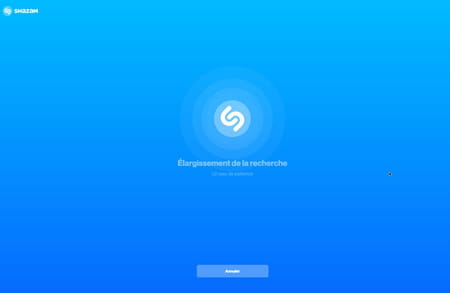
- As soon as the song is identified, the website interface switches to present the video clip (if available) as well as the song lyrics (if any).
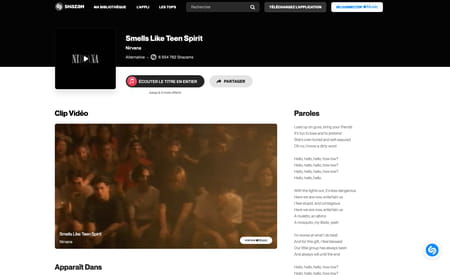
Use Shazam on a Mac or iPhone with Siri
The operations described below work on Mac as well as on an iOS device, all of which are equipped with Siri.
- On Mac, press and hold the Alt and Space the keypad for more than a second to wake up Siri. The voice assistant window is displayed at the top right of the screen.

- On iPhone, press power button for two seconds. The voice assistant materializes at the bottom of the screen.
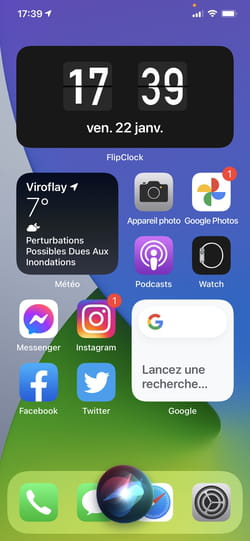
- Once the assistant has listened to you, ask aloud, “What is this music?” “.

- Make sure that the volume of the music to be recognized playing around you is loud enough to be picked up by the microphone of the Mac. The analysis starts immediately.
- Once the song has been identified, the name of the song and the performer are displayed briefly. If you click on it, the Apple Music app takes over and offers you to listen to it… for a fee.
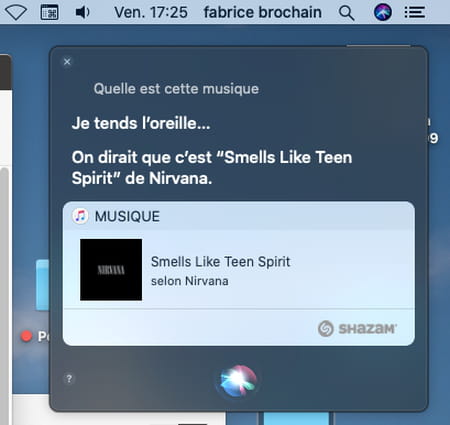
Using Shazam with an Android mobile
- Start by downloading Shazam on your Android mobile.
Download Shazam from the Google Play Store
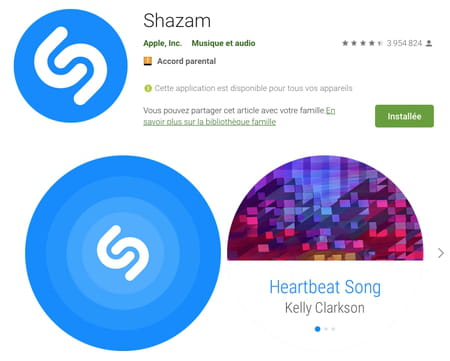
- Launch the app. Make sure that the volume of the music to be recognized playing around you is high enough to be picked up by the microphone of the device, then press the central button.
- Allow Shazam to access the microphone of the smartphone. The analysis starts automatically.
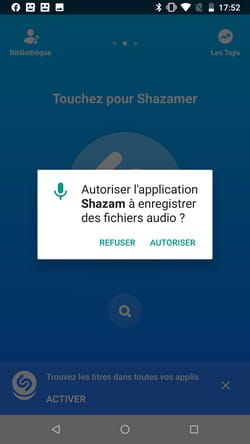
- As soon as the title is identified, Shazam displays the title and the name of the performer and starts playing the video clip that corresponds to it (synchronized with the current playback).
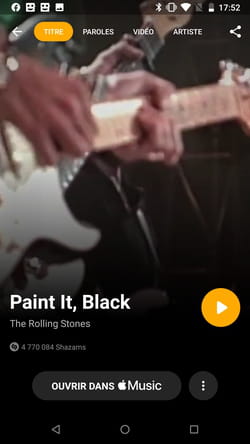
Available on Android only, and without installing anything, Google’s music recognition engine can identify studio music, concert music and even sung tunes.
- Press microphone icon present at the far right of the Google search box on your mobile.
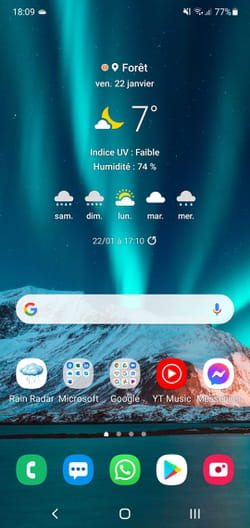
- Make sure that the sound level of the music to be recognized playing around you is loud enough to be picked up by the microphone of the device. In the window that appears, press the button Find a song.
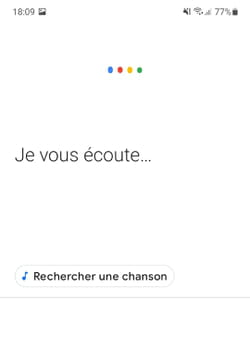
- The listening and analysis engine starts up.
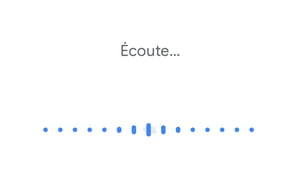
- As soon as the song is identified, a Google search engine page displays its title, performer and the corresponding video clip found on YouTube.
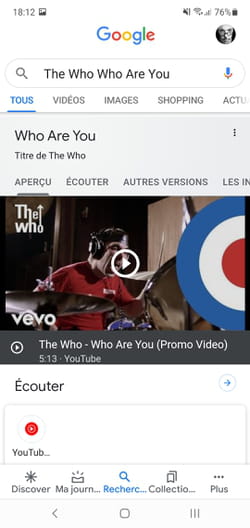
- If the piece of music you are trying to identify is not playing at this exact moment, you can try singing it. Repeat the previous operations then, after pressing the button Find a song, start humming the desired tune for about ten seconds. The “hummmm hummmm” or “la la la” seem to work quite well. But if you know a few lyrics, it’s even better.
- After the analysis, Google offers you several possibilities based on what it was able to recognize with, for each, a probability of a match. The result is quite spectacular.
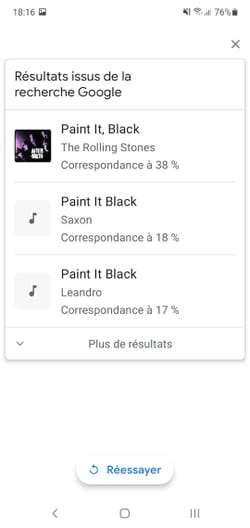
SoundHound offers two ways to recognize pieces of music. You can use the website Midomi from a web browser or the SoundHound app available on iOS and Android. And, just like Google, the service offers to recognize both original songs and songs sung. Whether you use Midomi or the SoundHound app, the operations remain the same.
- Go to the site Midomi from your usual web browser or download the SounHound app on your mobile device and launch it.
Download SoundHound from the Google Play Store
Download SoundHound from the App Store
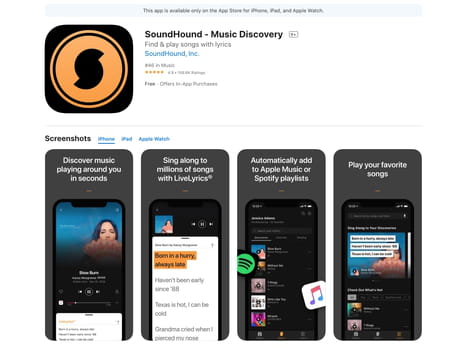
- Press the central button. Allow SoundHound to access the device’s microphone.
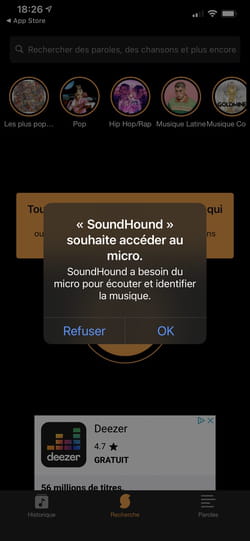
- Make sure that the volume of the music to be recognized playing around you is high enough to be picked up by the microphone of the device. The listening and analysis engine starts up. As soon as the song is identified, its title and performer are displayed on the screen as well as the lyrics.
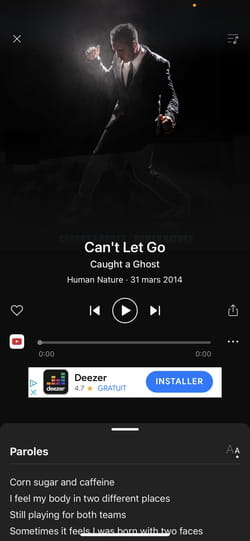
- If the piece of music you are trying to identify is not playing at this exact moment, you can try singing it. Repeat the previous operations then, after pressing the central button, start humming the desired tune for about ten seconds. The “hummmm hummmm”, the “la la la” or even the “tulululu” work very well. But if you know a few lyrics, it’s even better.
- When the song is identified, Sounhound or Midomi presents several proposals. And there is a good chance that the title you are looking for is part of it as its recognition engine is performing.