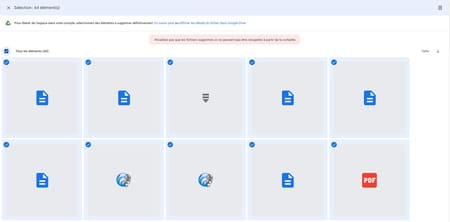If you use a Google account, you get 15 GB of free online storage. But you have to learn to manage this space shared between Gmail, Google Drive or Google Photos so as not to exceed the limit.
If, like many Internet users, you use a Google account, you automatically have a free online storage space with a capacity of 15 GB. A space that you use, perhaps even without having any consciousness, to save the photos and videos you take with your smartphone using Google Photos, send, receive and store emails with Gmail messaging, store files of all kinds in the cloud with Google Drive, and create office documents in online with the tools made available such as Docs, Sheets, Slides or Forms. All of these elements remain safe today on Google’s servers, in the 15 GB of free online storage space associated with your Google account, which you use on your computer as well as on your phone or tablet. And, like everyone else, you probably store without counting and without keeping an eye on the gauge…
Which Google services use the 15 GB of cloud storage?
Since 1er June 2021, however, we must adopt a different behavior. Indeed, the American giant has changed the way the free 15 GB that it reserves for you online can be used. The unlimited aspect long praised by Google for photos in particular – it had been used as an argument to market its Pixel smartphones whose internal storage space is quite limited compared to the competition – has been relegated to oblivion. If you have not opted for one paid plans of the Google One service allowing you to take advantage of additional space (from €19.99/year for 100 GB, to €99.99/year for 2 TB), you will have to settle for the free 15 GB. And learn how to share them to continue to comfortably use Gmail, Google Drive and Google Photos.
Google Photos
Before 1er June 2021, you could save your photos and videos in Google Photos without any limit – i.e. without taking into account the 15 GB allocated -, as long as you opted for recording in High quality and not in Quality of origin. A format that very slightly affects image quality by applying compression to obtain high definition photos and videos of less than 16 megapixels. This is no longer the case today. Any snapshots and footage you save to your Google Space, either in High Quality or Original Quality, count towards your 15 GB allowance. Unlimited storage is over! Small subtlety: the elements already stored on Google Photos in High quality are not deducted from the 15 GB. Phew! On the other hand, if you have photos or videos recorded in Original Quality, they remain taken into account in this quota, as before. Finally, since 1er June, items stored in Original Quality and then compressed in High Quality count towards your free 15 GB.
If you are a regular user of Google Photos space to back up your files, this change to the terms of service imposed by Google is of paramount importance. Google even provides a tool to estimate the time you have left to use your Google Photos space before saturation based on your current usage. It will be necessary to keep an eye on the available space much more often.
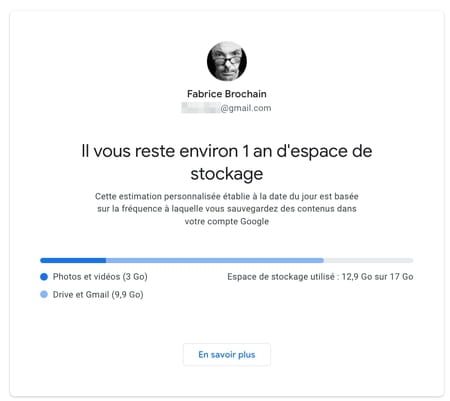
gmail
Google email is also affected by the new terms of service. Indeed, the 15 GB free at your disposal are shared between Google Drive, Gmail and Google Photos (for items saved in Original Quality). Also, all emails in your mailbox (inbox, outbox, spam and trash) and the attachments they contain are counted and deducted from the available space. Rest assured, Google did not delete your emails without your knowledge to make room. However, if you have never cleaned up your mailbox, you will have to do it to save some space.
Google Drive
Google Drive is the online storage service set up by Google. Like Microsoft’s OneDrive, it allows you to save all types of files: office documents (texts, tables, PDFs, etc.), but also audio, video and photo files. All of these are deducted from the free 15GB except for Google office suite documents. Alas, since 1er June 2021, these are also taken into account. Each new document created with Docs, Sheets, Slides or Forms is deducted from your quota. Google shows a subtlety for the documents already present: if you just open them to look at them, they remain outside the count. On the other hand, as soon as you make the slightest modification to one of them (even if only changing its name or a comma), it is then taken into account.
The American giant has set up a web page that displays a summary of your personal situation as to the space you are already using and what you have left.
- Meeting on the page dedicated to storage from Google. Identify yourself by entering your email address and your password if you are not automatically connected to your Google account.
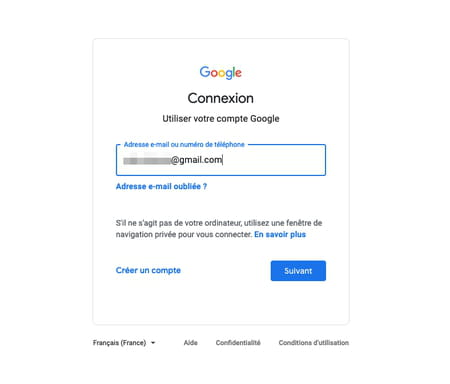
- The page that appears shows the amount of space used by the three services using the 15 GB of storage made available: Google Drive, Gmail and Google Photos.
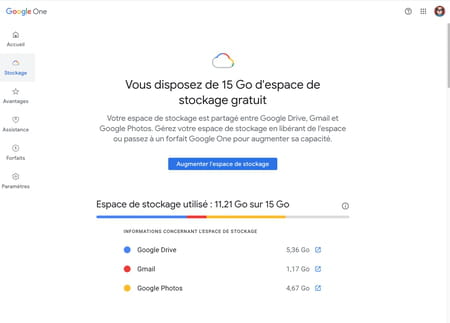
The filling gauge of your Google online space is getting dangerously close to the maximum capacity? Google provides you with some tools to do some cleaning and regain some space.
- Go to the page Manage account storage space set up by Google. Identify yourself, if you have not already done so, using your email address and your password.
- Google displays a summary of the situation. The page presents the weight represented by the emails placed in the trash that is not emptied, the volume of unwanted emails, as well as the files placed in the Google Drive trash but not yet deleted.
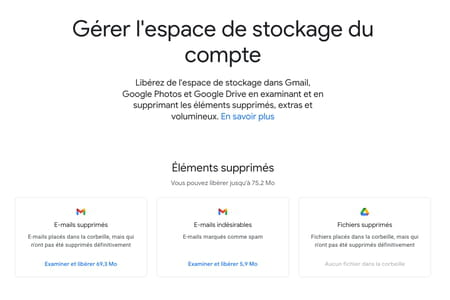
- If you maintain your mailbox by regularly purging junk mail and trash, the amount of data these items represent should be quite small. However, click on the button Examine and release of Unwanted emails. In the window that appears, all emails deemed as unwanted by Gmail are listed. Scan the list to check that no important mail has slipped in. Then check the box All the elementsat the top left of the window, then click the icon Trash at the top right to permanently delete them.
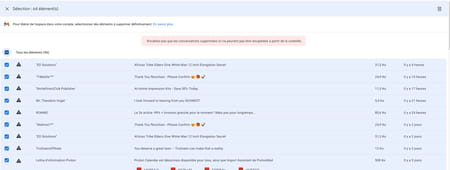
- Repeat the operation for the Deleted emails as well as for the Deleted files from Google Drive.
- Google also lets you detect large files that are taking up space on your Google Account. Scroll the page Manage account storage space down to section Bulky items.
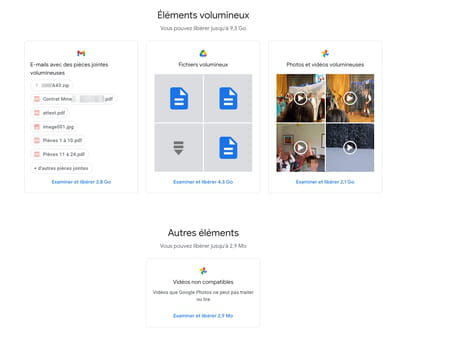
- Listed here are emails with attachments, files from Google Drive weighing more than 16MB, and bulky photos and videos stored in Google Photos. Please note: we have not entered the selection criteria here since we found in the selection made by Google images weighing 5 MB with a resolution of 12 Megapixels. So check carefully the photos and videos retained by Google.
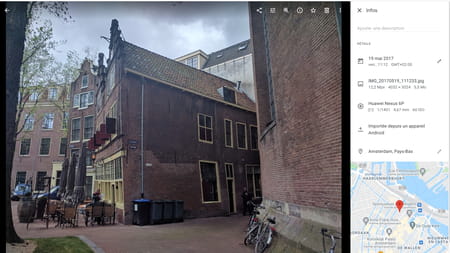
- To clean up, and save space, operate in the same way as for emails and files deleted on Google Drive. Click on the button Examine and release of each item, perform your verification and then delete unnecessary files, photos and videos.