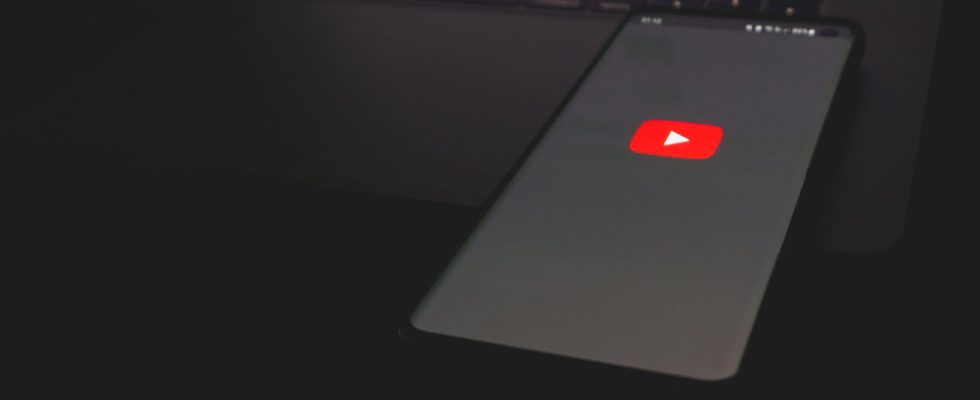If you like to listen to music or podcasts on YouTube with your smartphone, you know that playback stops as soon as you use another app or lock the screen. Here’s the trick to continuing listening in the background!
Google’s video streaming platform, YouTube, is a veritable gold mine that provides access to a vast catalog of content. Documentaries, reports, web series but also songs and podcasts abound on the platform, making it an ideal companion to accompany us throughout the day, even when we can only enjoy audio, while working or walking for example. .
On a computer, listening to a YouTube video while doing something else poses no problem: just start playback in a tab of your Internet browser and switch to a window. On smartphones, however, things get complicated, because Google arbitrarily limits the possibility of listening to content in the background on the YouTube application. If you play a video through the application installed on your smartphone, whether Android or iOS, and you lock the screen or display another application, the playback will automatically pause and you will have to return to YouTube to take it back.
The sole purpose of this annoying behavior is to get you to subscribe to the paid YouTube Premium service, which offers the function of playing videos in the background on your smartphone. A totally artificial and somewhat incomprehensible limitation, given that this possibility exists on PC for the free version of YouTube, in return for the display of advertisements. Fortunately, there is a very simple and free solution to play a YouTube video in the background on Android and iOS, without subscribing to the YouTube Premium plan.
The secret lies in an application that you probably already know: Firefox. This free and open Internet browser is full of practical functions focused on user comfort and respect for their privacy, including the one that we are going to present to you to listen to YouTube for free in the background on your smartphone.
► If you don’t already have Firefox on your phone, download and install the app from the Play Store or App Store.
Download Firefox
► Open the Firefox app and go to your favorite search engine, for example DuckDuckGo, and type YouTube in the search bar.
► Select the first search result, which corresponds to the official YouTube website. There, be careful, your smartphone will ask you to quit Firefox and open the site in another application! Select Cancel to stay on Firefox and access YouTube directly via the browser. The ambiguous wording of this message is designed to trick you into opening YouTube in its dedicated application, which will prevent you from playing videos in the background.
► Once YouTube opens in Firefox, you will find yourself facing a search page very similar to that of the application, with a search bar at the top of the screen.
► Search just like you would in the YouTube app to find a video you like. Once on the video page, tap the three vertical dots icon, at the bottom right of the Firefox app, next to the address bar and the number of open tabs.
► In the panel that appears, look for the option Computer version and activate it by pressing the button just to its right.
► The video page will then reload and take on the same appearance as on your computer. It will probably be less readable, but you can easily zoom in or out with two-finger touch gestures and start or stop the video by simply tapping on the image (no need to directly touch the player button at the bottom left).
► In this mode you can now start a YouTube video and continue listening to it in the background while viewing another app, the playback will not stop. You can also turn off your smartphone screen without interrupting the video, and control playback directly on the lock screen, which is very convenient.
► To return to viewing the mobile version of YouTube on Firefox, simply tap the three vertical dots icon at the bottom right again and turn off the option Computer version. Switching from one version to another according to your needs is therefore very simple and only takes a few seconds. Note however that background playback only works out of display Computer version.