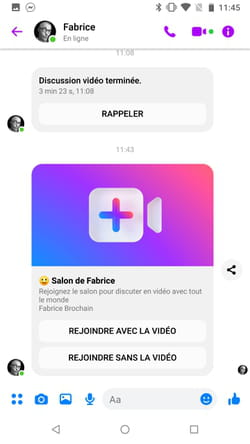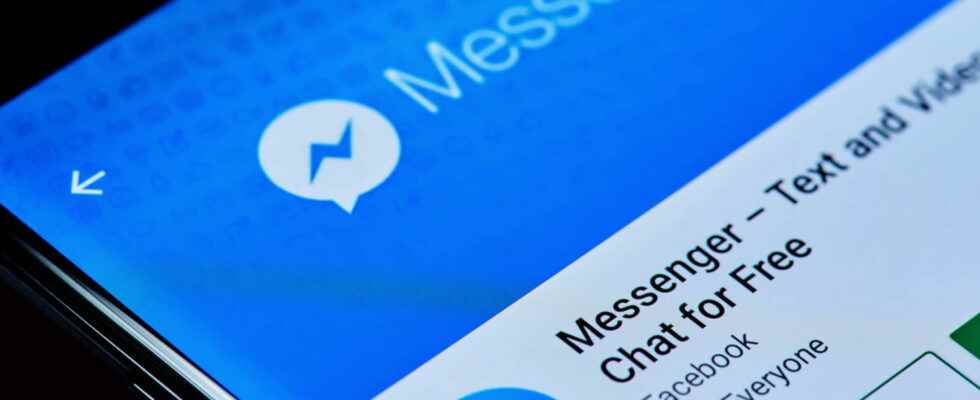If you already have a Facebook account and don’t want to install an additional app to video chat with your friends, use Messenger. On computer as on mobile, calls are free!
Applications and services for making video calls over the Internet have been on the rise since last year. In fact, the pandemic linked to Covid-19 and the resulting health measures – confinement and teleworking – have given a serious spotlight to all videoconferencing solutions, old and new and most often free (read our fact sheet practice Zoom, Skype, Meet, Jitsi… The best services for video calls), whether it’s keeping eye contact with loved ones, working remotely with colleagues or spending time with friends while staying at home.
And for all those who swear by Facebook, the Messenger home app also allows video calls. Whether you use your usual web browser on a computer, the app for Windows or macOS or the one designed for Android or iOS smartphones, you will find with Messenger a simple and fast way to carry out image discussions. You can chat one-on-one or create a room for up to fifty participants. The only constraint: all guests must have a Facebook account.
Whether you use Messenger from a web browser, the desktop or mobile app, the handling remains the same to contact one of your loved ones on video.
- If you don’t have it yet, bring the Messenger app back to your device and install it.
Download Messenger for Windows
Download Messenger for Android
- Launch the app and log into your Facebook account. If you prefer to use your regular web browser from your PC or Mac, go to your wall Facebook and click on the icon Messenger at the top right of the screen.
- Click on contact name who you want to chat with on video. Then click on camera icon nestled in the upper right corner of the window.
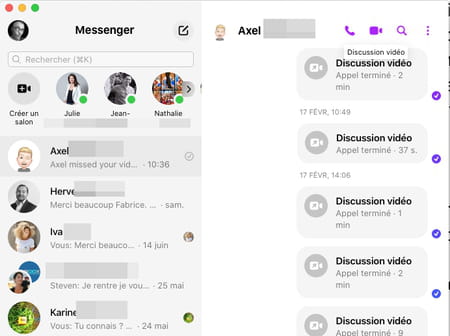
- The call is immediately launched. As soon as the correspondent picks up, the video conversation can start.
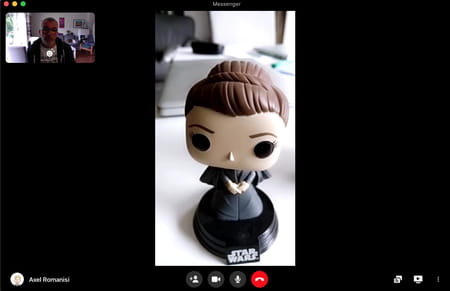
When the video call must bring together more than two participants, it is necessary to create a room. A kind of private virtual space where invited people can meet to discuss. Depending on the device you use to start a room, the method varies.
- Launch the app and log into your Facebook account. If you prefer to use your regular web browser from your PC or Mac, go to your wall Facebook and click on the icon Messenger at the top right of the screen.
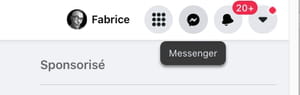
From a web browser
- Without selecting a contact in the list, click the icon in the shape of a camera with + sign at the top of the list.
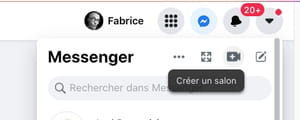
- A new window appears on the screen. Choose whether you want to use the computer’s camera and microphone or just the latter.
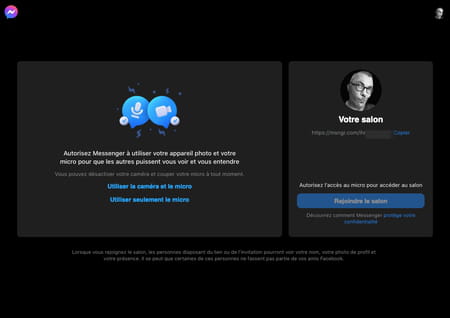
- Then give permission to the website to use your devices.
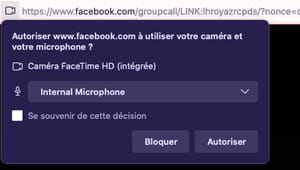
- The image captured by the camera is displayed. To the right of the window, figure, under the section Your living room, a web address. Click on the link To copy to copy it to the clipboard.
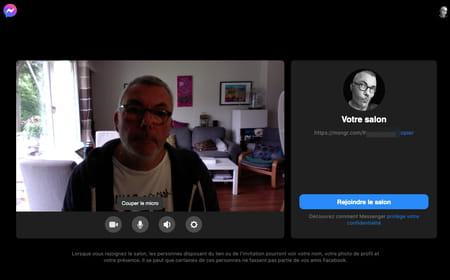
- All that remains is to paste this address in a message sent to the contacts with whom you wish to chat.
From the Messenger desktop app
- Display the main list of contacts then click on the icon Create a room on the top corner left.
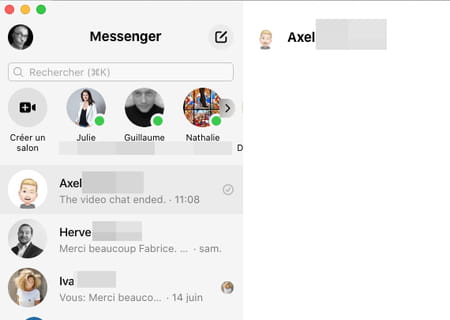
- In the dialog box that appears, click Who can find and join the room.
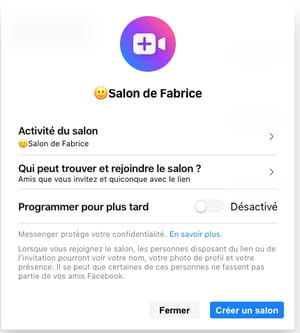
- You then have the choice between two options: The friends you invite and whoever has the link (your friends can forward your invitation to other people) or Only friends you invite to restrict the conversation to only the people you choose.
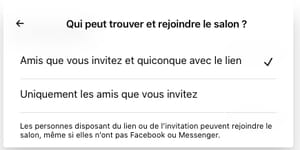
- Click on Create a room. Then browse the list of your friends and click on the button Send next to the name of those you want to invite. When you’re done, click Join the lounge then again Join the lounge.
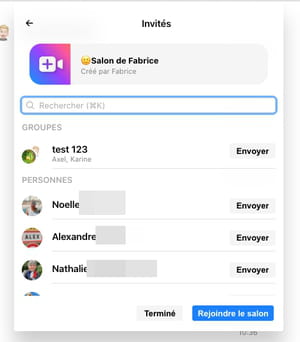
From the Messenger app for mobile
- From the main contact list, tap the icon Create a room on the top corner left.
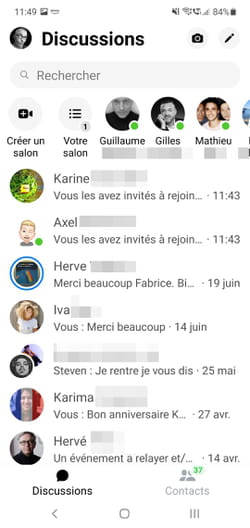
- Press the link To modify under the mention Anyone with this link can participate.
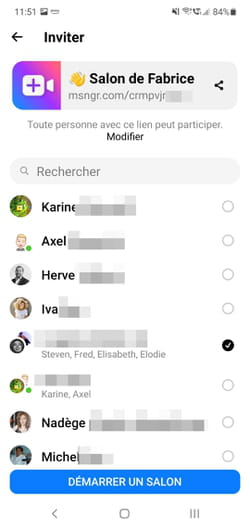
- Then check the desired option to restrict access to the room to your guests only or to open it to the guests of your guests (those who have the link to join your room).
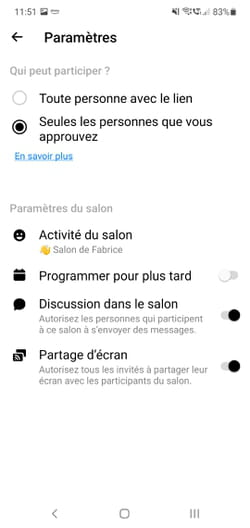
- Go back by pressing the upper left arrow then check the boxes corresponding to the friends you wish to invite to participate in the discussion. When your choice is made, press Start a room.
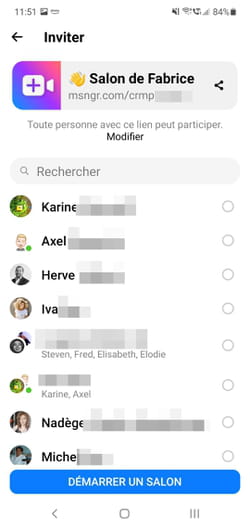
- Your friends then receive an invitation to join your private room by Messenger. All they have to do is click the button Join with video Where Join without video to participate.