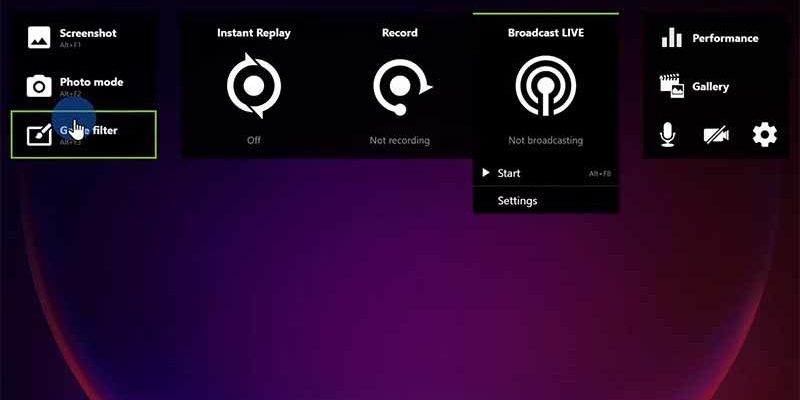Here’s what you need to know about using NVIDIA ShadowPlay, which NVIDIA officially calls the in-game interface.
NVIDIA ShadowPlay software is game screenshot taking, recording and publishing software bundled with NVIDIA GTX and RTX graphics cards. Here’s what you need to know about using ShadowPlay, which NVIDIA officially calls as the in-game interface.
Installing NVIDIA ShadowPlay
ShadowPlay is part of NVIDIA’s GeForce Experience plug-in software that does not come with an NVIDIA GPU per se. In theory, GeForce Experience can do a lot of things. But in practice it is mostly useful for ShadowPlay. If you don’t already have GeForce Experience on your PC, let us tell you how to install it. You can follow the steps below:
- Download drivers for your NVIDIA GPU from the NVIDIA website. download.
- Start the driver installation wizard.
- On the first screen of the wizard, make sure you select the top option that says NVIDIA Graphics Driver and GeForce Experience.
- Proceed with the drivers installation.
- Restart if necessary.
- Open GeForce Experience.
- Click the gear icon in the upper right corner to go to the general settings menu.
- Find the box with the in-game interface text and activate it using the switch on the top right of the box. If it’s already enabled, you don’t need to touch anything.
At this point, ShadowPlay should be fully installed and you are ready to use it.
How do you use ShadowPlay?
You have several options for accessing ShadowPlay. You can click the “Open in-game interface” button next to the gear icon in GeForce Experience, open ShadowPlay’s settings menu in the same box, or simply press Alt + Z simultaneously. In fact, this appears to be the most convenient method. When you press these keys, you will see a screen with many options:
- Screenshot: Allows you to take screenshots of the game.
- Photo mode: Switches to the game’s photo mode and provides additional settings for taking a photo of the game.
- Game filter: Filters games to make them look different.
- Instant replay: Saves your game for a certain time.
- Recording: Records your games.
- Live Broadcast: Allows you to broadcast.
- Performance: Enables the performance display for PC statistics such as GPU clock speed and temperature.
- Gallery: Opens all your media such as screenshots and recordings.
While there are more sections in the general settings menu, most of them come across as unimportant. By the way, almost all these options have shortcuts that you can use without opening the screen. To find and edit these shortcuts, just open the interface, click the gear icon and click Keyboard Shortcuts. You can now use ShadowPlay without any problems.