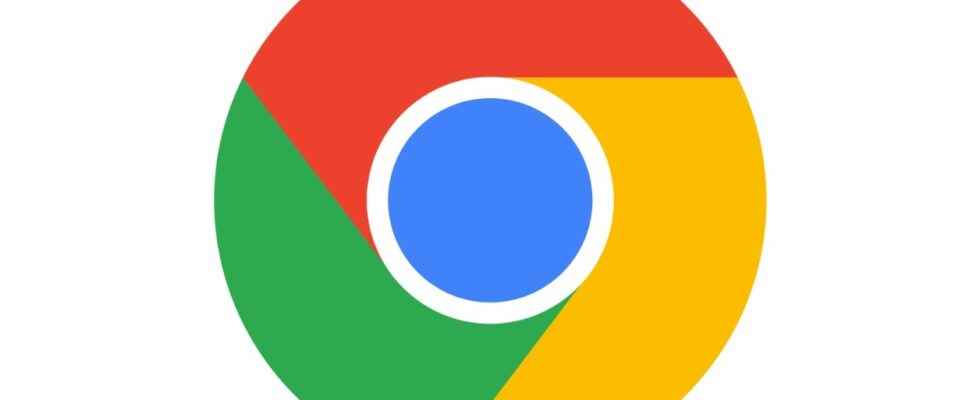Google Lens is now better integrated on the desktop version of the Chrome browser. No need to launch your search in a separate tab, you can do it directly by right-clicking on the image of a web page. Then select Search image with Google Lens from the context menu.
Google Lens then opens in a vertical panel to the right of the current web page, as shown in the screenshot below (click on the image to enlarge it). It is then possible to click on part of the photo, or even to move or resize the selection.
You can then see sites containing the same image, as well as similar photos. Google Lens also provides image source tracking, an important tool for identifying fake news with images taken out of context. To do this, click on the button Search image source above the photo.
You also have a button under the photo Text which allows you to select text within the image, or even all of the text. You can then extract it (OCR) to copy it into a document or perform a search on this text. Finally, the button Translation allows you to translate the text you have extracted, or even to open it in a tab dedicated to Google Translate.
Previously, Google Lens was only available on desktop to search separately and in the web version of Google Photos. Google is thus catching up with Microsoft, which already offers this function in its Edge browser based on the Bing search engine.