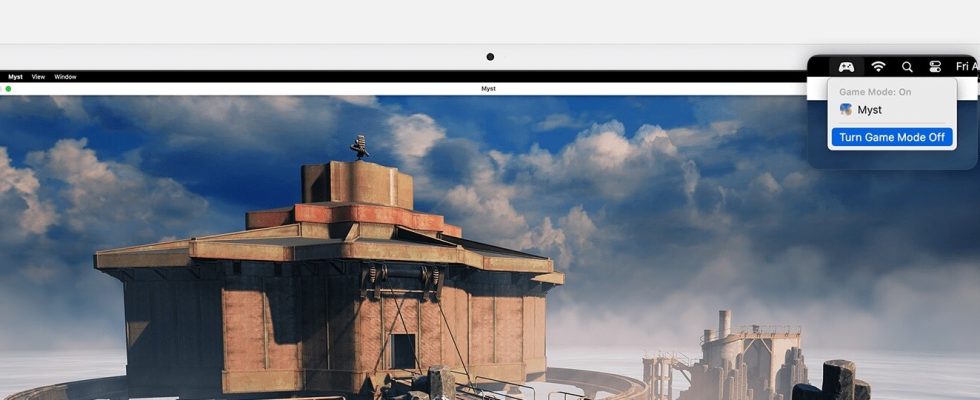Applehas introduced Game Mode in macOS Sonoma, a feature designed to optimize CPU and GPU performance for gaming on Macs. To help users understand and best use this feature, Apple has published a document explaining how Game Mode works and how to enable or disable it. support document published.
At work macOS Sonoma‘in Game ModeHere’s a summary of how it works:
Benefits of Game Mode:
- It prioritizes CPU and GPU performance for gaming and reduces usage for background tasks, giving highest priority access to games.
- Bluetooth doubles the sampling rate, reducing input lag and audio lag for wireless accessories like game controllers and AirPods.
How to Enable Game Mode:
Game Mode is automatically enabled when you view your game in full screen mode. You can do this by following these steps:
- Hover your cursor over the green button located in the upper left corner of the game window.
- From the menu that appears “Enter Full Screen” Select the option.
Once your game goes into full-screen mode, a Game Mode menu will appear in the menu bar, allowing you to confirm that Game Mode is enabled for your game.
How to Disable Game Mode:
Game Mode is automatically disabled when you exit full-screen mode. However, you can also close it manually while your game is still in full-screen mode. To do this, follow these steps:
- In the menu bar Game Mode Open the menu.
- “Turn Off Game Mode”Select .
It’s important to note that when you turn Game Mode off for a particular game, it will remain off for that game until you manually re-enable it, even if you quit and restart the game.
Apple’s Game Mode is exclusive to Macs with Apple Silicon processors. Users who have tried Game Mode are encouraged to share their experiences with increased gaming performance on their Mac and talk about the games they play.