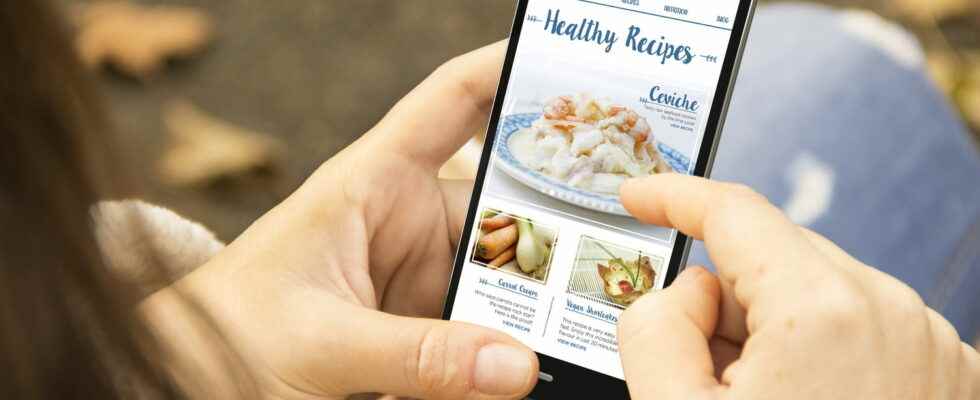Have you just found an interesting web page and want to keep it in your photos? It’s very easy ! Whether you are on an Android phone or an iPhone, we explain how to take a screenshot on your smartphone.
When you want to remember on your telephone an image seen on the Internet that you cannot save directly or when you want to capture and edit using a tool on your phone a text or an image, the screen capture function (or screenshot) turns out to be very practical.
Take a screenshot of your Samsung phone
It will allow you in a simple gesture to keep anything on your Android or Apple phone. You can even, directly after making the screenshot, send it to one or more of your contacts. However, the method for taking a screenshot differs between phone models.
Samsung remains one of the leaders in the mobile phone market. Like any self-respecting smartphone, it is possible to take screenshots on it. To do this, several methods are available to you, which will depend mainly on the version of your Samsung phone.
The first is quite common to almost all Android phones. To make your screenshot, you will then have to simultaneously press the “”On/Off”” (or unlock) key on your Samsung phone and the “”Volume down”” key. Depending on the model, the “”Volume down”” key may be on the same side as the On/Off key or on the other side. If your Samsung phone still has a central Home button at the bottom, then you will need to press Power and Home simultaneously.
Some models also offer to take a screenshot using gestures. However, you will have to activate this feature in the phone settings. Once this is done, you can then take a screenshot by swiping the screen from right to left (or vice versa depending on the option you have chosen).
Take a screenshot from your iPhone
On iPhone, the method will be very similar to that for a Samsung device or any device running Android. However, the latter will depend on the version of your iPhone. If you have an Apple phone with Face ID, then the method will be almost identical to the first one presented for Samsung phones. You will have to simultaneously press the side key to turn on, unlock or turn off your phone, and the “”Volume up”” key (unlike Android where you have to press Volume down). If you have an iPhone with a Home button, then you will need to simultaneously press the iPhone Home button and the “Volume Up” button.
Once the combination of buttons has been made, you will then have to click on the capture that is displayed at the bottom left of your screen. From here you can select whether you want to save it to “”Photos””, “”Files”” or whether you want to delete it. If you save it to “”Photos””, it will appear in the “”Screenshots”” album in your phone’s gallery.
Take a screenshot of your Huawei phone
The method for making a screenshot remains the same for your Huawei phone. To take your screenshot, you can therefore simultaneously press the Volume down and On/Off key on your phone.
Once the screenshot has been taken, a small window will open in the lower left corner of the screen. From here, several options are available to you. You can drag the thumbnail either down to take a scrolling screenshot, or up to activate sharing mode and send the capture to your contacts. Or you can simply touch the thumbnail to open it and thus modify and/or delete it. Captures then save to the default Gallery.
On your Huawei, it is also possible to activate the scrolling screenshot thanks to the articulation of your finger. All you have to do is make an S on the screen of your Huawei with the knuckle of your index finger and it will scroll the screen itself to capture the entire window. Convenient to capture an entire browser page for example.
Take a screenshot of your Android phone
To take a screenshot of your Android phone, it will entirely depend on its model. We find a similar method on all phones running the Google OS, but there are sometimes some differences depending on the brand and model.
Very often, you will have to press Volume Down and Power On/Off simultaneously. Then, there are some Android phones that have a shortcut to take a screenshot directly in the drop-down menu at the top of the phone. Some will also have the function to take a scrolling screenshot. You will also find on some models an option to capture your phone directly on video.
Take a screenshot of your Xiaomi phone
For your phone screenshot Xiaomi, the method will be very similar to that for a Huawei phone. The two Chinese manufacturers agree on certain features. If the classic screenshot will be done using the same shortcuts as on any Android phone, namely pressing the Volume Down and On / Off key at the same time, there are also other options.
Xiaomi like Huawei offers options to perform various actions with gestures. Some Xiaomi phones will, for example, allow you to take a capture by swiping the screen with your finger. You can also use the knuckle of your finger to make a capture. Double tap the screen with your knuckle to perform a classic capture. Make an S with your knuckle, to take a scrolling screenshot.
Take a screenshot via your Honor phone
The method for taking a screenshot of your Honor will not differ from that for other phone models running Android. To capture your screen, you will therefore have to use the Volume down and On/Off key combination. The capture will then be saved directly to your gallery where you can edit it or send it to your contacts.
Like many Android phone models under the latest version, you will also find a shortcut to take a screenshot directly in the drop-down menu at the top of the phone. Here too, the capture will save directly to your gallery.