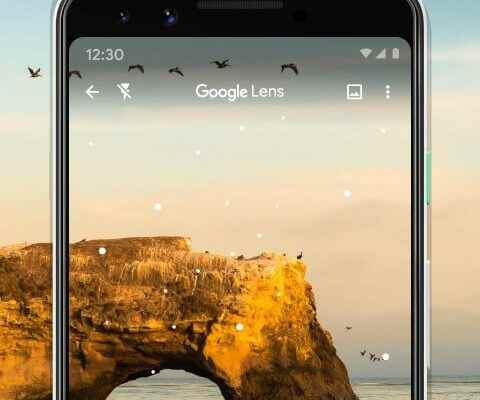QR codes are now everywhere in our lives, from the table in the restaurant to business cards and banners. You might think they’re new, but they’ve been around since 1994 and were developed to replace barcodes. These codes were originally used on boarding passes, loyalty cards, and shipping labels. Times have changed and QR codes now contain information such as contact data, Wi-Fi credentials, connections and more.
Whether you want to access the menu at a restaurant or check the schedule at a bus stop, you’ll likely scan a QR code to access this information. Samsung Galaxy S22 series phones and other Samsung Galaxy deviceson the market one of the best android phones some and make scanning the QR code very easy.
How to scan QR code using camera app of your Samsung Galaxy phone?
The good thing about your Samsung phone is that it doesn’t require you to install an app to scan the QR code. All you have to do is open your phone’s built-in camera app, just like you do when you want to take pictures regularly. Then point your device’s shooter at the QR code without pressing the shutter button.
If your phone reads the code correctly, a card will appear at the bottom of your screen allowing you to interact with the content of the QR code. Simply tap the card to continue. For example, if the QR code contains Wi-Fi credentials, your phone will automatically connect to a network. If it’s a link, it will open in your browser.
In some cases, the card shows additional options that might be useful if you don’t plan to open the content right away but would rather save or share it. For example, you can copy a link to send it to a friend who has trouble scanning a QR code at a restaurant.
How to deal with rebellious QR codes that won’t be scanned?
If nothing happens when you point your phone at a QR code, keep your phone further away from that. You can also tap the QR code on your screen to help your phone’s camera focus on it. Finally, make sure your lens is clean because your phone may have trouble deciphering the code if something blocks your view.
Do not take a picture of the QR code, because even if your phone is having trouble focusing on the code, it will not trigger the scan.
How to read a QR code from an image in your Samsung Galaxy phone’s gallery
Although you don’t need an extra app to scan QR codes, Samsung‘s camera and gallery apps cannot process images saved locally on your phone. However, Google’s Lens app can help with this. It’s as easy as tapping the circle to open an image with a QR code and interact with it.
Google LensIn addition to scanning QR codes from local images, it can help you interact with what your camera sees, such as live text translation, learn more about food and let you know what you see; Are you curious about the type of a plant or the breed of a dog?
It’s not necessary to download Google Lens to scan QR codes, but if you’re a curious person, having the app on your phone can be useful.
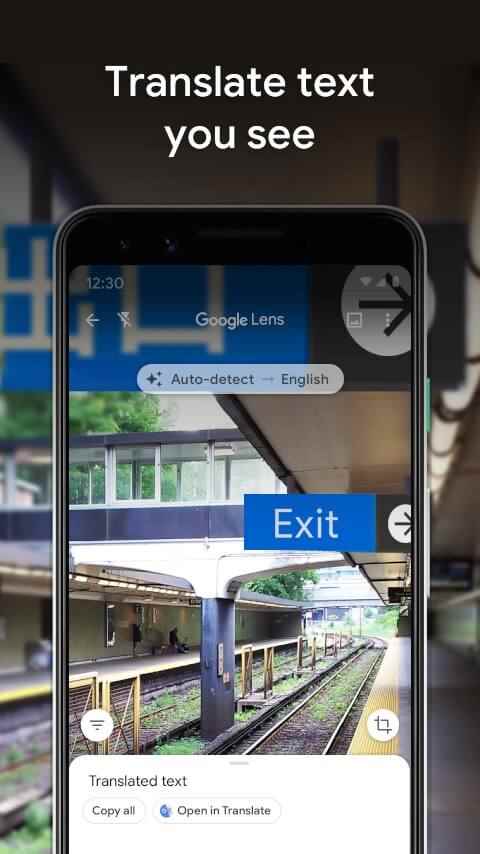
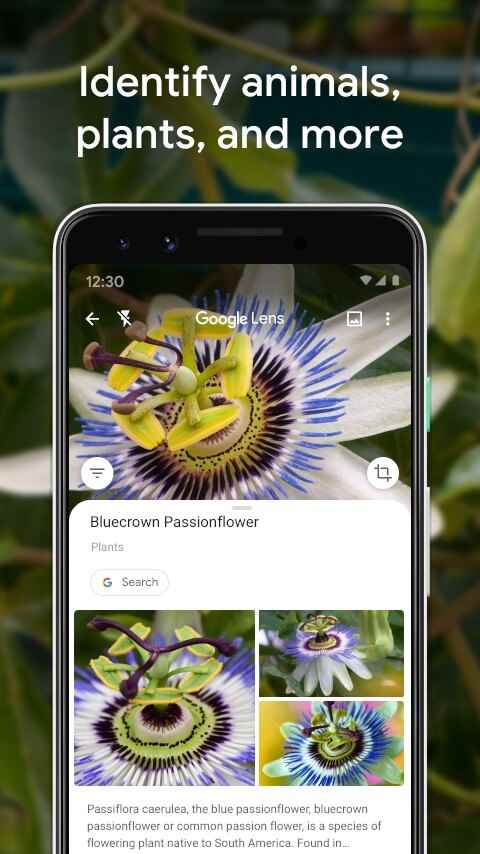
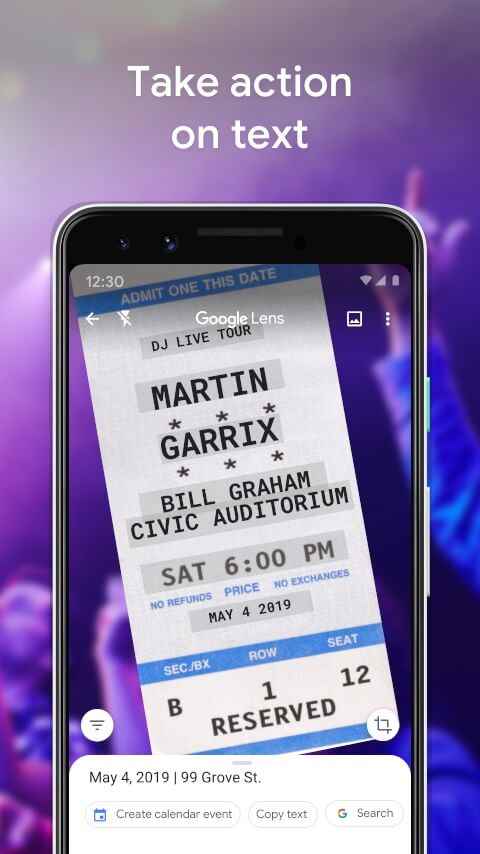
QR codes are there to make our job easier
QR codes may be finicky, but they don’t get lost. They are useful tools that can save you time. The COVID pandemic has made them more popular because many countries use them to validate their vaccination cards. Businesses, whether restaurants or transportation companies, rely on them to provide information to the public rather than distributing printed information. Knowing how to scan a QR code makes it easier to find information and do business.