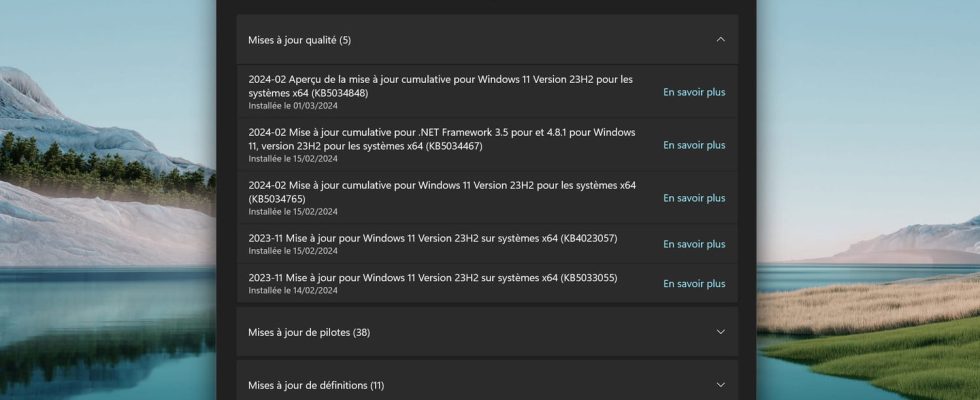The February 2024 Patch Tuesday for Windows 11 causes several issues, and many users encounter error code 0x800F0922 during its installation. Fortunately, Microsoft has released an official solution.
The monthly security update batch for Windows 10 and 11 from February 2024, the famous Patch Tuesday, had a somewhat hectic deployment. Closing no less than 73 security vulnerabilities, the application of this patch is strongly recommended. Unfortunately, many users encountered problems during its installation, which we talked about in this article. The most common seems to be a malfunction which simply prevents security update number KB5034765 from installing, and which returns the error code 0x800F0922. As soon as the problem appeared, amateur and enlightened tinkerers had identified a workaround, which we presented to you in our previous article. Since then, Microsoft has recognized the problem and officially confirmed that the solutions proposed were the correct ones, recalling them in a dedicated note on its support site.
Error 0x800F0922 in Windows 11: official solutions from Microsoft
If you encounter error 0x800F0922 while installing the February 2024 Security Update (KB5034765) for Windows 11, here are the two methods officially validated by Microsoft to resolve the issue and complete the installation of the update. day. Please note that the error code 0x800F0922 is general and may appear in other cases. The solutions described below apply only as part of the February 2024 security update.
The origin of the problem lies in a hidden folder on the system, titled C:$WinREAgent, which must be deleted before restarting the computer and installing the update again. To do this, two methods are available to you:
► Manually delete the folder. To do this, start by opening File Explorer and showing hidden items. To do this, click the three vertical dots icon in the Explorer toolbar, then click View > Show > Hidden Itemsas in the screenshot below.
► In File Explorer, then open the location of the disk where Windows is installed. To get there, click on This PC in the navigation tree on the left of Explorer, then double-click the primary disk location. Its name may vary between computers, but it always contains the text (C:). In the screenshot below it is called Windows-SSD (C:).
►Once the location (C:) is open, locate the folder named $WinREAgent and delete it. You can see that it is a hidden folder because its icon is darker than that of a regular folder. If you can’t find a folder named $WinREAgent, check that you have enabled the Show hidden items option in the first step. If the folder still does not appear, it is because it does not exist and you are (a priori) not affected by this problem installing update KB5034765.
► Second method, use a script to delete the folder. Open a command prompt as administrator. To do this, open the menu To start uptype the letters “prompt” and click Execute as administrator in the right area under Command Prompt.
► In the command prompt window, enter the command rd /s /q “C:$WinREAgent” and validate by pressing the key Entrance of the keyboard. You can directly copy and paste the text below into Command Prompt.
rd /s /q "C:$WinREAgent"
► If no message appears, the command worked and the C:$WinREAgent folder was successfully deleted. On the contrary, if a message is displayed, it means that the command failed, and Microsoft recommends proceeding with manual deletion of the folder, as described previously.
Once the C:$WinREAgent folder has been correctly deleted, using one or other of the methods above, restart your computer then go to the menu Settings > Windows Update and restart the installation of update KB5034765. This should now apply correctly, without giving you the error message 0x800F0922.