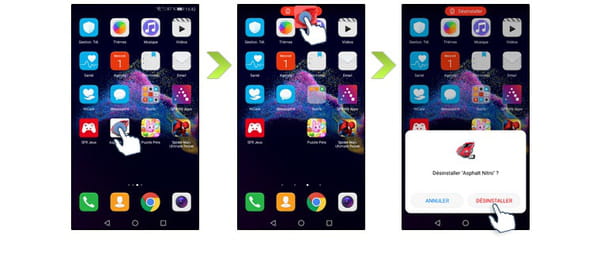Want to free up some storage space on your Android smartphone? We explain how to easily uninstall and delete an unwanted application on your phone.
Deleting an Android application frees up space and preserves the performance of your mobile device. Whether it’s a smartphone or even a tablet, there are several methods to remove applications you no longer need. This applies in particular to phones from the brands Samsung, Xiaomi and Huawei. The procedures described remain accessible to all users, regardless of their level of mastery of digital tools. They concern both free and paid applications. For the latter, it is quite possible to reinstall them without paying if your license is still valid. How do I delete an Android application?
Delete an Android app
In order to delete an Android app with ease, you need to access your device’s settings. As an indication, the approach remains the same for a smartphone as for a tablet. Only the Android version is likely to differ in the presentation of the menus or the accessibility options. Simply follow these steps to remove one or more applications of your choice:
- select “”Settings””, then “”Applications””;
- touch the application you want to uninstall in the menu that appears;
- validate by pressing “”Uninstall””, then “”OK””.
Note that this last step also allows you to “Force stop” an application that no longer responds or refuses to close normally. Repeat for each app you want to remove from your Android-powered device. There is another method to perform a removal of multiple applications simultaneously. You need to open the PlayStore, choose “”My applications””, then “”Free up space””. A list appears. Then select the affected apps and tap the trash can. Again, you need to confirm with the “”Uninstall”” button.
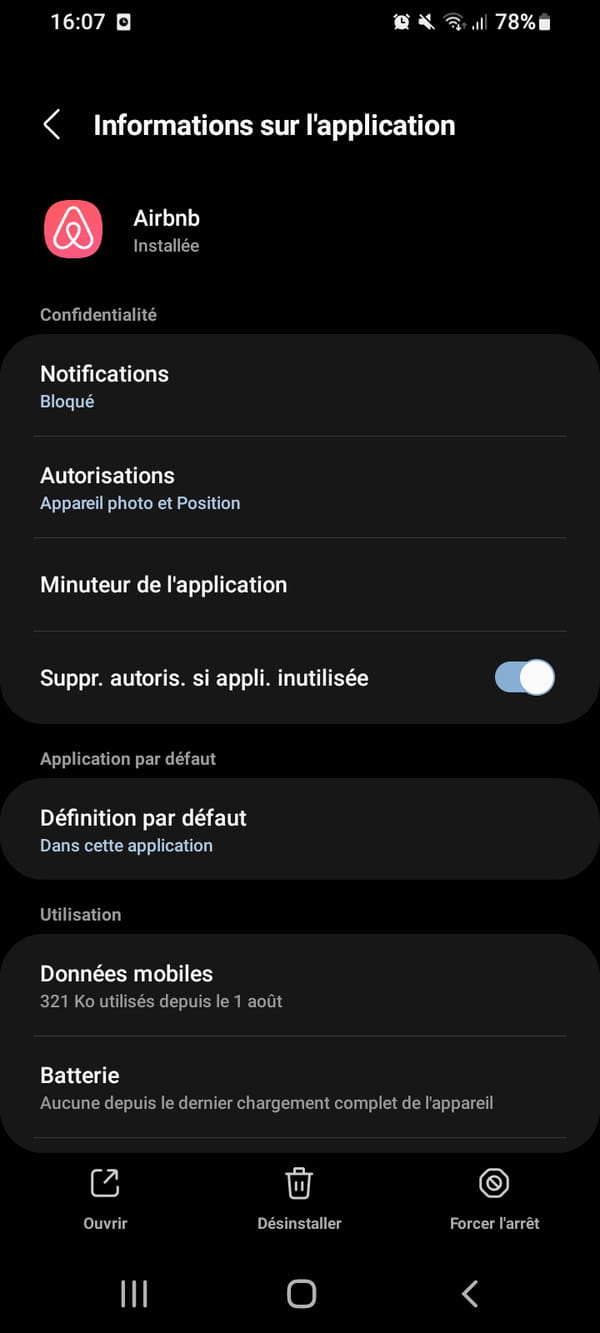
Delete an app on a Samsung phone
As mentioned above, the techniques for deleting an application on Android are most often similar from one device to another. We can nevertheless specify the approach to be adopted according to the brand. For example, a Samsung smartphone. First, you must be on the home menu. Then proceed as follows:
- tap the “”Apps”” icon;
- select the “Edit” option, located in the upper right corner of the screen;
- tap the red horizontal line icon on the app you want to remove;
- confirm your choice by pressing “”Uninstall”” in the pop-up window that opens.
In the upper right corner of the screen, you have to press “”OK”” to exit the modification menu. The deletion concerns the application, any associated accounts in other utilities, as well as the corresponding icons and shortcuts. Note that a pre-installed application cannot be deleted. It is simply deactivated, but remains present in your Samsung device.
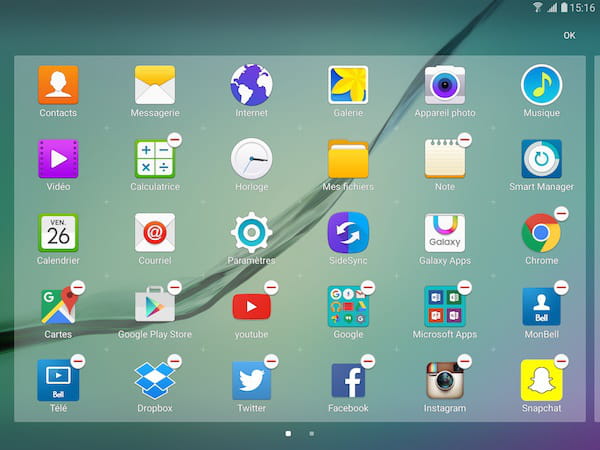
Delete an app on a Xiaomi phone
With regard to Xiaomi smartphones, deleting an Android application can be done using a different method than those mentioned above. The fastest way is to be on the home screen. Then make a long press on the icon of the application to uninstall. For the system to recognize the command, press well in the center of the icon and not next to it.
Then hold the icon and drag it to the top of the screen. A new window appears. It asks if you want to cancel or confirm the uninstallation. Validate by pressing the button of your choice. For a Xiaomi phone or device, deleting an Android app from settings also remains valid. Then follow the method presented in the first paragraph.
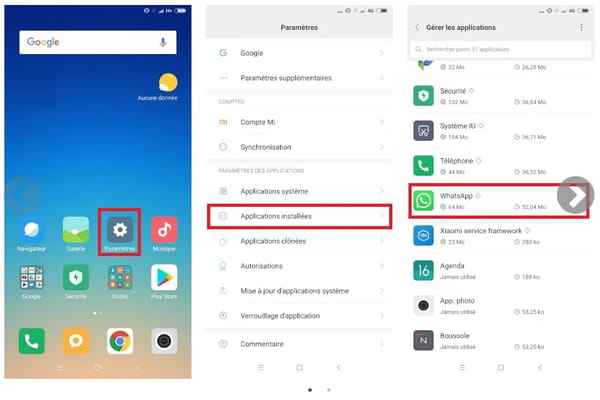
Delete an app on a Huawei phone
Deleting an application on a Huawei phone remains just as easy as for Xiaomi, Samsung or other brand devices. The recommended (and fastest) technique is as follows:
- tap the targeted app icon;
- drag it to the top of the screen, where the trash can is;
- release the icon when it is highlighted in red;
- validate the deletion of the application by selecting the “”Uninstall”” button.
Unlike other operating systems, such as Windows, this process does not involve temporary trashing. This is a manipulation to permanently delete the application in question. Like previous mobile devices, you can also access the applications menu from the settings to perform one or more deletions on your Huawei device.