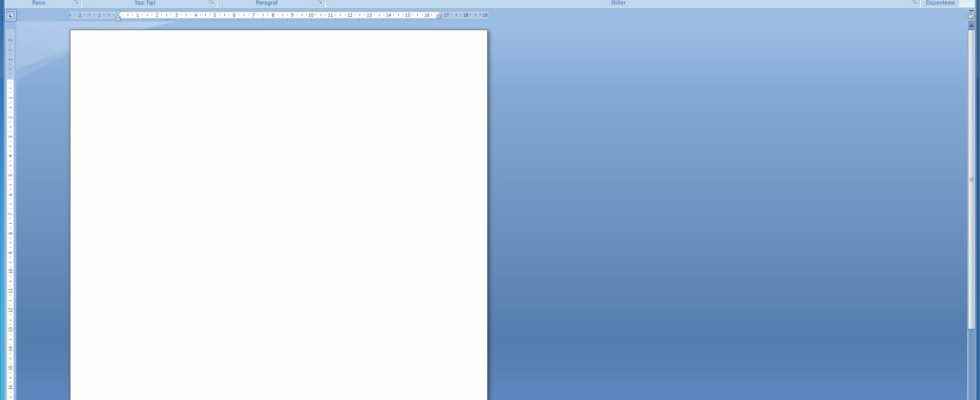Office programs are perhaps the most used program by computer users. In particular, Word always finds a place in people’s lives, from childhood to business life. Today we will give you information about blank page deletion, a process that will make your life easier while using Word.
Many computer programs are used in the business world. Although Excel and PowerPoint are the most used, Word is also frequently used. Especially when using the Word program, knowing the shortcut keys and short actions makes the program even easier. At the beginning of these short operations is the process of deleting blank pages in a Word document.
You may be working with files consisting of hundreds of pages in the Word program. In these cases, blank page deletion can save your life. If you try to delete it manually, you may corrupt all the files. You can easily delete the blank page using the shortcut and edit the file as you wish.
How to Delete a Word Page on Windows?
- Open the Word file you want to process.
- Click on an empty spot on the page you want to delete
- Press the Ctrl + G combination.
- Type the page number you want to delete and press Enter.
- Click the Close button.
- Verify the page selection.
- Press the delete key on your keyboard.
- Word page deletion is complete.
How to Delete a Word Page on MacOS?
- Open the Word file you want to process.
- Click on an empty spot on the page you want to delete.
- Key in Option + ⌘ + G.
- Type the page number you want to delete and press Enter.
- Click the Close button.
- Verify the page selection.
- Press the delete key on your keyboard.
- Word page deletion is complete.

How to Delete the Blank Page at the End of Word File in Windows?
- Open the Word file you want to process.
- Open the paragraph menu by pressing the combination Ctrl + Shift + 8.
- Select the paragraph mark.
- Select the font size as 01.
- Press Ctrl + Shift + 8 again to remove the paragraph mark.
- The process of deleting the blank page at the end of the Word file is complete.
How to Delete the Blank Page at the End of Word File on MacOS?
- Open the Word file you want to process.
- Open the paragraph menu by pressing the ⌘ + 8 combination.
- Select the paragraph mark.
- Select the font size as 01.
- To remove the paragraph mark, press the ⌘ + 8 combination again.
- The process of deleting the blank page at the end of the Word file is complete.
How to Label Files in Windows 10