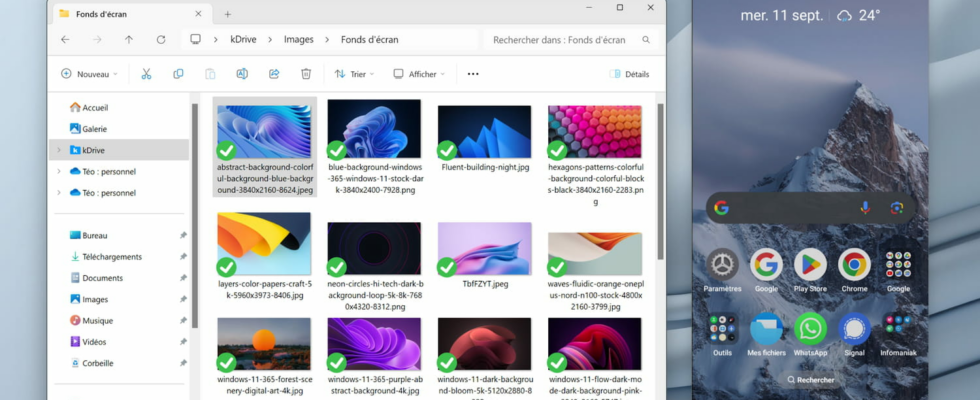No need to plug your phone into your computer to transfer files! Thanks to a new Windows update, you can carry out this operation very simply, in a few clicks and wirelessly!
There was a time when transferring files from your computer to your phone was particularly laborious. It was first necessary to connect the two devices with a suitable cable, then authorize the transfer of data to the phone, and finally copy the files by hand into one of the smartphone’s many subfolders. Fortunately things have improved a lot, and today there are more practical ways to achieve the same result.
On Windows, the Connected Mobile application, which we presented to you in a previous article, offers many possibilities for interaction between a PC and a phone, such as making calls or responding to SMS from your computer, or browsing and downloading photos from his smartphone. Already very useful, the application has just been enriched with a new function thanks to Patch Tuesday of September 2024, the famous monthly Windows update, which takes place on the second Tuesday of each month.
From now on, you can send one or more files from your computer to your phone, directly from Windows File Explorer, all without connecting any cables and in just a few clicks! The operation is quick and very easy to use: just right-click on the files to transfer, then click on the action Share in the context menu, and finally on the option Mobile connected. The chosen files will then be sent to your phone, via your Wi-Fi network.
This feature was rolled out to some Windows users in the preview of an August update, and is now available to everyone. To take advantage of it, you must first ensure that your system is up to date, by going to Settings > Windows Update on Windows 11, or in Settings > Update & Security > Windows Update on Windows 10.
Then start searching for and installing updates if any are available. On Windows 11, the one you are interested in is called “2024-09 Cumulative Update for Windows 11 Version 23H2 for x64 Systems (KB5043076)”and on Windows 10, it is called “2024-09 Cumulative Update for Windows 10 Version 22H2 for x64 Systems (KB5043064)”. If no update is offered, it is probably already installed, and you can check this in the Windows Update update history.
Then your PC and your smartphone must be connected to each other. To do this you must use the application Connected mobile on your computer and the option Link with Windows on your phone. If you haven’t already, just search Connected mobile in the menu To start up of Windows, open the program and follow the instructions to associate your PC with your mobile device. Once the connection is established, all you need to do is make a right click on any file on your computer, then choose the option Share and finally Connected mobileto send it instantly to your phone!