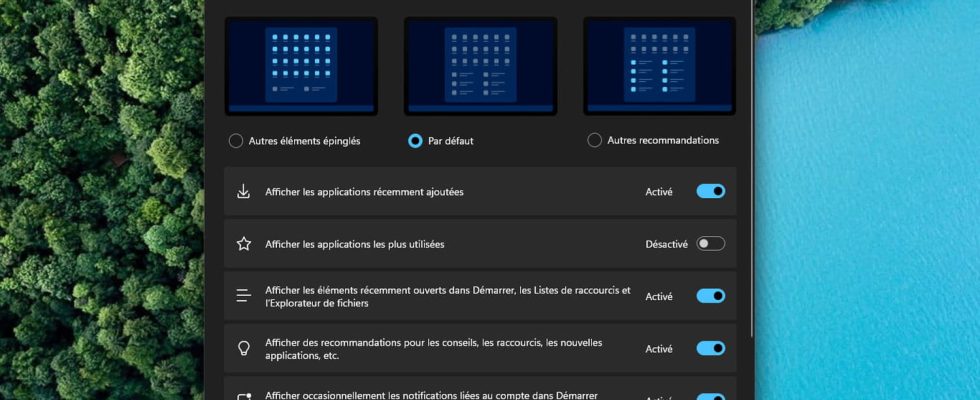Never behind in terms of advertising innovations, Microsoft has just added ads to the Windows 11 Start menu. Fortunately, there is an option to easily deactivate them.
It’s a somewhat painful practice but one that we’re starting to get used to: Microsoft peppers Windows with advertisements and other recommendations, to push users to turn to its in-house applications or those of its commercial partners. Whether it’s encouraging the use of an online Microsoft account instead of a local account in the Settings menu, or extolling the merits of your Edge application on a banner when looking to download a competing browser or to regularly display notifications offering to store files in the cloud with OneDrive, the company never lacks imagination to subtly promote its services.
New proof has just been given to us with version KB5036980 of Windows 11, which has been released since April 23, 2024 in the form of an “update preview” an optional update for the moment, therefore, but which will soon be deployed massively, during the next Patch Tuesday for example. This time, Microsoft has integrated a little new thing: advertisements for third-party applications appear as recommendations in the Start menu. The idea is not entirely new, since Windows 11 already displayed, in the “Pinned” section of the Start menu, icons of applications that were not really installed and which referred to a Microsoft Store download page. We think in particular of the inevitable Spotify and LinkedIn thumbnails which systematically appear when you first start a new computer or after each new installation of the operating system.
However, it was very easy to unpin these “shortcuts” from the Start menu and make them disappear permanently. With update KB5036980, occasional advertisements will now appear in the “Our recommendations” section of the Start menu, in the form of icons identical in every way to those of the applications actually installed, but which once again refer to the Microsoft Store. A slightly misleading and unpleasant practice, especially within a product that we have already paid for (because yes, even when you buy a computer with Windows preinstalled, part of the price corresponds to the cost of the operating system .
How to disable ads in the Windows 11 Start menu?
Fortunately, Microsoft has not pushed the vice too far and it is (for the moment) very easy to disable the display of these advertisements in the form of “recommendations” in the Start menu of Windows 11. To do this, open the Settings menu (using the keyboard shortcut Win+I or by right-clicking on the menu To start up then clicking on Settings) and go to the section Personalization > Start. Once in this menu, look for the option Show recommendations for tips, shortcuts, new apps, and more. and click the switch to its right to move it to the “Disabled” position.
Once this option is deactivated, you will no longer see advertisements disguised as applications in the “Our recommendations” section of the Windows 11 Start menu. Let’s hope that Microsoft will stop there and not introduce more camouflaged advertisements in the Windows 11 Start menu. within the Start menu during future updates of its OS.