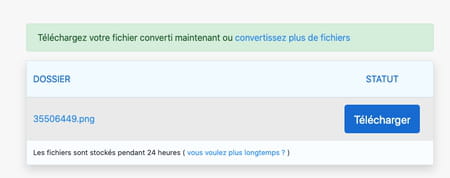Have you retrieved an image in WebP format from the Web that your image editor does not know how to open? Here’s how to convert it simply and for free to another more universal format.
WebP is an image format tailored for the Web designed by Google engineers. It offers the combined advantages of JPEG, which is known to offer a restricted file size, and PNG which allows transparency to be retained. WebP images thus load very quickly and retain a display quality suitable for high-definition screens, whether computer monitors or smartphone panels. Alas, WebP also has a drawback. It is generally not immediately recognized by image editing software or viewers. So you’ve probably downloaded an image from a website and ended up with a WebP file that no app except your web browser can open. Fortunately, there are several methods to transform this famous WebP file into a more universal format. Note: if you use Safari on Mac, be aware that Apple’s browser does not support the WebP format. The images displayed then adopt their original format, either PNG or JPG. If you want to recover the image with Safari, it will therefore not be necessary to carry out a conversion.
You don’t necessarily need to install any software to convert images in WebP format to JPG or PNG files. Google Chrome can do this with a free extension.
► Go to the Chrome Web Store and download the extension Save Image as PNG. Install it in the browser.
► View the web page containing the image you want to fetch with Chrome. Right-click on the desired image. From the menu that appears, choose Save Image as PNG instead of the traditional Save Image As.

► Choose the save location and you’re done. Your image will be saved in PNG format and not WebP.
A simple free extension allows Firefox to save WebP images as a PNG, JPG or even GIF file.
► Go to the Firefox add-ons store and download the free extension Save Webp as PNG or JPG.
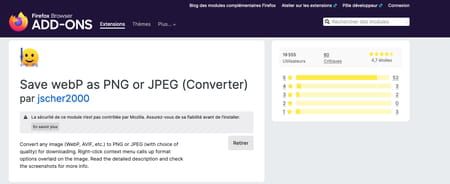
► Display the web page containing the image you want to recover with Firefox. Right-click on the desired image. From the menu that appears, choose Save WebP as instead of the traditional Save Image As.
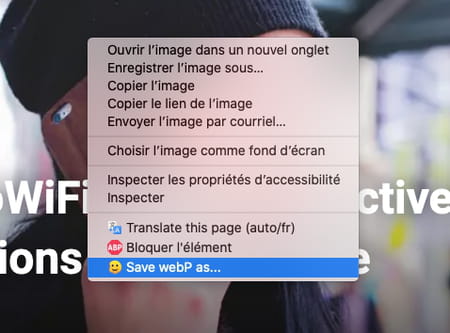
► Several buttons are then positioned on the image. It remains only to choose among them the desired format. As soon as the choice is made, the image is immediately downloaded in the correct format.
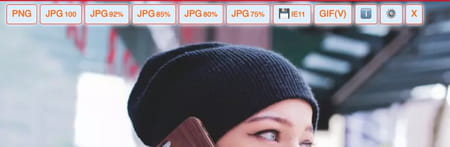
You do not want to install an extension in your browser? You can ask a free online service to do the format conversion for you. Main advantage: you can convert several files simultaneously.
► Display the image in WebP format that you want to recover in your usual browser. Right-click on it and choose Save Image As. Define the saving path and repeat the operation with the other images.
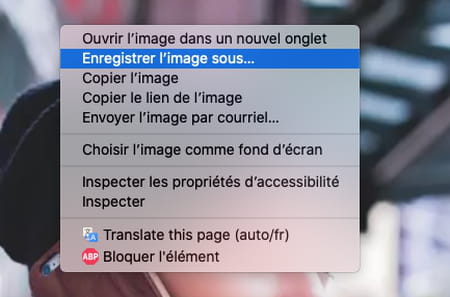
► Go now with your browser to the online service Zamzar. This allows the conversion of multiple file formats. Click on the button Choose files and point to the WebP files you want to convert. You can select up to 10 files.
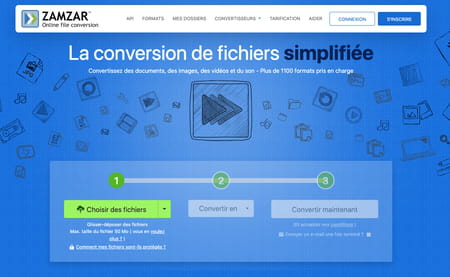
► When your selection is made, click on the button Convert to and choose the desired format.
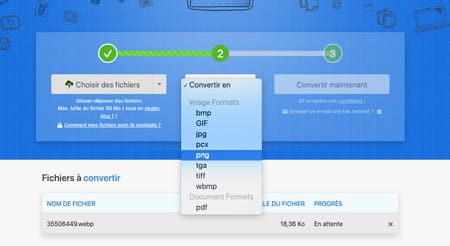
► Finally click on the button Convert now.
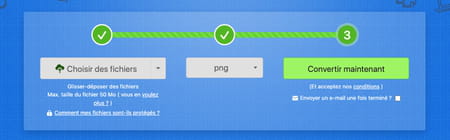
► All you have to do is click on the button To download to recover your files.